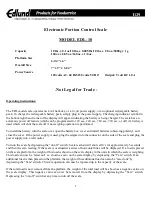12
Operating Instructions Combics Indicators
Getting Started
Steps
1.) Set up the weighing platform with the indicator.
2.) Level the weighing platform
3.) Connect peripheral devices, e .g. printer to the COM 1 or UNICOM interface:
see Data Interfaces chapter starting on page 99
4.) Connect the device to AC power
5.) Carry out an alignment: for adjustment, see page 27, for linearization see
page 24
Connecting Peripheral Devices or Another Weighing Platform
An analog Sartorius platform (CAPP, CAPS) or an IS weighing platform is connected
at the factory to the Combics indicator WP1 input.
3
The load cell should be connected by a certified technician who has received spe-
cialized training from Sartorius. Any installation work that does not conform to the
instructions in this manual results in forfeiture of all claims under the manufactur-
er’s warranty.
3
Peripheral devices should be connected by a certified technician who has received
specialized training from Sartorius. Any installation work that does not conform to
the instructions in this manual results in forfeiture of all claims under the manu-
facturer’s warranty.
3
Disconnect the equipment from the power supply before starting connection work.
t
Place cables from peripheral devices next to the indicator.
CAW1S, CAW2S (IP69K)
t
Opening the Combics indicator:
�
Loosen the ten cap nuts on the front panel. Remove the front panel.
Installing Connection and Interface Cables
3
The cable gland (IP69K protection) is pre-mounted on the indicator.
Please use extreme caution when performing any work on the equipment that
affects this cable gland.
You must use a
torque wrench
. The torque for this cable gland is
5 Nm
.
Preparing Cables
t
Strip approx. 14 cm from the end of the cable.
t
Shorten the shielding to approx. 2 cm and pull back over the insulation.
t
Strip approximately 5 mm of the insulation from the wires of the connecting
cable and
affi
x ferrules to the wire ends.
Getting Started
Summary of Contents for Combics CAH1
Page 126: ...126 Operating Instructions Combics Indicators Declarations of Conformity...
Page 127: ...Operating Instructions Combics Indicators 127 Declarations of Conformity...
Page 128: ...128 Operating Instructions Combics Indicators EC Type approval certificate...
Page 129: ...Operating Instructions Combics Indicators 129 certificate...
Page 130: ...130 Operating Instructions Combics Indicators Test Certificate...
Page 131: ...Operating Instructions Combics Indicators 131 Test Certificate...
Page 132: ...132 Operating Instructions Combics Indicators Test Certificate...
Page 133: ...Operating Instructions Combics Indicators 133 Plates and Markings...
Page 134: ...134 Operating Instructions Combics Indicators Plates and Markings...
Page 135: ...Operating Instructions Combics Indicators 135 Plates and Markings...
Page 136: ...136 Operating Instructions Combics Indicators Plates and Markings...
Page 137: ...Operating Instructions Combics Indicators 137 Plates and Markings...
Page 138: ...138 Operating Instructions Combics Indicators Plates and Markings...
Page 139: ...Operating Instructions Combics Indicators 139 Certificate...
Page 166: ...166 Operating Instructions Combics Indicators...
Page 167: ...Operating Instructions Combics Indicators 167...