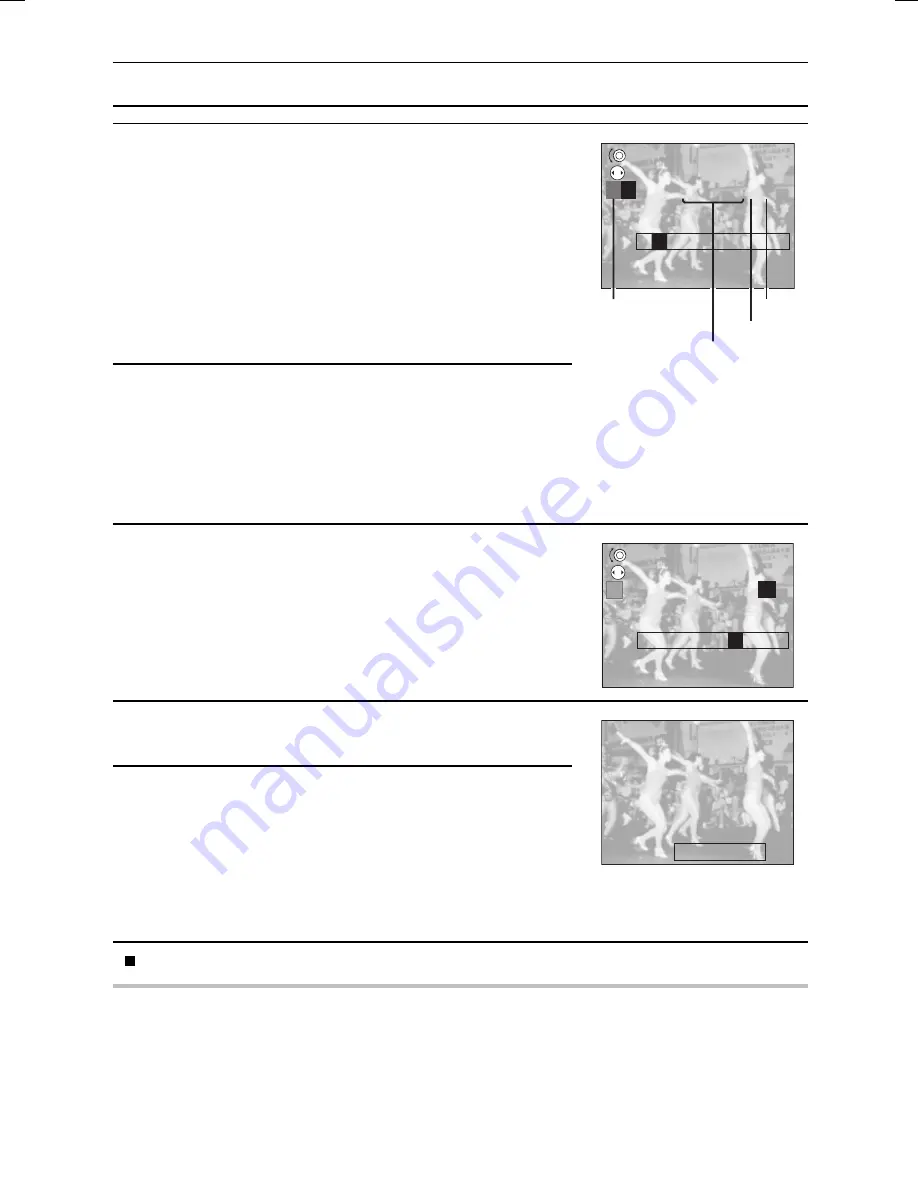
ENTERING TEXT
8
Press [
d
] or [
c
] on the arrow button to select the
character to enter.
[
ú
]:
Select when you want to choose the color
for a character (color palette).
(Blank space): Select to enter a space. [
ú
] appears in the
character position.
[
j
]:
Select to move back one space (delete one
character).
[
<
]:
Select after you finish entering the desired
text.
9
Press the SET button.
œ
Enters the selected character.
œ
Repeat steps 7 to 9 to add more characters. You can
enter up to 13 characters provided that the first character
entered (in step 5) is set at the leftmost edge of the
screen.
10
Select [
<
] once you have entered all the desired
characters, and press the SET button.
œ
This completes character entry.
11
Press the arrow button to finalize the position of the
text.
12
Press the shutter release button.
œ
The characters are imposed on the image and you return
to the Edit Photo Screen.
œ
The image that you entered characters onto will be
saved as the last still-image file.
œ
You can enter more characters on the same image as
desired.
When you have finished entering text, turn off the digital camera.
HELP
If “MEMORY FULL” appears
œ
Text could not be entered because there is no remaining space on the card. Before entering the
text, erase any unnecessary images (see page 116).
SCROLL
SELECT
P
OST
j
<
P
Color palette
End
Select to enter a space
[
j
]
SCROLL
SELECT
ABCDE
ABCDE
_
<
PARADE
PARADE
SX511/EX, /E, /U (VPC-AZ1EX, VPC-AZ1E, VPC-AZ1 GB) Thu. Nov., 29/2001
113
English
Summary of Contents for VPC-AZ1
Page 144: ...SANYO Electric Co Ltd ...
















































