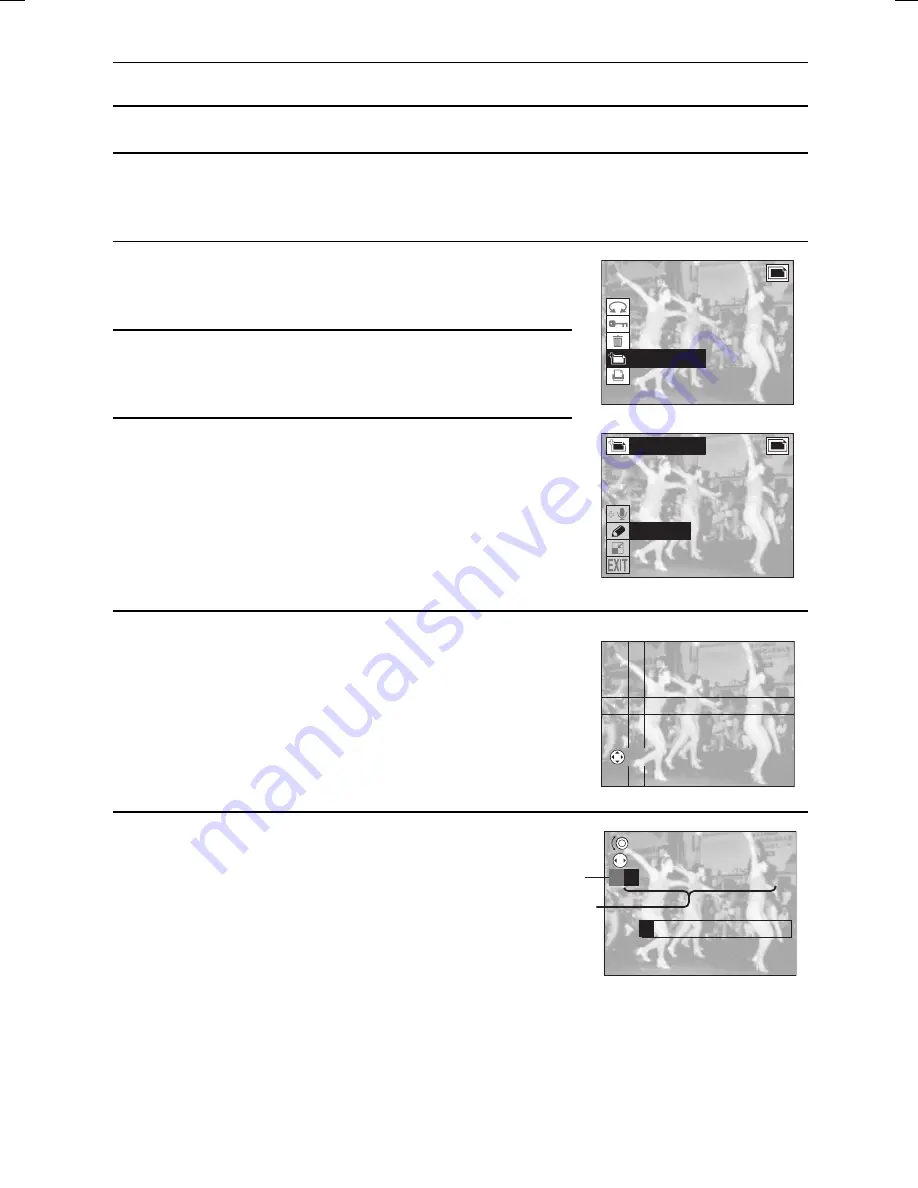
ENTERING TEXT
You can enter characters for titles and the like on still images.
1
Display the still image to which you want to add text (see page 98).
œ
If there are a great number of still images, it may be quicker to find it using the 9-image
display playback (see page 101).
2
If the Still Image Playback Setting Screen does not
appear, press the MODE button.
œ
The Still Image Playback Setting Screen appears.
3
Select the “EDIT PHOTO” icon
r
, and press the SET
button.
œ
The Edit Photo Screen appears.
4
Select the “ADD TEXT” icon
2
.
œ
“ADD TEXT” turns orange.
Edit Photo Screen
5
Press the SET button.
œ
You enter the preparation screen for text entry.
œ
Press the arrow button to set the location where the first
character is entered.
œ
The character position can be changed again later in this
procedure (see page 113).
œ
If the image has been rotated, it will be returned to its
original orientation.
6
Press the SET button.
œ
You enter the text entry mode and a
row of characters appears.
œ
To return to the screen in step 3, press
the MODE button.
ROTATE
PROTECT
ERASE
EDIT PHOTO
PRINT SETTING
EDIT PHOTO
ADD AUDIO
ADD TEXT
RESIZE
SETTING POINT
SCROLL
SELECT
A
BCDE
j
<
Character row
Color palette
SX511/EX, /E, /U (VPC-AZ1EX, VPC-AZ1E, VPC-AZ1 GB) Thu. Nov., 29/2001
111
English
Summary of Contents for VPC-AZ1
Page 144: ...SANYO Electric Co Ltd ...






























