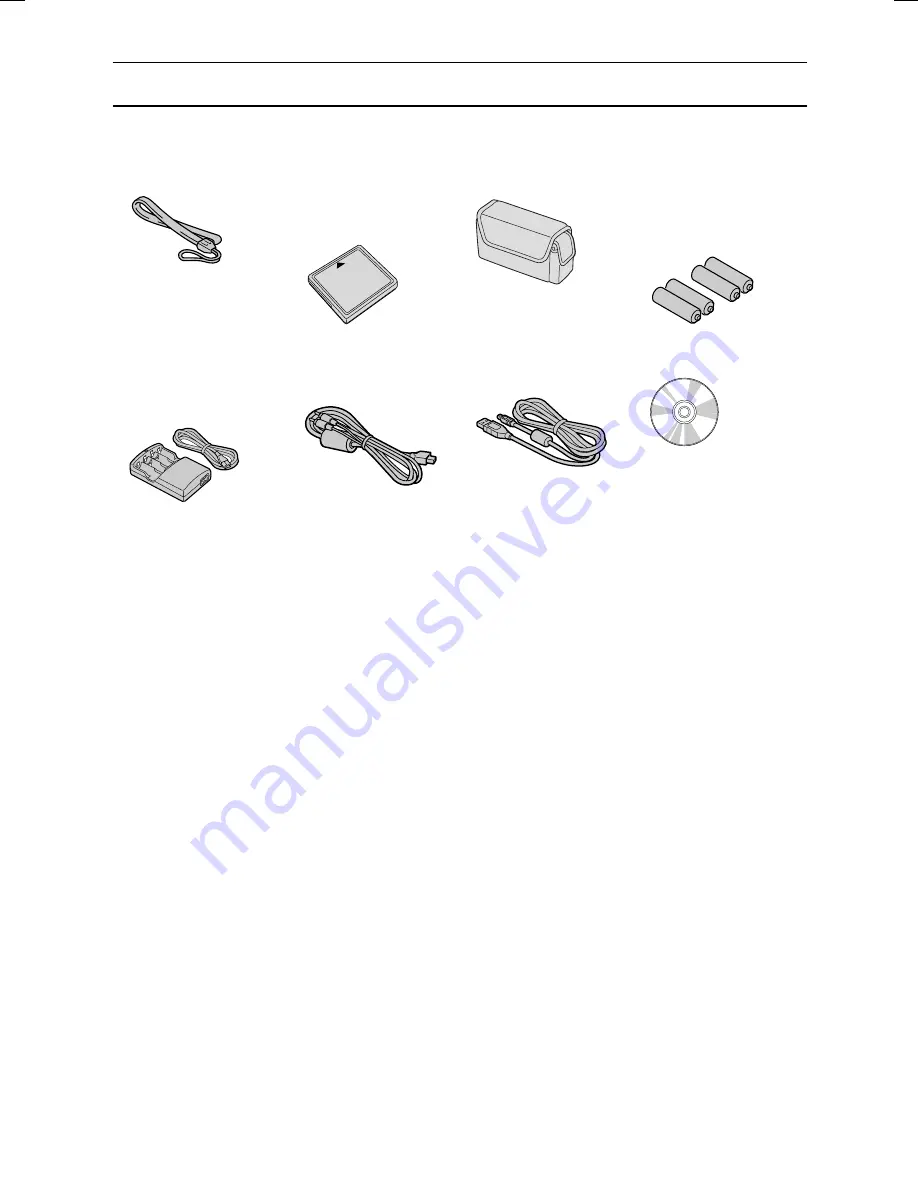
CHECKING THE INCLUDED ACCESSORIES
Open the box and check that all the accessories listed below are included. The page numbers
listed next to the part names are the page numbers where that part is explained in detail.
œ
Hand-strap [page 15]
œ
CompactFlash
(16MB) and
protective case
œ
Soft case [page 15]
œ
4 AA nickel metal
hydride
rechargeable
batteries [page 23]
œ
Nickel metal
hydride battery
charger and power
cord [page 23]
œ
Dedicated AV cable:
1
[page 106]
œ
Dedicated USB
interface cable: 1
[page 129]
œ
Software: 1 CD-ROM
[page 129]
SX511/EX, /E, /U (VPC-AZ1EX, VPC-AZ1E, VPC-AZ1 GB) Thu. Nov., 29/2001
English
14
Summary of Contents for VPC-AZ1
Page 144: ...SANYO Electric Co Ltd ...















































