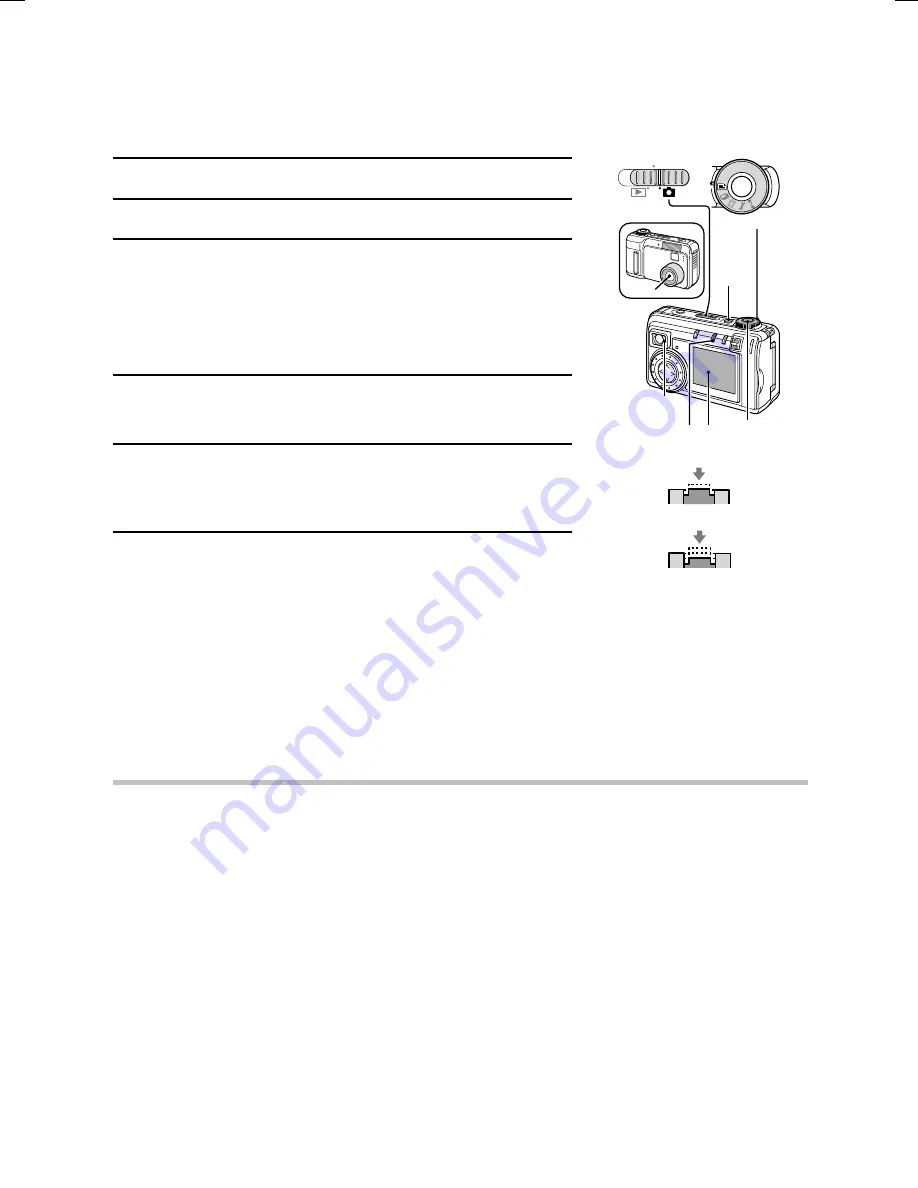
Capturing images
(see page 60)
Now that preparation is completed, your digital camera is ready to capture images. Here we will
capture still images, but your digital camera can take sequential shots and even video clips.
5
Set the main switch to
Õ
.
6
Turn the selector dial to
v
.
7
Press the power button.
œ
The power turns on.
œ
The lens extends.
œ
When the stand-by indicator lights green, the camera is
ready to capture an image.
8
Point the camera lens at the subject.
œ
Compose the desired image by looking at the LCD monitor.
9
Press the shutter release button halfway (focus-lock).
œ
The autofocus locks on the subject and the image in the
LCD monitor appears clearly.
10
Continue to gently press the shutter release button all
the way.
œ
The image is captured.
œ
In the still image shooting mode, you can view the image captured on the LCD monitor by
holding the shutter release button down.
œ
The stand-by indicator will flash red while the image is being written to the memory.
Another image can only be captured when the stand-by indicator lights green again.
œ
In the still image shooting mode, the camera is ready for capturing the next image after
about 1 second.
HELP
What if the digital camera turns off by itself
œ
The power save function activated (see page 30). To turn the power on, press the MODE
button once or press the shutter release button once.
MONITOR OFF
Lens
Stand-by
indicator
Selector dial
Main switch
LCD
monitor
MODE
button
Shutter
release
button
Power
button
Push completely
Push halfway
SX511/EX, /E, /U (VPC-AZ1EX, VPC-AZ1E, VPC-AZ1 GB) Thu. Nov., 29/2001
19
English
Summary of Contents for VPC-AZ1
Page 144: ...SANYO Electric Co Ltd ...






























