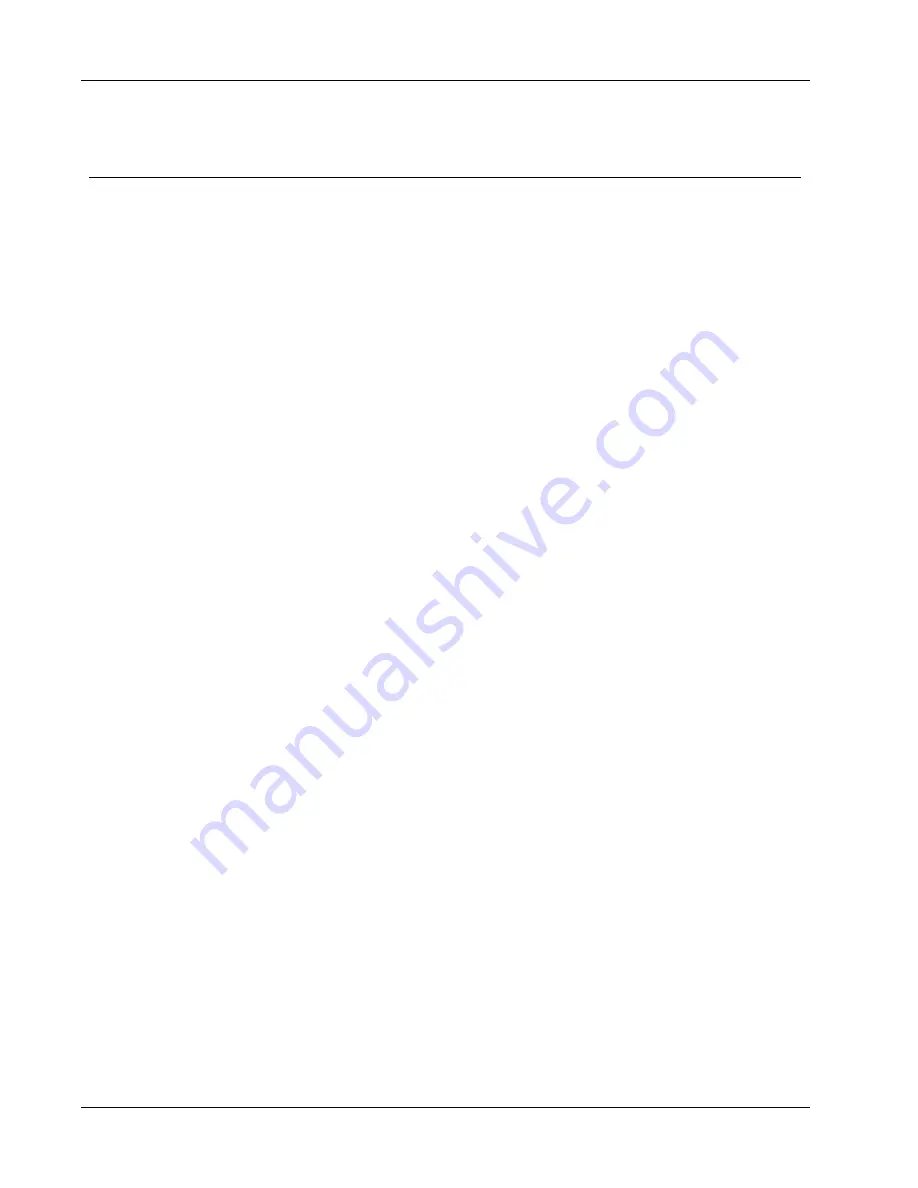
Using the Address Book
Editing Address Book Keywords (Windows Only)
The DYMO Label Address Book includes a name rotation feature that automatically rotates
the first and last name of an entry so that the last name appears first in the address list,
followed by the first name. The Address Book keywords are used to prevent particular
words from being treated as last names. For example, if the first line of your address contains
a company name, you may not want to rotate the name when filing the address.
There are three types of Address Book keywords:
n
Company Identifiers
such as Association, Corp, or Dept.
n
Prefixed Salutations
such as Dr., Mr., or Mrs.
n
Postfixed Honoraries
such as III, Jr., or M.D.
You can edit, add, or delete Address Book keyword.
To modify the Address Book keywords
1. Do one of the following:
l
For Windows, choose
Preferences
from the
Edit
menu.
l
For Mac, choose
Preferences
from the
DYMO Label
menu.
2. Select the
Functional
tab.
3. Click
Edit keywords
under
Address Book
.
The Edit Name Keywords dialog box appears.
4. Select the type of keyword to edit from the
Select keywords
list.
5. Do one of the following:
l
To edit a keyword, double-click the keyword and make any desired changes to the
text.
l
To add a keyword, click
Add
and then enter the text for the keyword.
l
To delete a keyword, select the keyword to delete from the list and then click
Delete
.
6. Click
OK
to save your changes and close the
Edit Name Keywords
dialog box.
74
Summary of Contents for Dymo Label v.8
Page 1: ...User Guide DYMO Label TM v 8 ...
Page 8: ...Internet Support 107 Contact Information 107 Glossary 109 viii ...
Page 14: ...6 This page intentionally left blank for double sided printing ...
Page 16: ...8 This page intentionally left blank for double sided printing ...
Page 24: ...16 This page intentionally left blank for double sided printing ...
Page 30: ...22 This page intentionally left blank for double sided printing ...
Page 38: ...30 This page intentionally left blank for double sided printing ...
Page 59: ...Adding Design Objects Circular Text Object Properties 51 ...
Page 74: ...66 This page intentionally left blank for double sided printing ...
Page 92: ...84 This page intentionally left blank for double sided printing ...
Page 110: ...102 This page intentionally left blank for double sided printing ...
Page 112: ...104 This page intentionally left blank for double sided printing ...
Page 114: ...106 This page intentionally left blank for double sided printing ...
Page 116: ...108 This page intentionally left blank for double sided printing ...
Page 122: ...114 This page intentionally left blank for double sided printing ...
















































