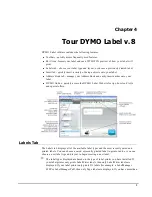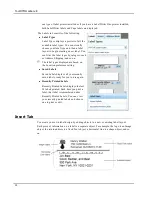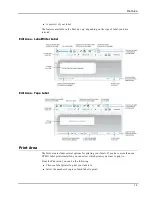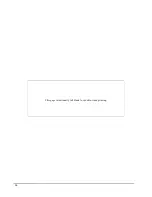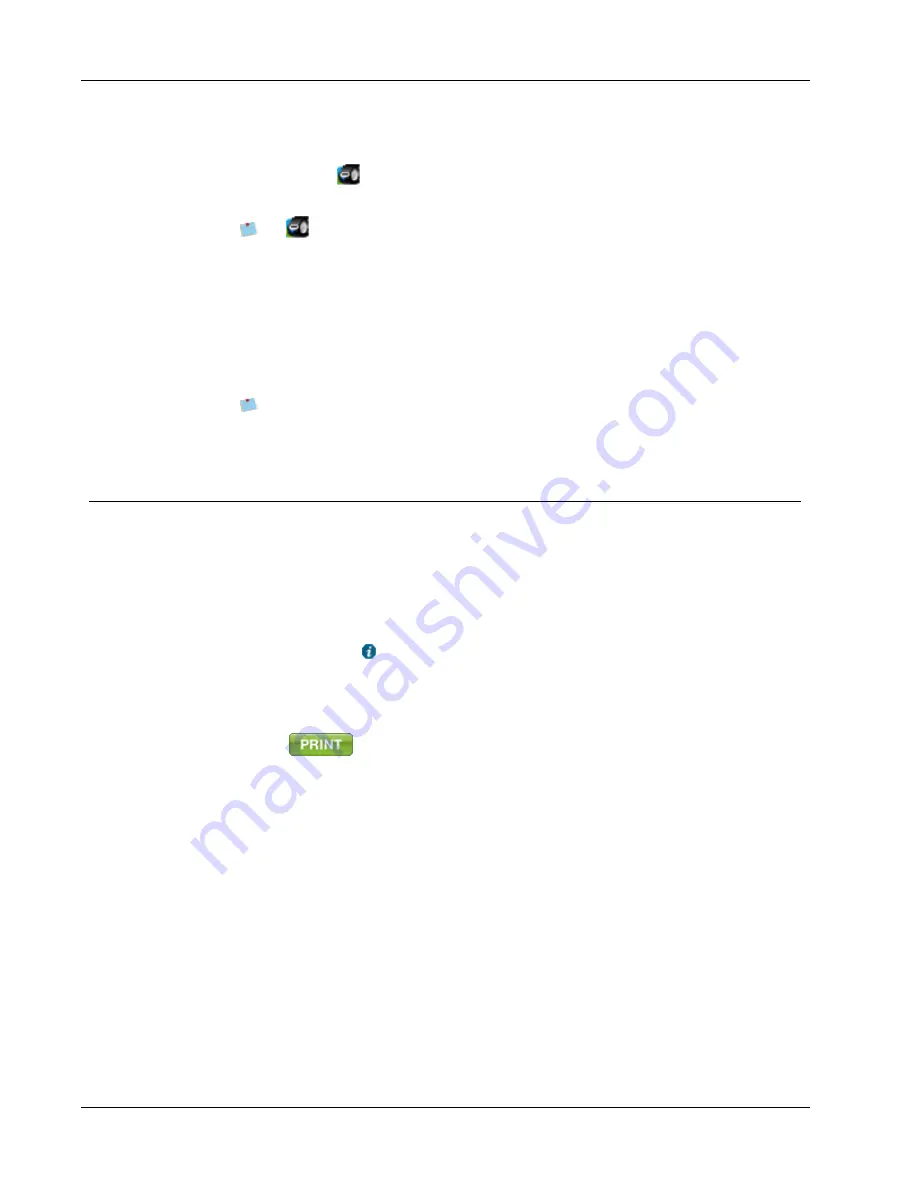
Getting Started
To print from the desktop
1. Double-click
in the notification area on the desktop.
DYMO QuickPrint starts.
If
is not displayed in the notification area, from the Start menu, point to All
Programs, DYMO Label, and then choose DYMO QuickPrint.
2. Drag, paste, or type the text you want to print on a label.
3. (Optional) Click
Address Fixer
to verify and correct the address you entered.
4. Do the following to select the print options:
a. Choose a label layout to use when printing from the
Select label layout
list.
b. If necessary, choose a printer to print to from the
Select printer
list.
c. (Twin Turbo Only) Choose the label roll to print to from the
Select label roll
list.
You can also click
Options
to select a different printer and to visually choose the
label type or layout.
5. Click
.
Using the QuickPrint Widget (Mac)
Using the QuickPrint widget, you can quickly print a label directly from your desktop
without opening DYMO Label software.
To use the QuickPrint widget
1. Press
F12
to display the installed widgets.
2. In the DYMO QuickPrint widget, enter or paste the text you want to print on your
label.
3. Optionally, click
in the bottom-right corner of the widget to:
l
Change the label layout.
l
Change the position of the Intelligent Mail barcode before printing.
l
Choose a different label printer.
4. Click
.
20
Summary of Contents for Dymo Label v.8
Page 1: ...User Guide DYMO Label TM v 8 ...
Page 8: ...Internet Support 107 Contact Information 107 Glossary 109 viii ...
Page 14: ...6 This page intentionally left blank for double sided printing ...
Page 16: ...8 This page intentionally left blank for double sided printing ...
Page 24: ...16 This page intentionally left blank for double sided printing ...
Page 30: ...22 This page intentionally left blank for double sided printing ...
Page 38: ...30 This page intentionally left blank for double sided printing ...
Page 59: ...Adding Design Objects Circular Text Object Properties 51 ...
Page 74: ...66 This page intentionally left blank for double sided printing ...
Page 92: ...84 This page intentionally left blank for double sided printing ...
Page 110: ...102 This page intentionally left blank for double sided printing ...
Page 112: ...104 This page intentionally left blank for double sided printing ...
Page 114: ...106 This page intentionally left blank for double sided printing ...
Page 116: ...108 This page intentionally left blank for double sided printing ...
Page 122: ...114 This page intentionally left blank for double sided printing ...