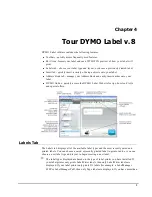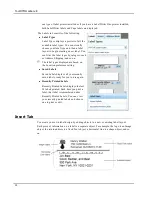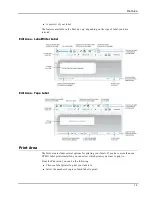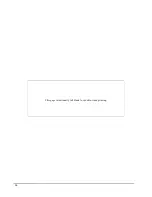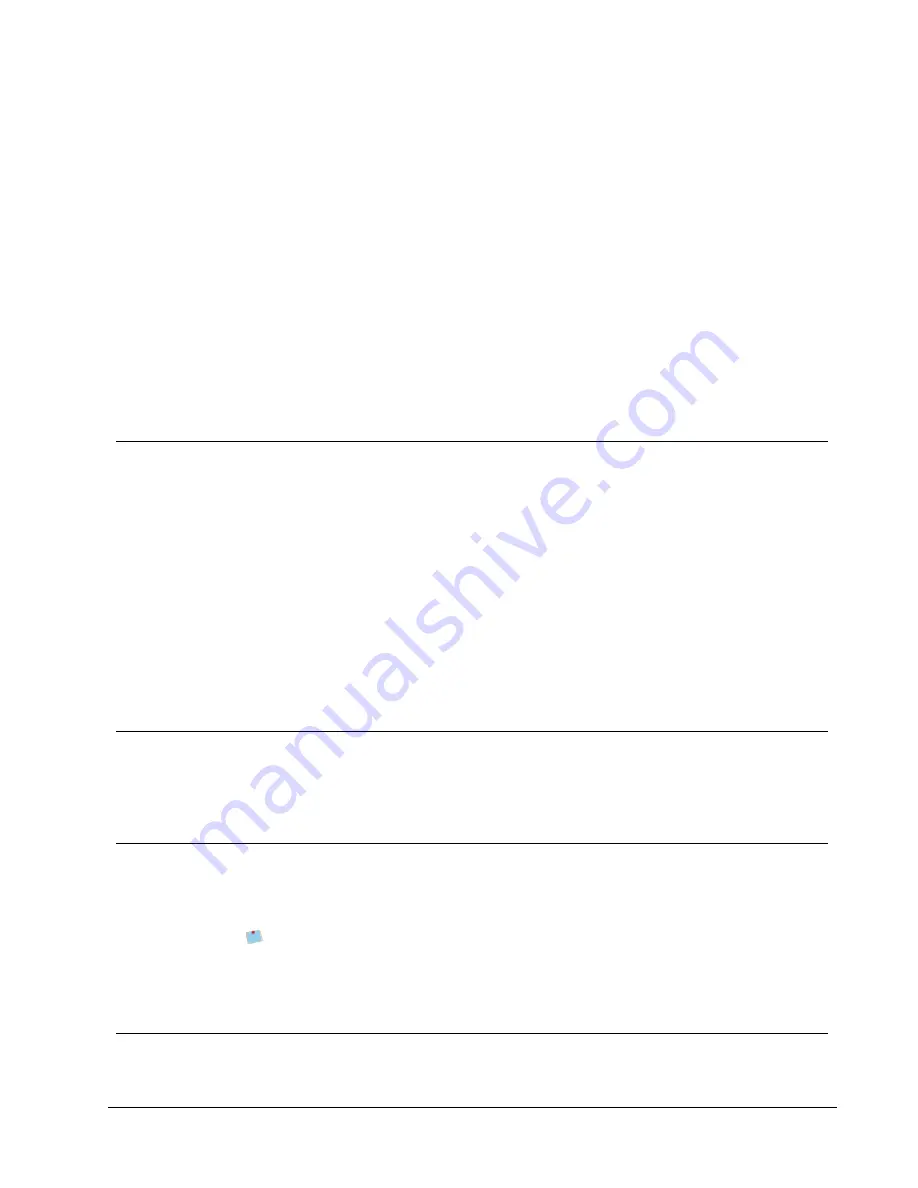
What Version 7 Users Need
to Know
If you are used to working in DYMO Label software Version 7.8 and earlier, this chapter
offers some important information you need to know when working in DYMO Label v.8.
Upgrading to DYMO Label v.8 (Windows)
The first time you start DYMO Label v.8, the DYMO Label First Run wizard guides you
through the following procedures:
n
Importing your settings from an earlier version of the software
Many of your previous settings can be imported; including your default font, default
return address, and your startup label settings. In addition, all of the LabelWriter label
files in your default label file folder are automatically converted to the new label format
and copied into the new default Labels folder. Also, all of your Address Books are
automatically converted to the new Address Book format and copied into the new
default Address Books folder.
n
Choosing to participate in the DYMO Product Improvement Program
n
Registering your DYMO label printer
Upgrading to DYMO Label v.8 (Mac)
Many of your previous settings are imported when you install DYMO Label v.8. Some of
the settings that are imported from earlier versions of the software include: your default font,
default label file folder, default return address, and your startup label settings.
Label Files
Label Files that you create are now stored in the following default folder:
Windows:
...\Libraries\Documents\DYMO Label\Labels
Mac:
Documents/DYMO Label Software/Labels
You can open all of your Version 7 LabelWriter label files with DYMO Label v.8.
However, DYMO Label v.8 cannot open tape labels created in earlier versions of the
software.
Address Book
Address Books are now stored in the following folder:
3
Chapter 2
Summary of Contents for Dymo Label v.8
Page 1: ...User Guide DYMO Label TM v 8 ...
Page 8: ...Internet Support 107 Contact Information 107 Glossary 109 viii ...
Page 14: ...6 This page intentionally left blank for double sided printing ...
Page 16: ...8 This page intentionally left blank for double sided printing ...
Page 24: ...16 This page intentionally left blank for double sided printing ...
Page 30: ...22 This page intentionally left blank for double sided printing ...
Page 38: ...30 This page intentionally left blank for double sided printing ...
Page 59: ...Adding Design Objects Circular Text Object Properties 51 ...
Page 74: ...66 This page intentionally left blank for double sided printing ...
Page 92: ...84 This page intentionally left blank for double sided printing ...
Page 110: ...102 This page intentionally left blank for double sided printing ...
Page 112: ...104 This page intentionally left blank for double sided printing ...
Page 114: ...106 This page intentionally left blank for double sided printing ...
Page 116: ...108 This page intentionally left blank for double sided printing ...
Page 122: ...114 This page intentionally left blank for double sided printing ...