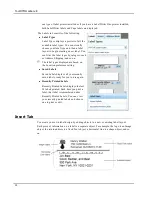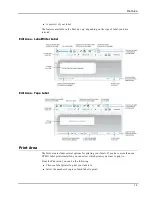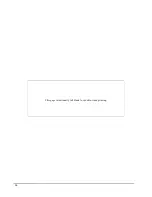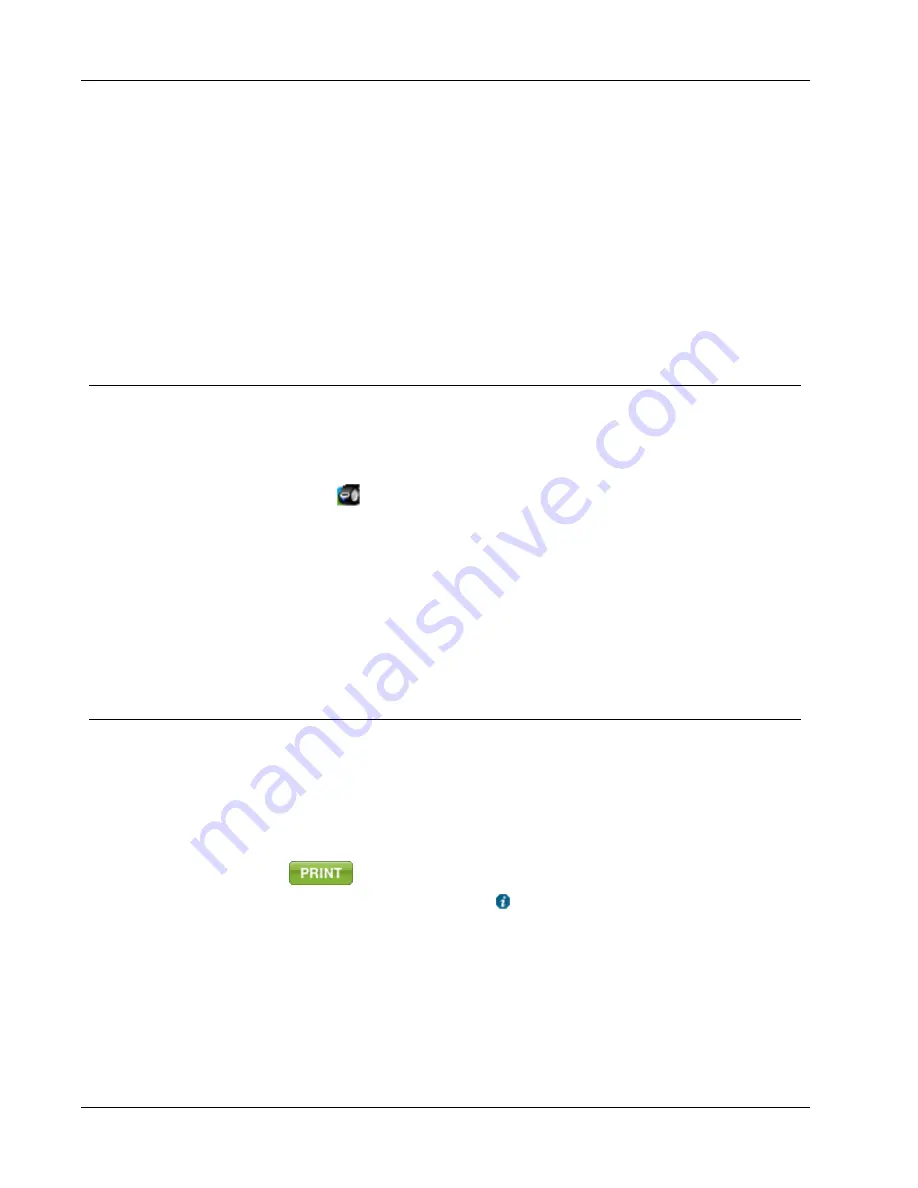
How To...
3. Click
OK
.
The indicated number of labels are printed.
To print multiple labels from a text file
1. Choose
Smart Paste from File
from the
Edit
menu.
The Open dialog box appears.
2. Navigate to and select the text or CSV file that contains the data, and then click
Open
.
A dialog box appears showing how many labels will be printed.
3. Click
OK
.
The indicated number of labels are printed.
Print Quickly from Anywhere (Windows)
DYMO Label now includes QuickPrint which is located in the notification area of your
desktop. Now you can drag or paste addresses from any program or web page into
QuickPrint and print a label without opening the DYMO Label program.
To use QuickPrint
1. Double-click
in the notification area on the desktop.
DYMO QuickPrint starts.
2. Drag, paste, or type the text you want to print on your label.
3. Click
.
From QuickPrint, you can choose to:
n
Check the address with Address Fixer before printing.
n
Change the label layout.
n
Choose a different label printer.
Print Quickly from Anywhere (Mac)
DYMO Label now includes a QuickPrint widget which you can use to quickly print a label
without opening the DYMO Label program.
To use the QuickPrint widget
1. Press
F12
to display the installed widgets.
2. In the DYMO QuickPrint widget, enter or paste the text you want to print on your
label.
3. Click
.
From the QuickPrint widget, you can click
in the bottom-right corner to do the
following:
n
Change the label layout.
n
Change the position of the Intelligent Mail barcode before printing.
n
Choose a different label printer.
24
Summary of Contents for Dymo Label v.8
Page 1: ...User Guide DYMO Label TM v 8 ...
Page 8: ...Internet Support 107 Contact Information 107 Glossary 109 viii ...
Page 14: ...6 This page intentionally left blank for double sided printing ...
Page 16: ...8 This page intentionally left blank for double sided printing ...
Page 24: ...16 This page intentionally left blank for double sided printing ...
Page 30: ...22 This page intentionally left blank for double sided printing ...
Page 38: ...30 This page intentionally left blank for double sided printing ...
Page 59: ...Adding Design Objects Circular Text Object Properties 51 ...
Page 74: ...66 This page intentionally left blank for double sided printing ...
Page 92: ...84 This page intentionally left blank for double sided printing ...
Page 110: ...102 This page intentionally left blank for double sided printing ...
Page 112: ...104 This page intentionally left blank for double sided printing ...
Page 114: ...106 This page intentionally left blank for double sided printing ...
Page 116: ...108 This page intentionally left blank for double sided printing ...
Page 122: ...114 This page intentionally left blank for double sided printing ...