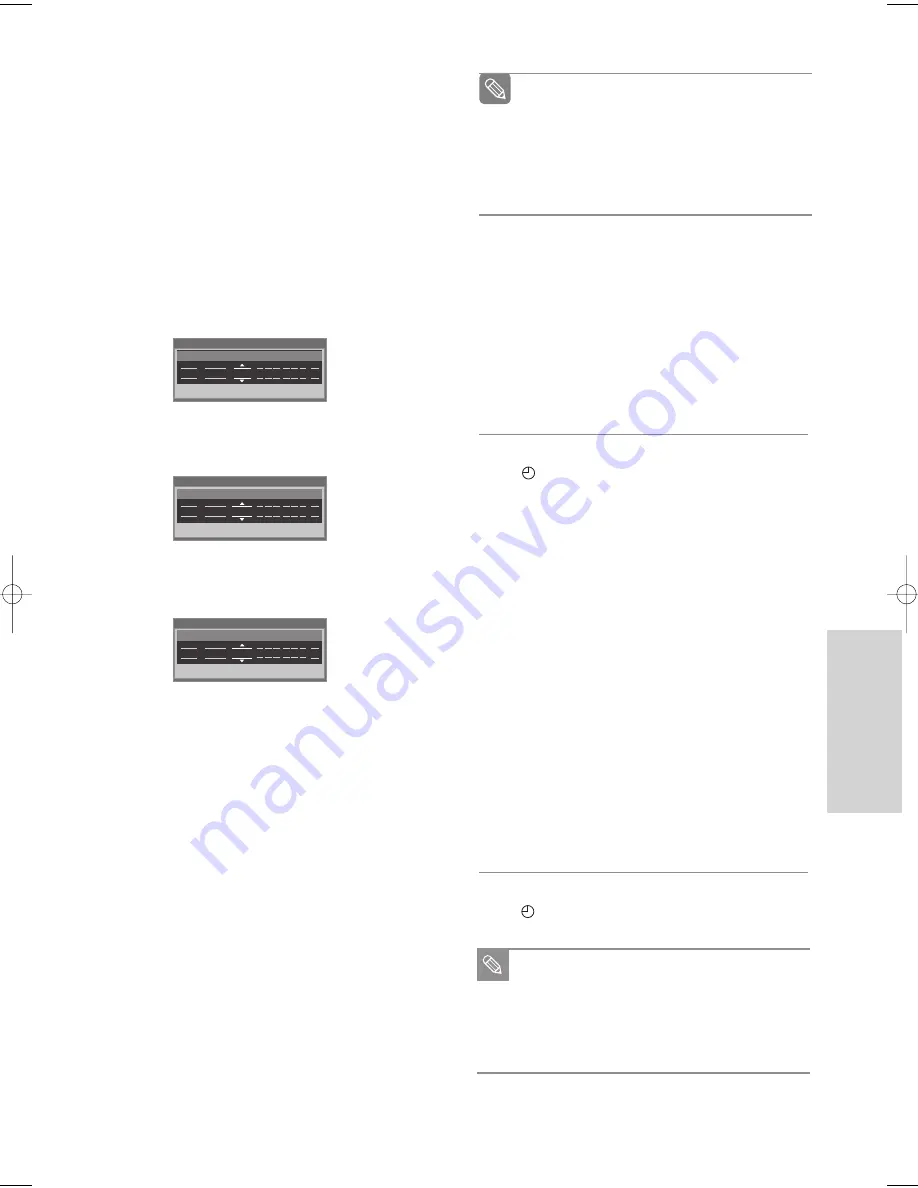
English - 63
R
ecording
•
Recording mode (VCR)
AUTO : Select when you want to set video quality
automatically. The auto quality depends on
remaining time of VCR tape.
SP : Standard Play, for best picture quality.
SLP : Super Long Play, for maximum recording time
(3 times SP).
7
Press the ENTER button.
•
will appear on the front panel. It means that a
timer recording is registered.
If the timer settings overlap
The programs are recorded in order of priority.
If timer recording is set for the first program and
then again for the second program and both
programs overlap, the following message will
appear on the screen: “This setting is identical with
1,2.” The message shows that the first program has
priority. After recording of the first program is
complete, the second program starts being
recorded.
To exit without saving the current setting
Press the MENU or TIMER REC button.
To return to the previous menu
Press the RETURN button if you don’t want to set a
timer recording.
8
Turn the power off to finish the timer recording.
•
will blink if disc or tape is not inserted.
The timer recording time may differ from the set
time depending on disc status and overall timer
recording status (for example, recording times
overlapping, or when the previous recording
ends within 3 minutes before the start time of
the next recording.)
Note
6
Fill in the items using the
…†œ √
buttons.
œ √
: Moves to the previous/next item,
…†
or 0~9 : To set or change items in the
Scheduled Record List Menu.
• To : Select the media to record (DVD or VCR).
• Source : The video input source (AV 1, AV 2), or
the broadcasting channel you want to
make a timer recording from.
• Date: Date that the timer recording starts
- There are three options when setting the date.
see below:
!
To make a recording on a specific date, press the
…†
or number buttons until the date you want
appears.
@
To make a recording at the same time every day
(Mon-Fri), press the
…†
buttons until Mon-Fri
appears:
#
To make a recording on a specific day of the
week(Sun’s-Sat’s), press the
…†
buttons until
Sun’s….Sat’s appears:
• Start/End Time : Start and end time of the timer
recording.
•
Recording mode (DVD)
AUTO : Select when you want to set video quality auto-
matically. In AUTO mode, the most suitable
record mode is adjusted automatically, accord-
ing to remaining time on the disc and length of
the timer recording.
You can selected only one mode from XP, SP,
LP and EP for timer recording.
XP (high quality) : Select when audio and video qualities
are important. (Approx. 1 hour)
SP (standard quality) : Select to record in standard qual-
ity. (Approx. 2 hours)
LP (low quality) : Select when a long recording time is
required.(Approx. 4 hours)
EP (extended mode) : Select when a longer recording
time is required. (Approx.6 hours
at 1.2 Mbps or Approx.8 hours
at 0.8 Mbps )
When you are recording at EP mode on a
DVD-RW(V)/-R disc, it may not record for the
full 6 or 8 hours because the unit uses the
VBR(Variable Bit Rate) ENCODING system.
For example, if you record a program with a lot
of action, it uses a higher bit rate which in turn
consumes more disc memory.
Note
No. 01
Recordable Time 00:45 SP
DVD
CH06
01/01
03:05 AM 05:05 AM SP
To
Source
Date
Start End
Mode
No. 01
Recordable Time 00:45 SP
DVD
CH06
Mon~Fri 03:05 AM 05:05 AM SP
To
Source
Date
Start End
Mode
No. 01
Recordable Time 00:45 SP
DVD
CH06
Sun’s
03:05 AM 05:05 AM SP
To
Source
Date
Start End
Mode
00995B_VR330_XAC-Eng2 2006.3.14 3:20 PM Page 63
















































