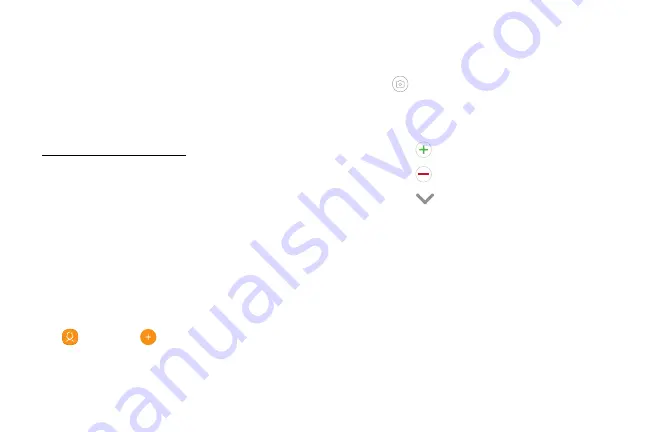
•
Choose a storage account for the contact. You
can store the contact on the device or sync it
with an account.
Contacts
Store and manage your contacts with the Contacts
app, which can be synchronized with a variety of your
existing personal accounts.
•
Tap
Contact photo
to assign a picture to the
new contact.
For more information on connecting with and
managing your accounts through your device,
see
•
Enter a name and other contact information.
.
-
Tap
Add field
to enter additional entries.
Note
: The Contacts app is different from the Contacts
tab in the Phone app. Although both list the contacts
in your phone and accounts, the available options and
functions are different.
-
Tap
Remove field
to remove an entry.
-
Tap
View more
for additional fields.
-
Tap the label to the right of an entry to
choose a label for the field (for example,
Home or Work).
Add a Contact
•
Tap
Scan business card
to import contact
information from a business card through the
device’s camera.
Use the following procedure to add a new contact.
1. From a Home screen, swipe up to access
Apps
.
2. Tap
Contacts
>
Create contact
, and then tap
contact fields to enter information.
3. Tap
Save
.
Apps
73
Summary of Contents for Verizon Galaxy S8
Page 1: ...User guide verizon SAMSUNG Galaxy S8 sa ...
Page 9: ...Special Features Learn about your mobile device s special features ...
Page 13: ...Set Up Your Device Learn how to set up your device for the first time ...
Page 112: ...Phone More options Hide the keypad Voicemail Video call Call Apps 104 ...
Page 160: ...Display Configure your display s brightness screen timeout delay and other display settings ...
Page 200: ...Other Settings Configure features on your device that make it easier to use ...
Page 203: ...Getting Help Additional resources foryour device ...
Page 205: ...Legal View legal information foryour device ...






























