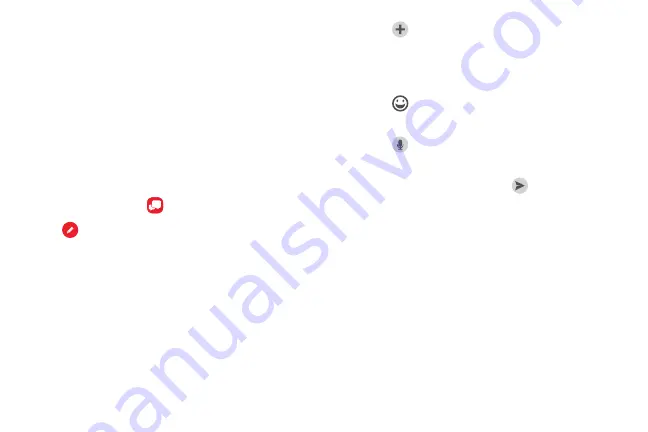
•
Tap
Attach
to attach an item, such as
a postcard, picture, video, audio recording,
Glympse location, location, contact card, or
song.
This section describes how to create and send a
message using the Verizon Messages app.
•
Tap
Emoticon
to insert emoticons into your
message.
Create and Send Messages
Use the Verizon Messages app to send and receive
messages with your friends and family.
•
Tap
Voice
to record and insert an audio
recording into your message.
1. From a Home screen, swipe up to access
Apps
.
4. Review your message and tap
Send
.
2. Tap
Verizon
folder >
.
3. Tap
New message
.
•
Tap the
To
: field and then enter a contact name,
a mobile phone number, or an email address
using the keyboard. As you enter letters,
possible matches from your accounts and
contacts display on the screen. Touch a match to
add it to the message.
•
Tap
Type a message
and enter your message.
Apps
94
Summary of Contents for Verizon Galaxy S8
Page 1: ...User guide verizon SAMSUNG Galaxy S8 sa ...
Page 9: ...Special Features Learn about your mobile device s special features ...
Page 13: ...Set Up Your Device Learn how to set up your device for the first time ...
Page 112: ...Phone More options Hide the keypad Voicemail Video call Call Apps 104 ...
Page 160: ...Display Configure your display s brightness screen timeout delay and other display settings ...
Page 200: ...Other Settings Configure features on your device that make it easier to use ...
Page 203: ...Getting Help Additional resources foryour device ...
Page 205: ...Legal View legal information foryour device ...






























