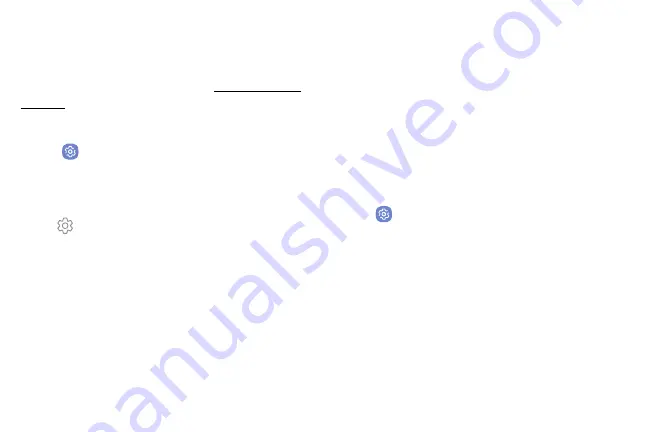
Text‑to‑Speech Options
Configure your Text-to-Speech (TTS) options. TTS is
used for various accessibility features, such as Voice
Assistant. For more information, see
1. From a Home screen, swipe up to access
Apps
.
2. Tap
Settings
>
Language and input
>
Text‑to‑speech
for options:
•
Preferred TTS engine
: Choose either the
Samsung or Google Text-to-speech engine. Tap
Settings
next to each TTS engine for options.
•
Speech rate
: Set the speed at which the text is
spoken.
•
Pitch
: Set the pitch of the speech.
•
Reset speech rate
: Reset the speech rate.
•
Reset pitch
: Reset the speech pitch.
•
Listen to an example
: Tap to play a short
demonstration of speech synthesis.
•
Default language status
: Display the default
language in use.
Pointer Speed
Configure pointer speed for an optional mouse or
trackpad (not included).
1. From a Home screen, swipe up to access
Apps
.
2. Tap
Settings
>
Language and input
.
3.
Under
Pointer speed
, drag the slider to the right to
go faster or to the left to go slower.
Settings
169
Summary of Contents for Verizon Galaxy S8
Page 1: ...User guide verizon SAMSUNG Galaxy S8 sa ...
Page 9: ...Special Features Learn about your mobile device s special features ...
Page 13: ...Set Up Your Device Learn how to set up your device for the first time ...
Page 112: ...Phone More options Hide the keypad Voicemail Video call Call Apps 104 ...
Page 160: ...Display Configure your display s brightness screen timeout delay and other display settings ...
Page 200: ...Other Settings Configure features on your device that make it easier to use ...
Page 203: ...Getting Help Additional resources foryour device ...
Page 205: ...Legal View legal information foryour device ...






























