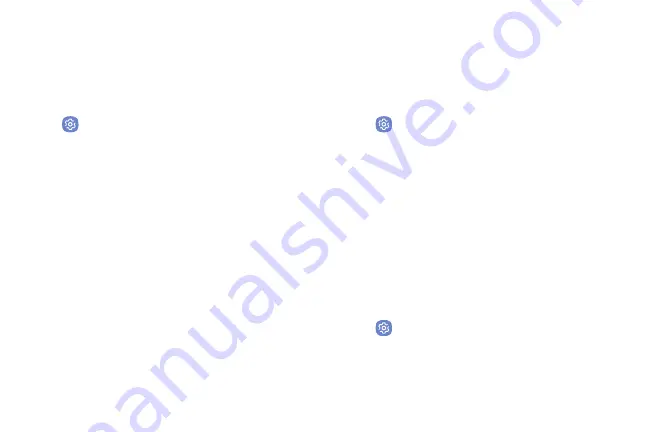
Settings
Sound Mode
You can switch between sound modes, while preserving
the individual sound settings you have made.
1. From a Home screen, swipe up to access
Apps
.
2. Tap
Settings
>
Sounds and vibration
>
Sound mode
, and then choose a mode:
•
Sound
: Use the sounds, vibrations, and volume
levels you have chosen in Sound settings for
notifications and alerts.
•
Vibrate
: Vibrate for notifications and alerts. This
uses the Vibration intensity you choose in Sound
settings.
•
Mute
: Mute all sounds and notifications.
Easy Mute
Mute sounds and video by covering the screen or
turning over the device.
1. From a Home screen, swipe up to access
Apps
.
2. Tap
Settings
>
Advanced features
>
Easy mute
,
and tap
On/Off
to enable.
Vibrations
Configure your device’s vibrations.
Vibrate While Ringing
Your device can vibrate in addition to ringing when you
receive a call.
1. From a Home screen, swipe up to access
Apps
.
2. Tap
Settings
>
Sounds and vibration
>
Vibrate while ringing
to enable this option.
143
Summary of Contents for Verizon Galaxy S8
Page 1: ...User guide verizon SAMSUNG Galaxy S8 sa ...
Page 9: ...Special Features Learn about your mobile device s special features ...
Page 13: ...Set Up Your Device Learn how to set up your device for the first time ...
Page 112: ...Phone More options Hide the keypad Voicemail Video call Call Apps 104 ...
Page 160: ...Display Configure your display s brightness screen timeout delay and other display settings ...
Page 200: ...Other Settings Configure features on your device that make it easier to use ...
Page 203: ...Getting Help Additional resources foryour device ...
Page 205: ...Legal View legal information foryour device ...






























