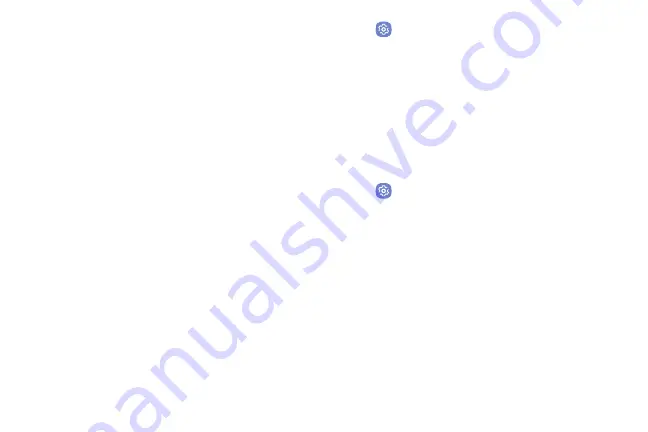
Face Recognition
Use face recognition as an alternative to entering
passwords in certain apps.
You can set the device to use Face Recognition, to
unlock the screen by recognizing your face.
•
Face recognition is less secure than pattern, PIN
or password. Your device could be unlocked by
someone or something that looks like your image.
•
Some conditions may affect face recognition,
including wearing glasses, hats, beards, or heavy
make-up.
•
When registering your face, ensure that you are in a
well-lit area and the camera lens is clean.
Register a Face
To use your face to unlock your device, you must set a
pattern, PIN, or password.
1.
From a Home screen, swipe up to access
Apps
.
2. Tap
Settings
>
Lock screen and security
>
Face recognition
.
3. Follow the prompts to register your face.
Face Recognition
Face recognition can be applied to several features of
your device.
1. From a Home screen, swipe up to access
Apps
.
2. Tap
Settings
>
Lock screen and security
>
Face recognition
for the following options:
•
Remove face data
: Delete existing faces.
•
Face unlock
: Tap
On/Off
to enable or disable
face recognition security.
•
Face unlock when screen turns on
: Unlock
your phone with face recognition as soon as the
screen turns on.
Learn About Your Device
36
Summary of Contents for Verizon Galaxy S8
Page 1: ...User guide verizon SAMSUNG Galaxy S8 sa ...
Page 9: ...Special Features Learn about your mobile device s special features ...
Page 13: ...Set Up Your Device Learn how to set up your device for the first time ...
Page 112: ...Phone More options Hide the keypad Voicemail Video call Call Apps 104 ...
Page 160: ...Display Configure your display s brightness screen timeout delay and other display settings ...
Page 200: ...Other Settings Configure features on your device that make it easier to use ...
Page 203: ...Getting Help Additional resources foryour device ...
Page 205: ...Legal View legal information foryour device ...






























