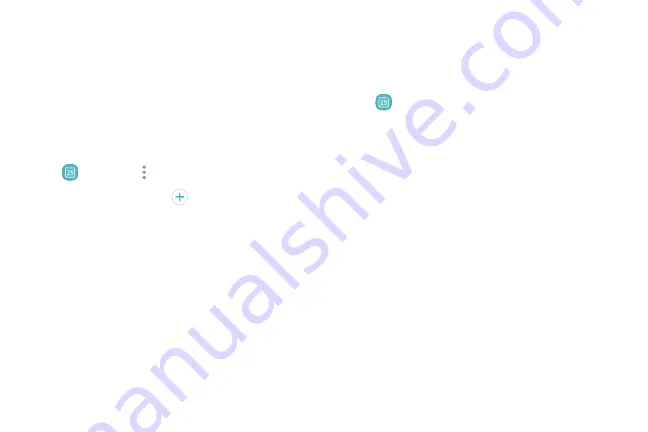
Calendar View
Calendar
To choose a calendar view:
Manage your events and tasks.
1. From a Home screen, swipe up to access
Apps
.
Add Calendars
2. Tap
Calendar
>
View
, and then tap an option:
Add existing calendars to the Calendar app.
•
Year
: Display all twelve months of this year.
Swipe across the screen to display another year.
1. From a Home screen, swipe up to access
Apps
.
•
Month
: Display the current month. Swipe across
the screen to display another month. Events and
tasks are also displayed.
2. Tap
Calendar
>
More options
.
3. Tap
Manage calendars
>
Add account
, and
select an account type.
•
Week
: Display the current week. Swipe across
the screen to display another week.
4. Enter your account information and follow the
prompts.
•
Day
: Display today’s schedule by hour. Swipe
across the screen to display another day.
•
Tasks
: Display all tasks.
3. Tap
Today
to return to the current date.
Apps
60
Summary of Contents for Verizon Galaxy S8
Page 1: ...User guide verizon SAMSUNG Galaxy S8 sa ...
Page 9: ...Special Features Learn about your mobile device s special features ...
Page 13: ...Set Up Your Device Learn how to set up your device for the first time ...
Page 112: ...Phone More options Hide the keypad Voicemail Video call Call Apps 104 ...
Page 160: ...Display Configure your display s brightness screen timeout delay and other display settings ...
Page 200: ...Other Settings Configure features on your device that make it easier to use ...
Page 203: ...Getting Help Additional resources foryour device ...
Page 205: ...Legal View legal information foryour device ...






























