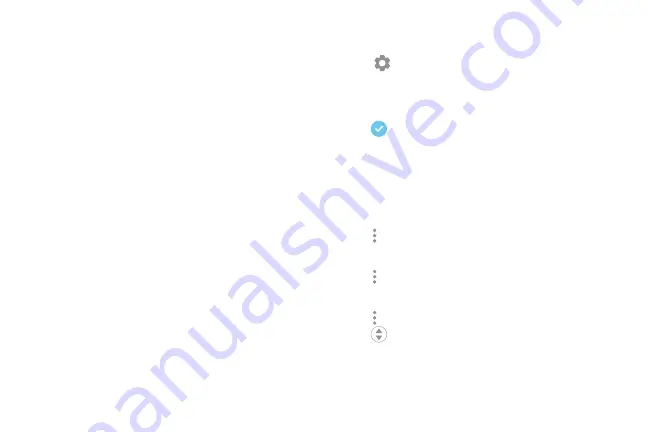
Edge Screen
The Edge screen provides a variety of useful tools for
notifications, information feeds, and timekeeping.
Edge Panels
Edge panels can be used to access apps, tasks, and
contacts, as well as view news, sports, and other
information on the Edge screen.
To view Edge panels:
►
When the screen is turned on, swipe the Edge panel
handle from the edge of the screen to the center.
Keep swiping to view other panels.
To configure Edge panels:
1.
From any screen, open the Edge screen, and then
tap
Edge panel settings
.
2.
Tap
On/Off
to enable the feature. The following
options are available:
Checkbox
: Enable or disable each panel.
•
•
Edit
(if available): Configure individual panels
by tapping.
•
Download
: Search for and download more Edge
panels from Galaxy Apps.
More options
>
Reorder
: Change the order of
the panels by dragging them to the left or right.
•
More options
>
Uninstall
: Remove an
Edge panel from your device.
•
More options
>
Handle settings
: Drag
Edge panel handle
to change the position
of the Edge panel handle along the edge of the
screen, and then configure the following Edge
panel handle settings:
•
Learn About Your Device
45
Summary of Contents for Verizon Galaxy S8
Page 1: ...User guide verizon SAMSUNG Galaxy S8 sa ...
Page 9: ...Special Features Learn about your mobile device s special features ...
Page 13: ...Set Up Your Device Learn how to set up your device for the first time ...
Page 112: ...Phone More options Hide the keypad Voicemail Video call Call Apps 104 ...
Page 160: ...Display Configure your display s brightness screen timeout delay and other display settings ...
Page 200: ...Other Settings Configure features on your device that make it easier to use ...
Page 203: ...Getting Help Additional resources foryour device ...
Page 205: ...Legal View legal information foryour device ...






























