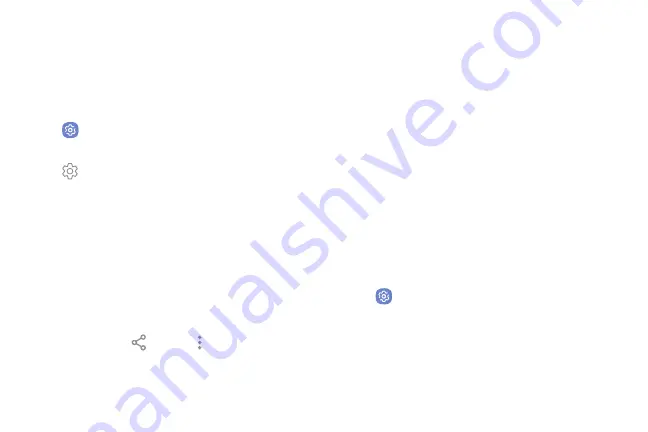
Rename a Paired Device
Once you have paired your device to another device,
you can rename the paired device to make it easier to
recognize.
1. From a Home screen, swipe up to access
Apps
.
2. Tap
Settings
>
Bluetooth
, and then tap
On/Off
to turn on Bluetooth.
3. Tap
Settings
next to the previously paired
device, and then tap
Rename
.
4. Enter a new name, and tap
Rename
.
Share Data with Bluetooth
Use Bluetooth to transfer information between your
phone and another Bluetooth-enabled device.
To send data to another device using Bluetooth:
1. From an app, tap
Share
or
More options
>
Share
.
2. Tap
Bluetooth
and follow the prompts.
To receive data from another device using Bluetooth:
1.
When another device attempts to send a file to your
phone using Bluetooth, you will see a request to
accept the file.
2. Tap
Accept
.
3.
To open the file, drag down the Notification panel
and tap
File received
.
Connect with a Bluetooth Device
Listen to music using a Bluetooth stereo headset, or
have hands-free conversations using a compatible
Bluetooth headset or car kit.
1. From a Home screen, swipe up to access
Apps
.
2. Tap
Settings
>
Bluetooth
, and then tap
On/Off
to turn on Bluetooth.
3. Tap a device from the “Paired devices” list.
Settings
128
Summary of Contents for Verizon Galaxy S8
Page 1: ...User guide verizon SAMSUNG Galaxy S8 sa ...
Page 9: ...Special Features Learn about your mobile device s special features ...
Page 13: ...Set Up Your Device Learn how to set up your device for the first time ...
Page 112: ...Phone More options Hide the keypad Voicemail Video call Call Apps 104 ...
Page 160: ...Display Configure your display s brightness screen timeout delay and other display settings ...
Page 200: ...Other Settings Configure features on your device that make it easier to use ...
Page 203: ...Getting Help Additional resources foryour device ...
Page 205: ...Legal View legal information foryour device ...






























