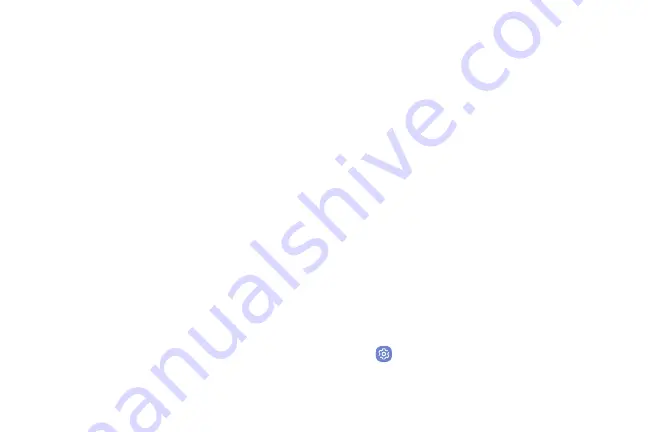
5.
Tap an application to view and update information
about the application. The following options are
displayed:
•
Uninstall/Disable
: Uninstall or disable the
application. Preloaded apps can only be
disabled.
•
Force stop
: Stop an app that is misbehaving.
Restart your device if stopping an app, process,
or service causes your device to stop working
correctly.
•
Mobile data
: View mobile data usage.
•
Battery
: View battery usage since the last full
charge.
•
Storage
: Manage the app’s storage usage.
•
Memory
: View memory usage.
•
Notifications
: Configure notifications from
the app.
•
Permissions
: View permissions granted to the
app for access to your device’s information.
•
Set as default
: Set the app as a default for a
certain category of apps.
•
Draw over other apps
: Choose apps that can run
on top of other running apps.
•
Modify system settings
: Choose which apps can
change system settings.
Default Applications
If you have multiple applications of the same type, such
as email apps, you can select one app to be the default.
You can also use a simpler Home screen that provides
an easier user experience for first-time smartphone
users.
1. From a Home screen, swipe up to access
Apps
.
2. Tap
Settings
>
Apps
>
Default apps
.
Apps
56
Summary of Contents for Verizon Galaxy S8
Page 1: ...User guide verizon SAMSUNG Galaxy S8 sa ...
Page 9: ...Special Features Learn about your mobile device s special features ...
Page 13: ...Set Up Your Device Learn how to set up your device for the first time ...
Page 112: ...Phone More options Hide the keypad Voicemail Video call Call Apps 104 ...
Page 160: ...Display Configure your display s brightness screen timeout delay and other display settings ...
Page 200: ...Other Settings Configure features on your device that make it easier to use ...
Page 203: ...Getting Help Additional resources foryour device ...
Page 205: ...Legal View legal information foryour device ...






























