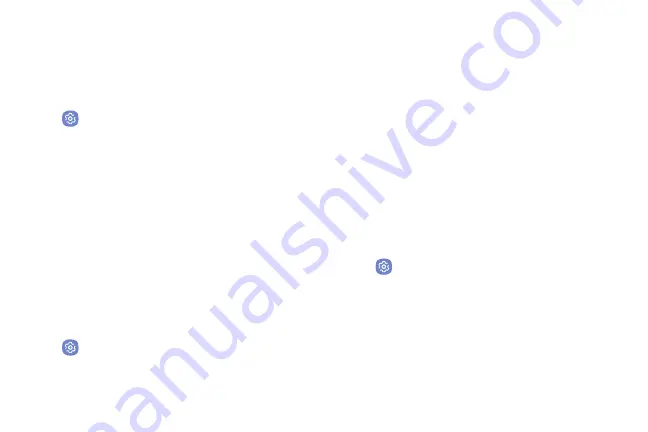
Recent Location Requests
Apps that have requested your location are listed under
Recent location requests.
1. From a Home screen, swipe up to access
Apps
.
2. Tap
Settings
>
Location
.
3. Tap
On/Off
to turn on Location services.
4.
Tap an entry under
Recent location requests
to
view the app’s settings.
Location Services
Google Location History
™
stores and uses your device’s
most recent location data. Google apps, such as Google
Maps, can use this data to improve your search results
based on places that you have visited.
1. From a Home screen, swipe up to access
Apps
.
2. Tap
Settings
>
Location
.
3. Tap
On/Off
to turn on Location services.
4.
Tap
Google Location History
and sign in to your
Google Account for more options.
Nearby Device Scanning
Scan for nearby devices to connect to and set them
up easily. You receive a notification when there are
available devices to connect to. This function uses
Bluetooth Low Energy scanning even if Bluetooth is
turned off on your device.
To enable nearby device scanning:
1. From a Home screen, swipe up to access
Apps
.
2. Tap
Settings
>
More
>
Nearby device scanning
.
3. Tap
On/Off
to enable the feature.
Settings
138
Summary of Contents for Verizon Galaxy S8
Page 1: ...User guide verizon SAMSUNG Galaxy S8 sa ...
Page 9: ...Special Features Learn about your mobile device s special features ...
Page 13: ...Set Up Your Device Learn how to set up your device for the first time ...
Page 112: ...Phone More options Hide the keypad Voicemail Video call Call Apps 104 ...
Page 160: ...Display Configure your display s brightness screen timeout delay and other display settings ...
Page 200: ...Other Settings Configure features on your device that make it easier to use ...
Page 203: ...Getting Help Additional resources foryour device ...
Page 205: ...Legal View legal information foryour device ...






























