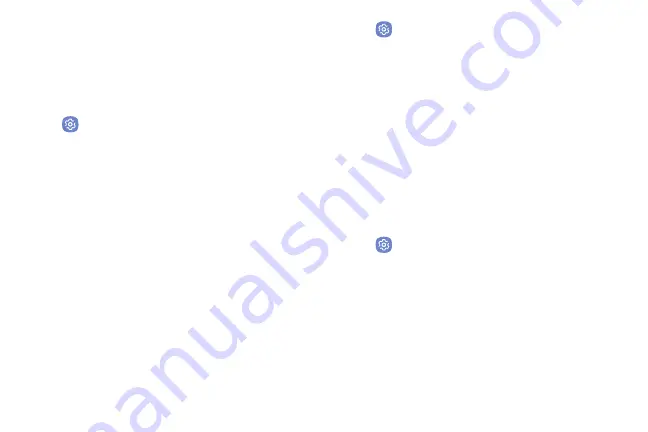
Printing
Print images and documents to Samsung printers and
other compatible printers (not included).
1. From a Home screen, swipe up to access
Apps
.
2. Tap
Settings
>
More
>
Printing
.
3.
Tap
Download plug‑in
, and follow the prompts to
add a print service.
MirrorLink
Mirror your phone’s display on your car’s entertainment
and information screen using a USB connection. To use
this feature, your car system must support MirrorLink.
To turn on MirrorLink:
1.
Connect your phone to your car’s system using the
USB cable.
2. From a Home screen, swipe up to access
Apps
.
3. Tap
Settings
>
More
>
MirrorLink
.
4. Tap
Connect to car via USB
.
Download Booster
Download booster improves download speed by using
both Wi-Fi and LTE networks at the same time when
downloading files over 30 MB in size.
Note
: Download booster uses mobile data services.
To turn on Download booster:
1. From a Home screen, swipe up to access
Apps
.
2. Tap
Settings
>
More
>
Download booster
.
3. Tap
On/Off
to enable Download booster.
Settings
139
Summary of Contents for Verizon Galaxy S8
Page 1: ...User guide verizon SAMSUNG Galaxy S8 sa ...
Page 9: ...Special Features Learn about your mobile device s special features ...
Page 13: ...Set Up Your Device Learn how to set up your device for the first time ...
Page 112: ...Phone More options Hide the keypad Voicemail Video call Call Apps 104 ...
Page 160: ...Display Configure your display s brightness screen timeout delay and other display settings ...
Page 200: ...Other Settings Configure features on your device that make it easier to use ...
Page 203: ...Getting Help Additional resources foryour device ...
Page 205: ...Legal View legal information foryour device ...






























