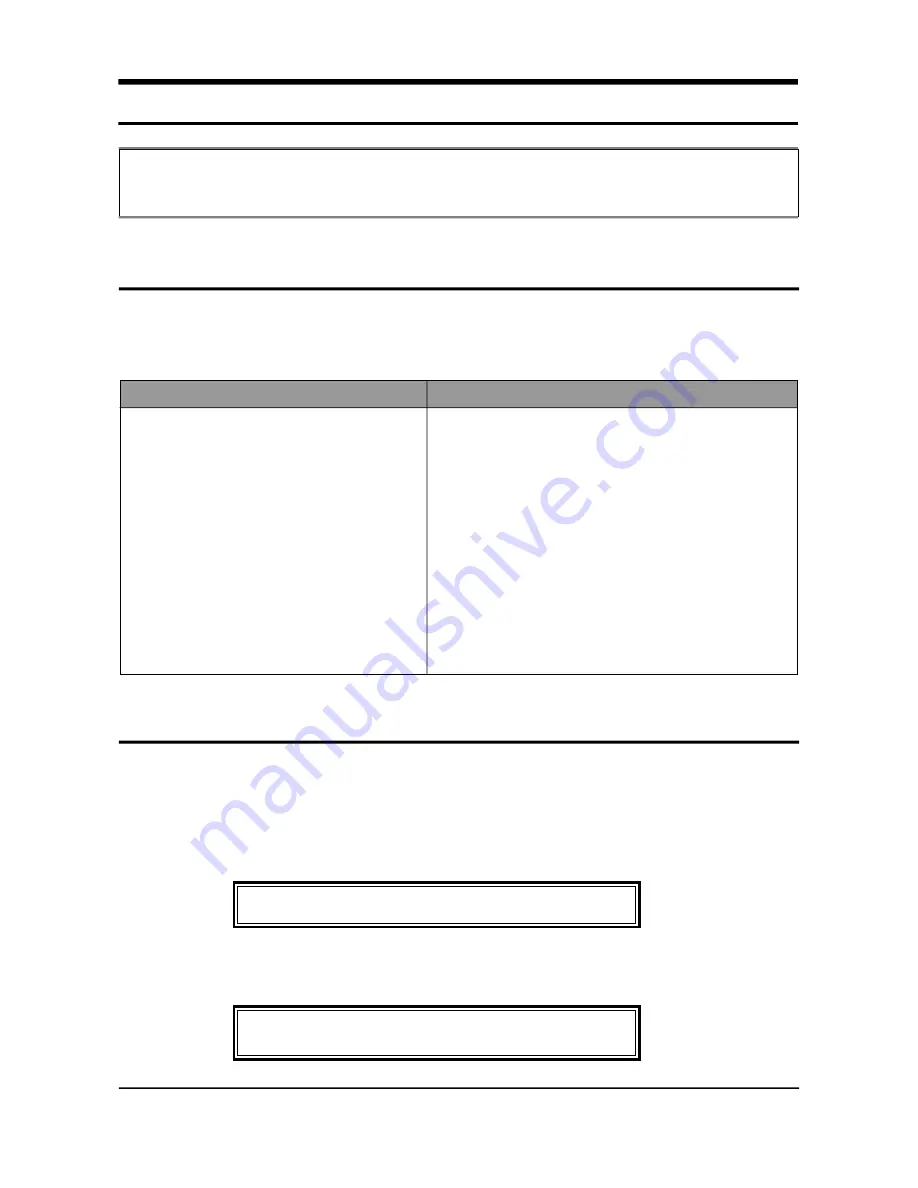
3 8
SAMSUNG ELECTRONICS CO., LTD
5. Troubleshooting
Before Calling for Service
Many common problems have simple solutions. Check quickly through the following list before calling
for service.
Window Message
In addition to the Control Panel prompts, Error Messages, and standby time/ date/ mode displays,
your Window displays a few other messages during send and receive operations.
When a call is received, the Window shows until you pick up the handset or the SF 2200 answers itself.
During receiving, the Window will display a message similar to the one below to inform you of its
status or activity.
This section offers time-saving suggestions and describes how to call for service. It also
explains the meaning and possible cause of Error Messages that appear in the Window.
Symptom
The date and time do not appear in
the Window when the power switch is turned on.
The SF 2200 does not receive faxes.
Receive fails after you press START.
The SF 2200 does not send faxes.
Received, transmitted, or copied faxes are
dirty or hard to read.
The SF 2200 does not make copies.
Possible Cause/Solution
Is the machine plugged in?
Dose the wall outlet have power?
Is the wall outlet on a switch that is turned off?
Is the RCV. MODE light on or flashing?
Make sure the handset is in the cradle.
Did you hang up the handset before pressing START?
Are documents properly loaded, and face down?
Did you hang up the handset before pressing START?
Poor original or dirty internal mechanism on sending machine.
See “Cleaning Your SF 2200” on page 20.
Are documents properly loaded, and face down?
VOICE MESSAGE TRANSMISSION
4 0 5 3 2 7 6 8 3 4
R E C G 3 9 . 6 P : 0 1







































