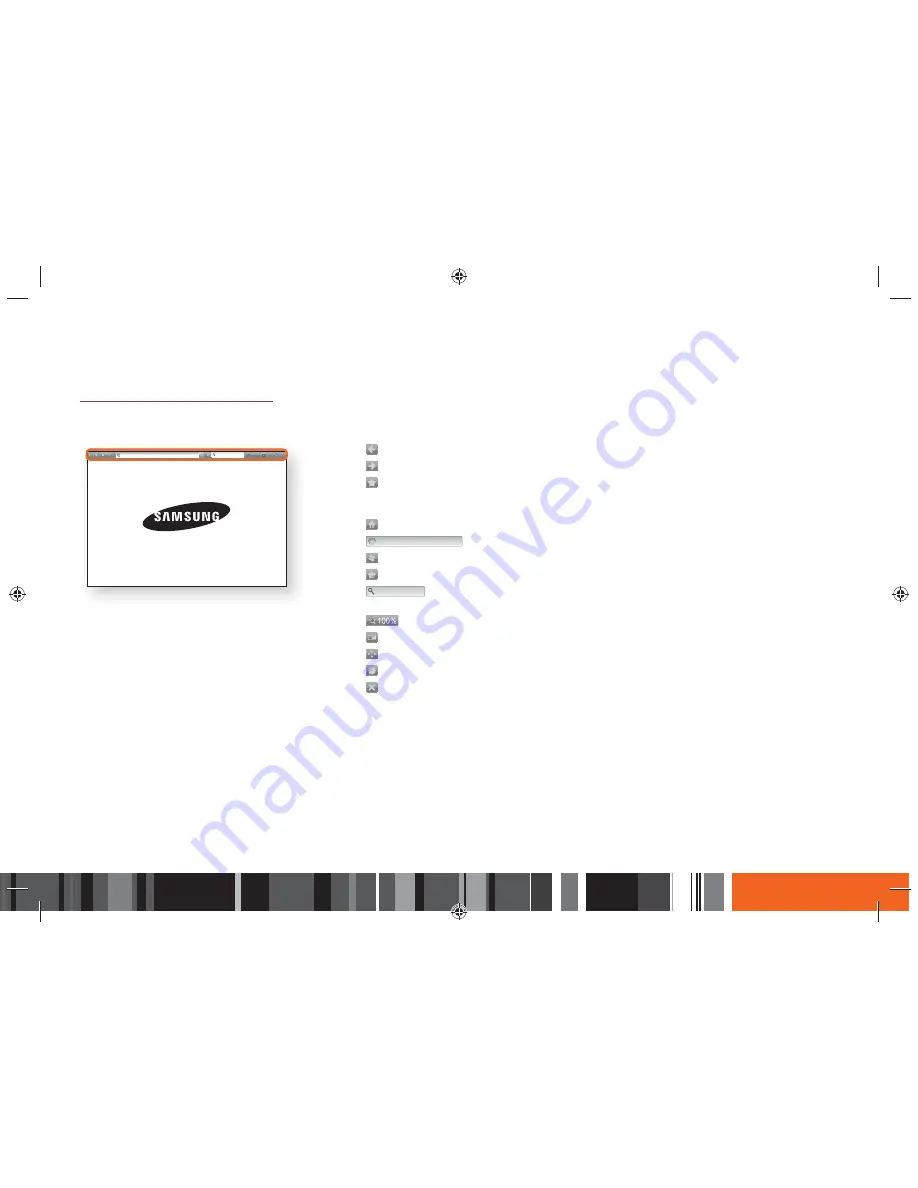
87
Network Services
h
Using the Web Browser
The Control Panel at a Glance
The Control Panel, which runs across the top of the screen, has a series of icons which start a number of useful functions. The icons are described below,
starting with the icon on the far left of the screen.
http://www.samsung.com
●
: Moves to the previous page.
●
: Moves to the next web page.
●
: Displays the Bookmarks and History screen. You can bookmark the current page, select an
existing bookmark, and edit and delete bookmarks. You can also view your browsing history
and select a page to revisit.
●
: Moves to the Home screen of the Web Browser.
●
http://www.samsung.com
: Lets you enter a page address manually using the keyboard pop-up.
●
: Reloads the current page so that it is refreshed on the screen.
●
: Adds the current page to your bookmarks.
●
: Lets you search for information by entering words or characters using the
keyboard pop-up. See 'Using the Keyboard Pop-up' on page 88.
●
: Lets you enlarge or shrink the screen by various percentages.
●
: Turns on the PIP (Picture-in-Picture) function.
●
: Lets you switch between Pointer Browsing and Link Browsing.
●
: Lets you configure the Browser’s settings. See 'Using the Setting Menu' on page 89.
●
: Closes the Web Browser.




























