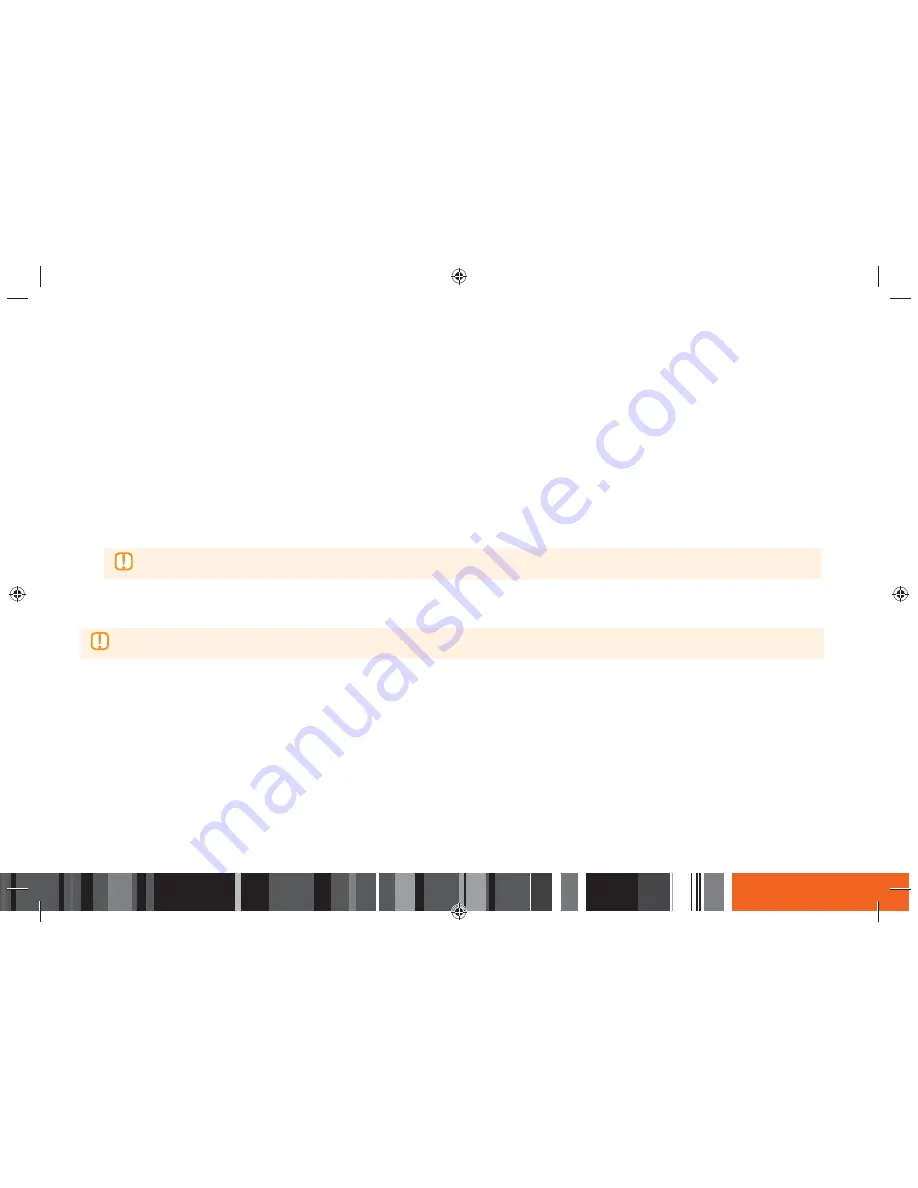
83
Network Services
h
Using Apps
Delete
Delete lets you delete apps and folders from the My Apps screen. If there are apps in a folder, both the folder and the apps are deleted together. Delete
removes apps permanently. If you decide you want to use an app you deleted, you will need to download it again.
1.
On the More Apps screen, use the
▲▶
buttons to go to
Options
at the top of the screen, and then press the
E
button.
2.
Select
Delete
, and then press the
E
button. The Delete screen appears.
3.
Use the
▲▼◀▶
buttons to move to an app, or folder and then press the
E
button to select. A check appears in the upper left corner of the app or
folder you selected.
4.
To deselect an app, press the
E
button. The check disappears.
5.
Repeat Step 3 to select additional apps or folders.
▶
dŽƐĞůĞĐƚĂůůƚŚĞĚŽǁŶůŽĂĚĞĚĂƉƉƐ͕ƐĞůĞĐƚ
Select All
ĂƚƚŚĞƚŽƉƌŝŐŚƚŽĨƚŚĞƐĐƌĞĞŶ͕ĂŶĚƚŚĞŶƉƌĞƐƐƚŚĞ
E
ďƵƩŽŶ͘dŽĚĞƐĞůĞĐƚĂůůƚŚĞĂƉƉƐ͕ƐĞůĞĐƚ
Deselect All
ĂƚƚŚĞƚŽƉƌŝŐŚƚŽĨƚŚĞƐĐƌĞĞŶ͕ĂŶĚƚŚĞŶƉƌĞƐƐƚŚĞ
E
ďƵƩŽŶ͘
6.
After you have made all your selections, select
Delete
at the top of the screen, and then press the
E
button. The Delete pop-up appears.
7.
Select
Yes
, and then press the
E
button. All the apps you selected are deleted.
▶
zŽƵĐĂŶŶŽƚŝŵŵĞĚŝĂƚĞůLJĚĞůĞƚĞĂůŽĐŬĞĚĂƉƉŽƌĨŽůĚĞƌ͘/ĨLJŽƵƐĞůĞĐƚĂůŽĐŬĞĚĂƉƉŽƌĨŽůĚĞƌƚŽĚĞůĞƚĞ͕ǁŚĞŶLJŽƵƉĞƌĨŽƌŵ^ƚĞƉϳ͕ƚŚĞ>ŽĐŬ^ĞƌǀŝĐĞƉŽƉͲƵƉĂƉƉĞĂƌƐ͘
ŶƚĞƌƚŚĞ^ĞĐƵƌŝƚLJW/EŝŶƚŽƚŚĞƉŽƉͲƵƉ͕ĂŶĚƚŚĞŶƉƌĞƐƐƚŚĞ
E
ďƵƩŽŶ͘dŚĞůŽĐŬǁŝůůďĞƌĞůĞĂƐĞĚĂŶĚƚŚĞĂƉƉŽƌĨŽůĚĞƌǁŝůůďĞĚĞůĞƚĞĚ͘






























