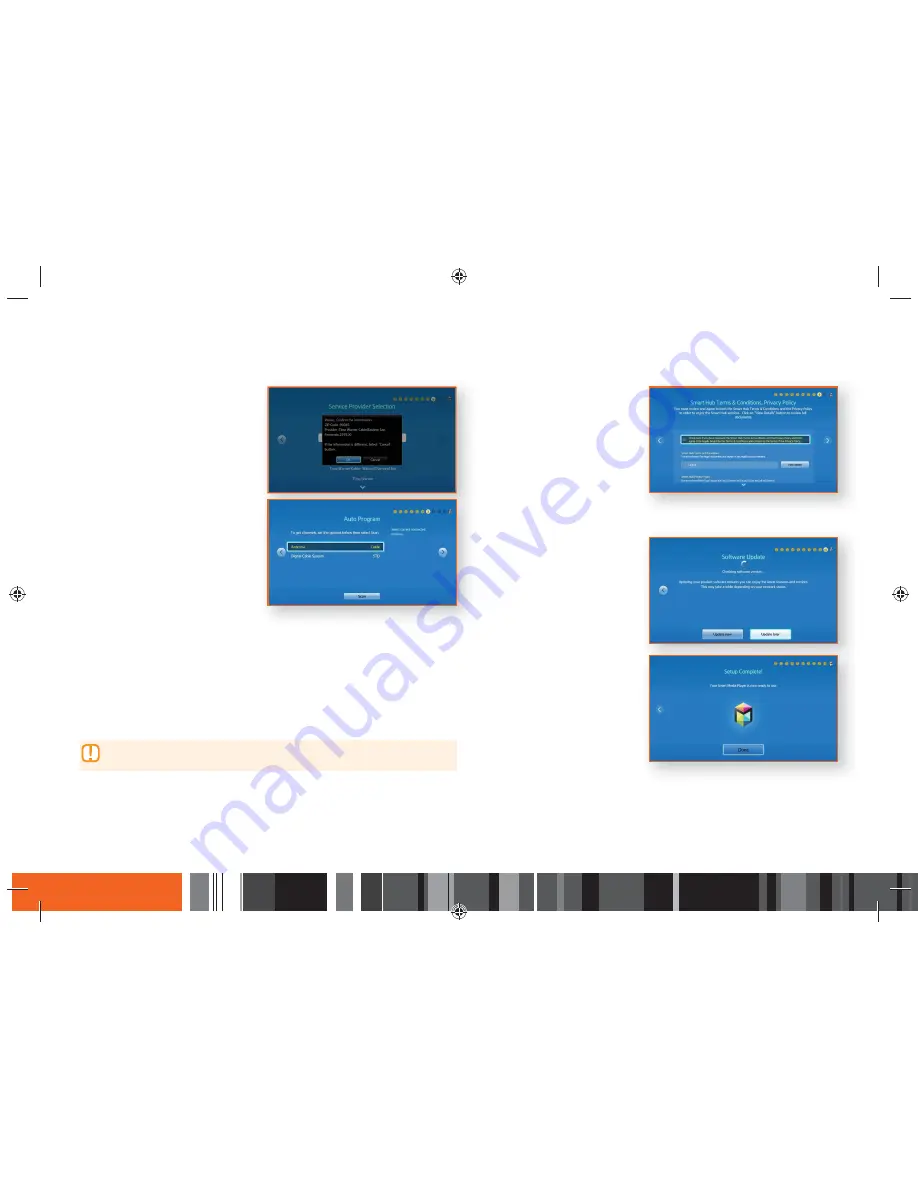
24
Settings
h
The Setup Procedure
22.
The Smart Media Player
downloads your provider’s
information. When it is done,
the Provider Setup complete
window appears. Press the
E
button. The Smart Hub Terms
and Conditions screen appears.
Go to Step 26.
23.
If you did not insert a
CableCARD or have no network,
the Auto Program screen
appears. Press the
▼
button to
select the Digital Cable field, and
then press the
E
button.
24.
Select the kind of digital cable
system you have, and then press
the
E
button. In most cases,
you would select STD. When
done, select Scan at the bottom
of the screen, and then press the
E
button.
,
d
s
25.
Scanning can take between 30 minutes and an hour, depending on the
number of channels your cable system has. When scanning is complete,
a screen appears on the right displaying a live channel. Press the
E
button. If you have connected the Smart Media Player to your network,
the Smart Hub Terms and Conditions screen appears. Go to Step 26.
▶
If you have no network or have not connected the Smart Media Player
to your network, skip Steps 26, 27 and 28, and go to Step 29.
26.
Review and then agree to
the Terms and Conditions
by pressing the
E
button.
Press the
E
button again to
continue.
27.
Review and then agree to
the Supplemental Terms and
Conditions and the Privacy
Notices by pressing the
E
button. Press the
E
button
again to continue.
28.
Updating your product software
ensures you can enjoy the latest
features and services. Press the
▶
button to select Update now
or Update later, and then press
the
E
button.
e
29.
Setup is complete! Press the
E
button to exit.






























