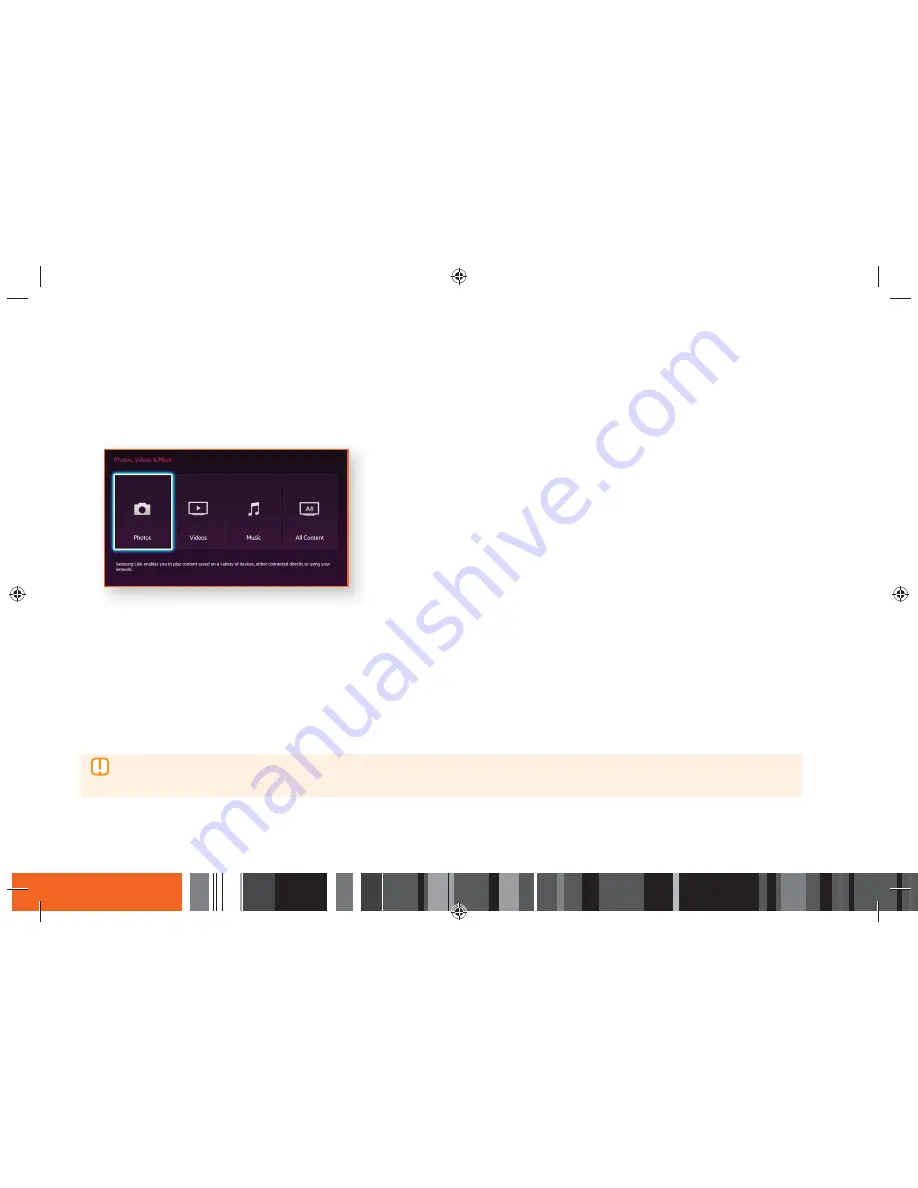
64
Media Play
h
Playing Files on a USB Device
Method 2
1.
Turn the Smart Media Player on.
2.
Connect the USB device to the USB port on the front panel of the Smart Media Player.
3.
Press the
MENU
button to go to Home screen.
4.
Select
Photos, Videos & Music
on the Home screen, and then press the
E
button.
5.
Select
Photos
,
Videos
,
Music
or
All content
, and then press the
E
button.
6.
Use the
◀▶
buttons to select the desired device and then press the
E
button.
Depending on how the contents are arranged, you will see either folders, individual files, or both.
7.
If necessary, use the
▲▼◀▶
buttons to select a folder, and then press the
E
button.
8.
Use the
▲▼◀▶
buttons to select a file to view or play, and then press the
E
button.
9.
Press the
RETURN
button to exit a folder or the
EXIT
button to return to Home screen.
▶
Even though the Smart Media Player will display folders for all content types, it will only display files of the Content Type you selected
in Step 5. For example, if you selected music, you will only be able to see music files. You can change this selection by returning to the
Photos, Videos and Music screen and repeating Step 5.






























