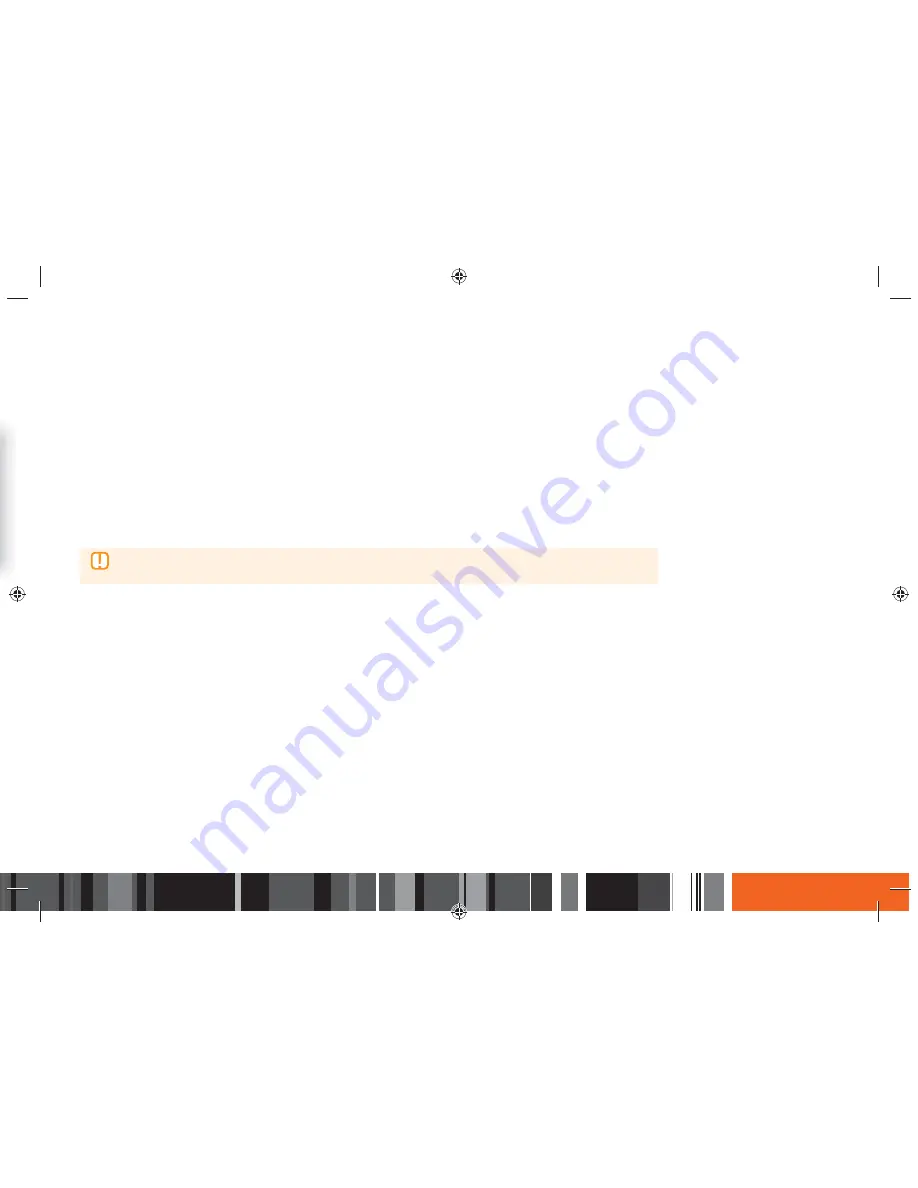
61
DTV Functions
h
Editing Channels
Rename a Favorite Channel List
Rename an existing favorite channels list.
1.
On the
Favorites
screen, move the highlight to a favorite in a Favorite list on the right of the screen.
2.
Select the
TOOLS
button on your remote, and then press the
E
button.
3.
In the
TOOLS
menu, select
Rename Favorites
, and then press the
E
button. A list of Favorite lists appears.
4.
Select the list whose name you want to change, and then press the
E
button. The pop-up keyboard appears.
5.
Rename the list using the popup keyboard. The new name can be up to 20 characters long.
6.
When finished, select
Done
on the keyboard, and then press the
E
button.
▶
To rename Favorite Channel Lists, there must be one favorite listed in at least one Favorite Channel List.
▶
For instructions on using the keyboard, see Entering Text Using the Onscreen Keypad.
Copy a Favorite Channel from One Favorites List to Another
Copy channels from one favorite channels list to another.
1.
In the
Edit Favorites
screen, select the
Change Fav.
button on the left of the screen, and then press the
E
button. A favorite channels list appears on
the right side of the screen.
2.
Select the
Change Fav.
button repeatedly until the Favorites List you want appears.
3.
Select the channel you want to copy, and then press the
E
button.
4.
Press the
TOOLS
button on your remote, select Copy to Favorites from the TOOLS list, and then press the
E
button.
5.
Select each Favorite Channels List you want to copy to by highlighting it, and then pressing the
E
button.
6.
When finished, select
OK
, and then press the
E
button. The channels are copied to the Favorite Channels List(s) you selected.






























