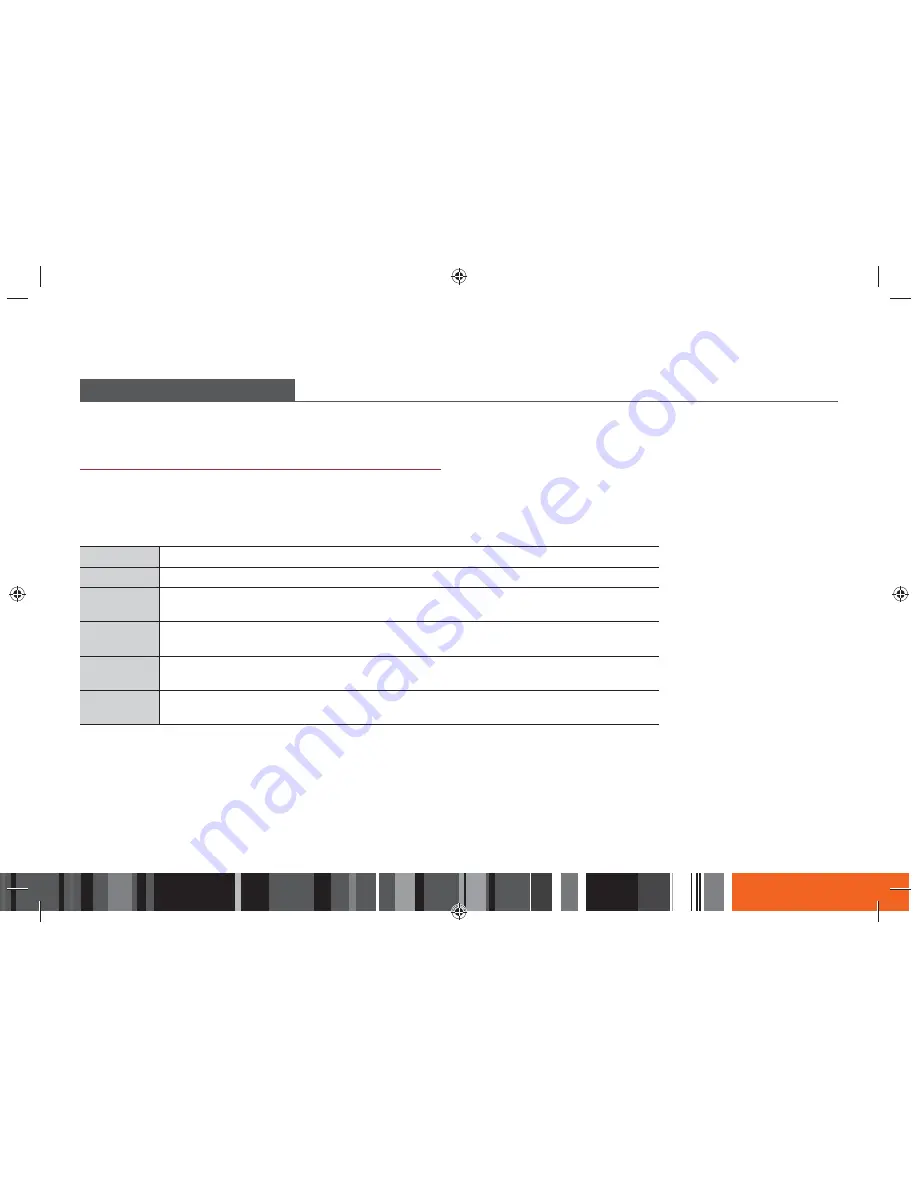
67
Media Play
h
Controlling Video Playback
CONTROLLING VIDEO PLAYBACK
You can control the playback of video content located on a USB drive, mobile device or PC. Depending on the contents, some of the functions described in
this manual may not be available.
Buttons on the Remote Control used for Video Playback
Playback related buttons
The Smart Media Player does not play sound in Search, Slow or Step mode.
●
To return to normal speed playback, press the
p
button.
p
button
Pause or resume playback.
@
button
Stops playback.
Fast Motion
Play
During playback, press the
(
or
)
button.
Each time you press the
(
or
)
button, the playback speed will change.
Slow Motion
Play
In pause mode, press the
)
button.
Each time you press the
)
button, the playback speed will change.
Step Motion
Play
In pause mode, press the
@
button.
Each time you press the
@
button, a new frame appears.
Skip Motion
Play
During playback, press the
_
or
+
button.
Each time you press
_
or
+
button, the Smart Media Player skips to the previous file or the next file.






























