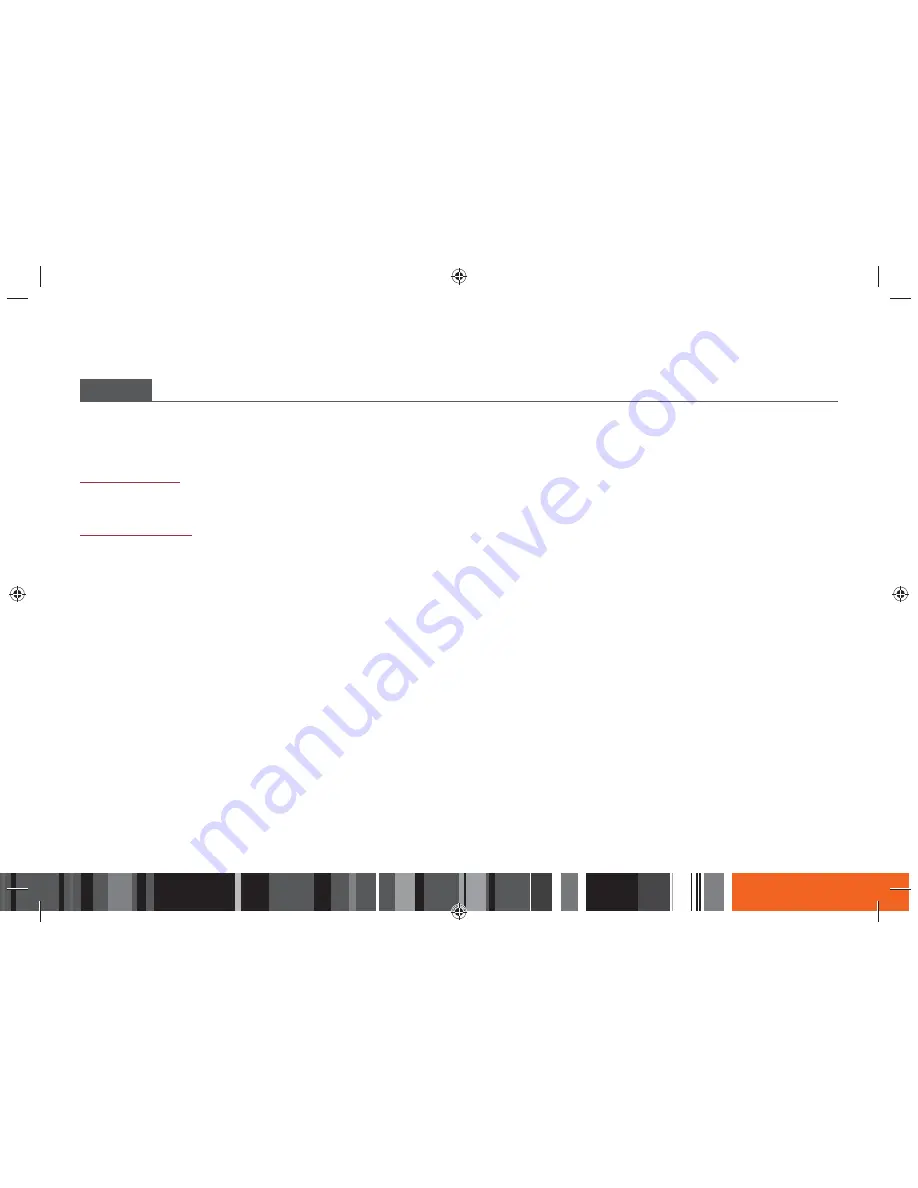
37
NETWORK
When you connect this product to a network, you can use network based applications and functions, and upgrade the Smart Media Player's software
through the network connection. For more information about accessing and using Internet services, see the Network Services chapter of this manual on
pages 75~91. Instructions for configuring the network connection start below.
Network Status
Lets you check the current network and Internet status.
Network Settings
Before you begin, contact your ISP to find out if your IP address is static or dynamic. If it is dynamic, and you have a wired or wireless network, we
recommend using the Automatic configuration procedures described below.
If you are connecting to a wired network, connect the Smart Media Player to your router using a LAN cable before you start the configuration procedure.
If you are connecting to a wireless network, disconnect any wired network connection before you begin, and confirm that your router is on.
To begin configuring your network connection, follow these steps:
Wired Network
◈ Wired - Automatic
1.
In the Home screen, select
Settings
, and then press the
E
button.
2.
Select
Network
, and then press the
E
button.
3.
Select
Network Settings
, and then press the
E
button.
4.
Select
Wired
in the Network Settings screen, and then press the
E
button.
5.
Select the
Connect
button, and then press the
E
button. The Smart Media Player detects the wired connection, verifies the network connection and
then connects to the network.
Settings
h
Network






























