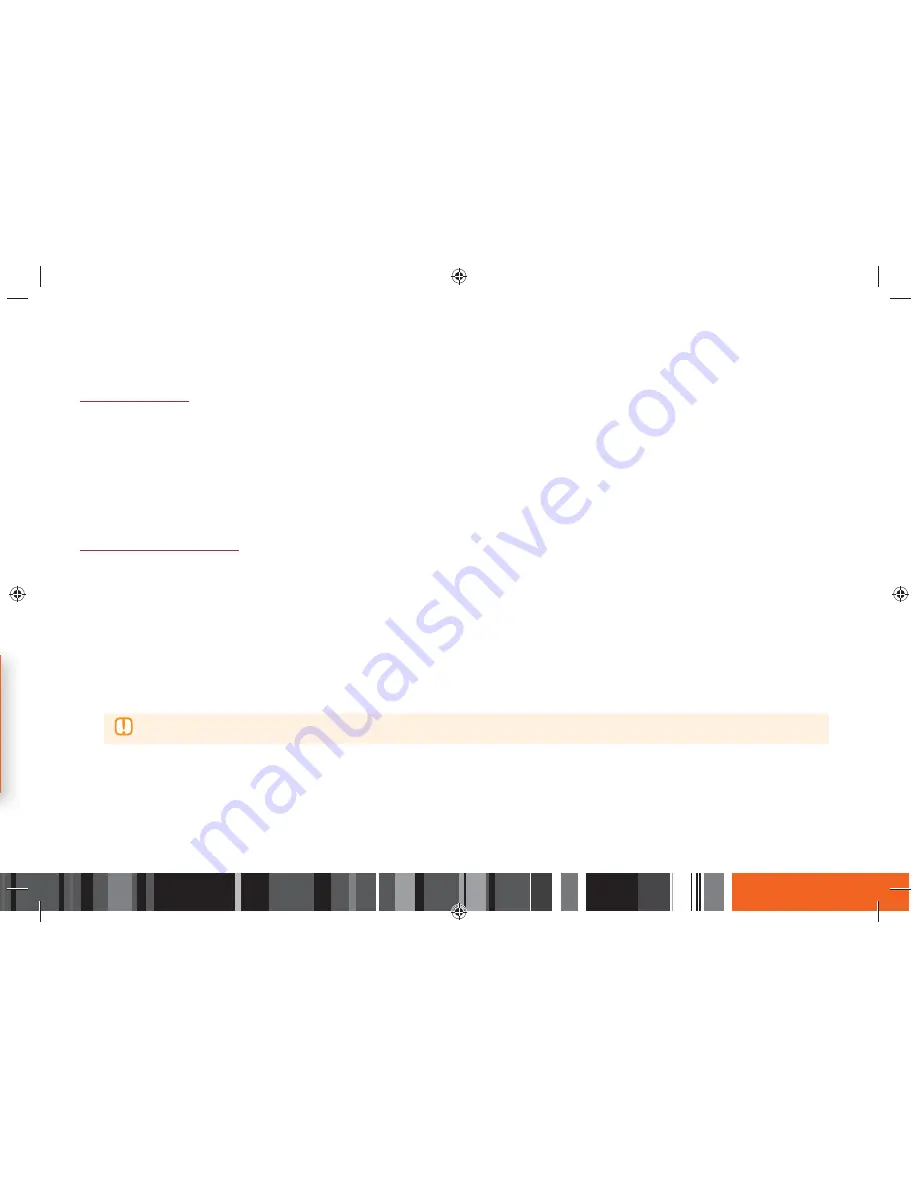
79
Network Services
h
Using Apps
Sorting the Apps
To sort the apps on the More Apps screen, follow these steps:
1.
On the Home screen, select
Apps
, and then press the
E
button.
2.
On the Apps screen, use the
▼
button to move to the
More Apps
hotspot at the bottom of the page, and then press the
E
button.
3.
On the More Apps screen, use the
▲▶
buttons to move to
View
at the top of the screen, and then press the
E
button.
4.
In the drop down that appears, select
Date Downloaded
,
Recently Opened
, or
Title
, and then press the
E
button. The apps on the More Apps screen
are sorted by the criteria you have chosen.
Using the Options Menu
Lock/Unlock
Using the Lock/Unlock function and the Security PIN, you can lock applications so they cannot be started on either the Apps screen or the More Apps
screen.
The default PIN is 0000.
1.
On the More Apps screen, use the
▲▶
buttons to go to
Options
at the top of the screen, and then press the
E
button.
2.
Select
Lock/Unlock
, and then press the
E
button.
3.
When the Lock Service appears, enter the PIN using the number buttons on your remote control.
4.
Select the application you want to lock, and then press the
E
button. A check appears in the upper left corner of the app.
▶
To select all the apps, select
Select All
at the top right of the screen, and then press the
E
button. To deselect all the apps, select
Deselect All
at the top right of the screen, and then press the
E
button.
5.
After you have made all your selections, select
Lock
at the top of the screen, and then press the
E
button.
6.
Press the
RETURN
button to return to the Apps screen. Locked apps will display a lock on the upper right side.






























