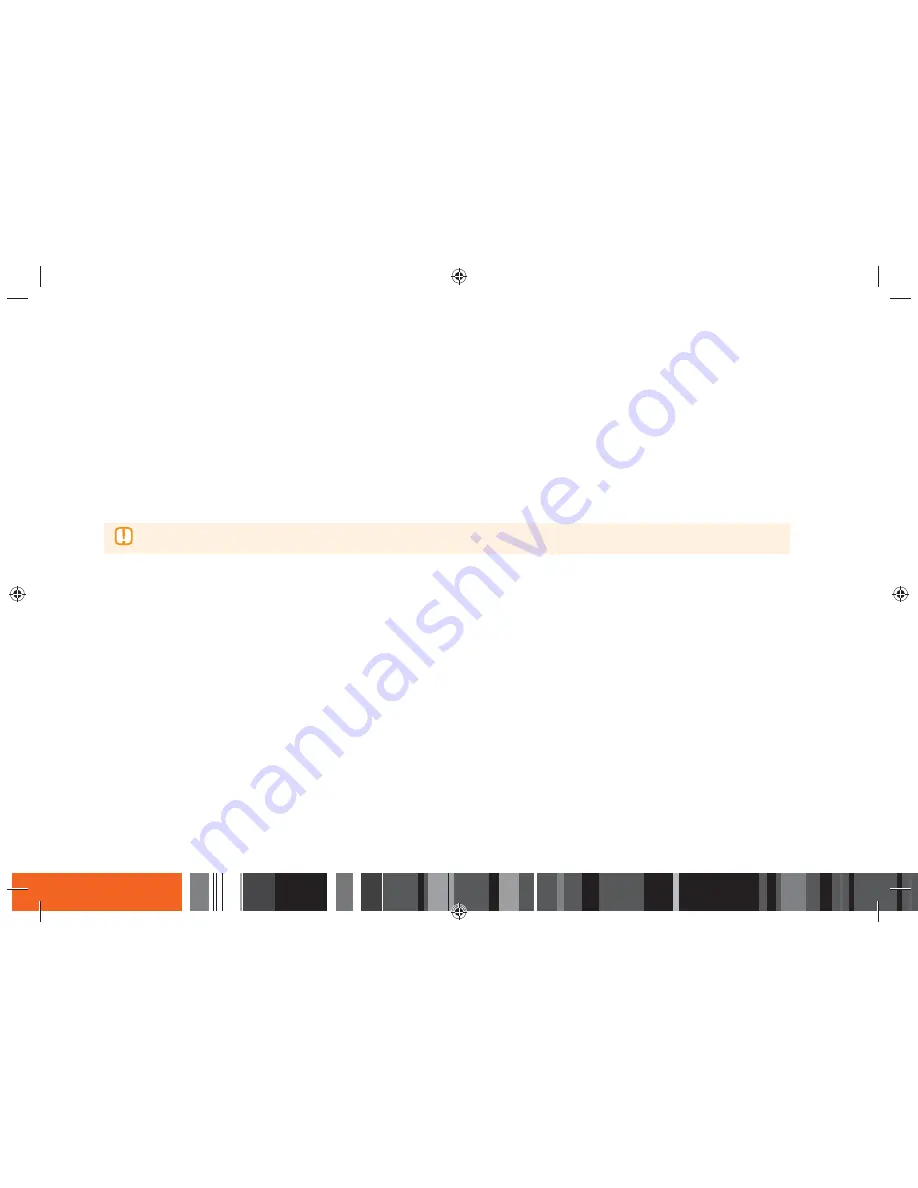
84
Network Services
h
Using Apps
Update Apps
Update Apps automatically searches the Internet for updated versions of the apps you have downloaded and updates them if it finds newer versions.
1.
On the More Apps screen, use the
▲▶
buttons to go to
Options
at the top of the screen, and then press the
E
button.
2.
Select
Update Apps
, and then press the
E
button.
3.
The unit searches the Internet for newer versions of your apps. If there are new apps, the Update Apps pop-up appears.
4.
To download the update for a particular app, highlight the app, and then press the
E
button. A check appears to the left of the app.
5.
To deselect the app, highlight it, and then press the
E
button.
▶
To select all the updates, select
Select All
on the right of the pop-up, and then press the
E
button. To deselect all the updates,
select
Deselect All
, and then press the
E
button.
6.
After you have selected the updates you want to download, select
Update
on the right side of the pop-up, and then press the
E
button.
7.
The unit downloads the updates you have chosen. A download bar appears in each app icon as the update for that app is downloaded. The download
is complete when the download bars disappear.






























