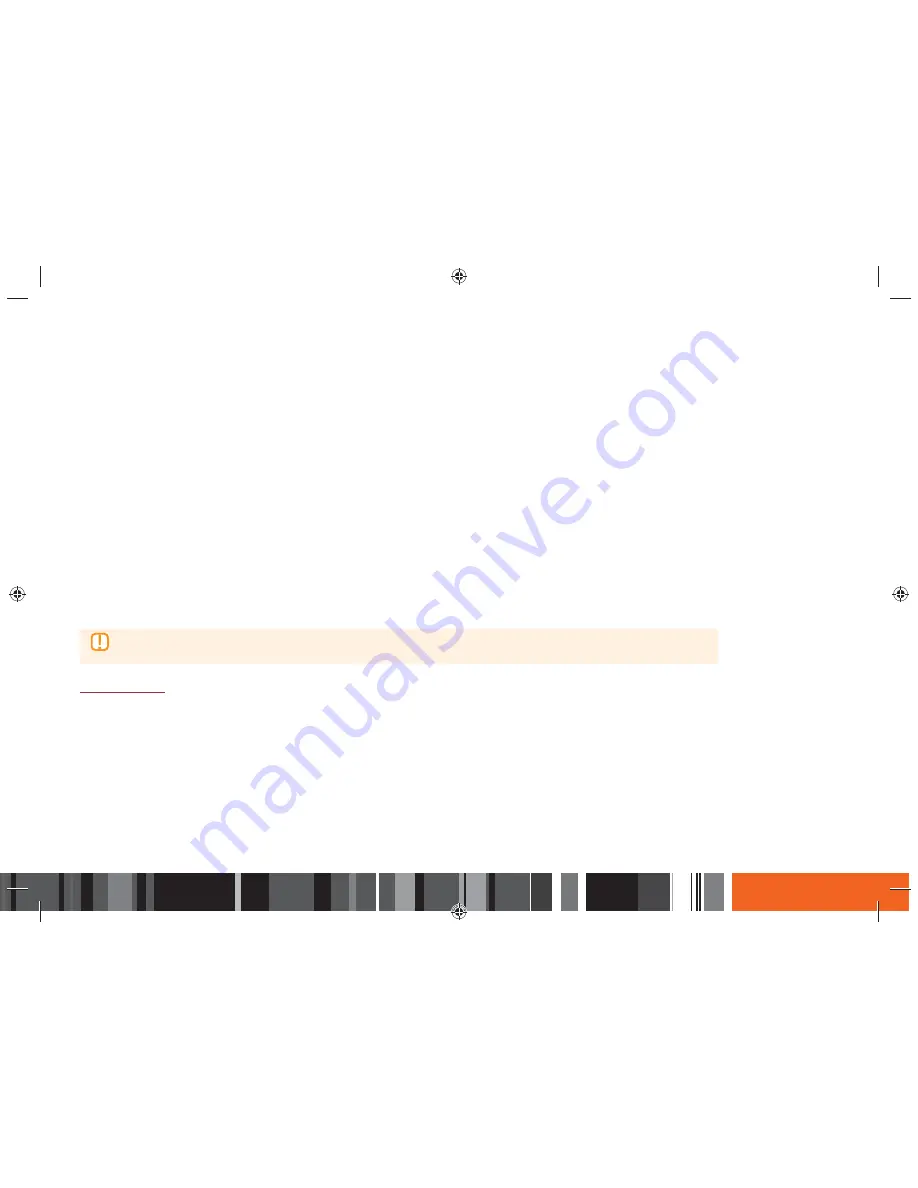
43
Through the Smart Media Player Using PBC
1.
Select the Wi-Fi Direct device you want to connect to this product, and then press the
E
button. The PBC/PIN pop up appears.
2.
Select PBC, and then press the
E
button. The PBC pop-up appears.
3.
Press the PBC button on the Wi-Fi Direct device within 2 minutes.
4.
The Connecting pop-up appears, followed by the Connected pop-up. When it closes, you should see the device listed on the Wi-Fi Direct screen as
connected.
Through the Smart Media Player Using a PIN
1.
Select the Wi-Fi Direct device you want to connect to this product, and then press the
E
button. The PBC/PIN pop up appears.
2.
Select PIN, and then press the
E
button. The PIN pop-up appears.
3.
Note the PIN code in the pop-up, and then enter it into the appropriate field in the Wi-Fi Direct device you want to connect.
4.
The Connecting pop-up appears, followed by the Connected pop-up. When it closes, you should see the device listed on the Wi-Fi Direct screen as
connected.
▶
The current wired or wireless network connection will be disconnected when you use the Wi-Fi Direct function.
▶
Text files, such as files with a .TXT or .DOC extension, will not display when you are using the Wi-Fi Direct function.
Device Name
Assign a unique name to your product that will identify it in your network.
When you select
Device Name
, the on-screen keyboard appears. Select letters, numbers, or symbols by pressing the arrow buttons on your remote until the
focus highlight reaches the letter, number, or symbol you want. Press the
E
button to select. Repeat this procedure to select additional characters. When
finished, select
Done
on the keyboard in the same way. For additional instructions on using the keyboard, see 'Entering Text using the On-Screen Keypad'.
Settings
h
Network






























