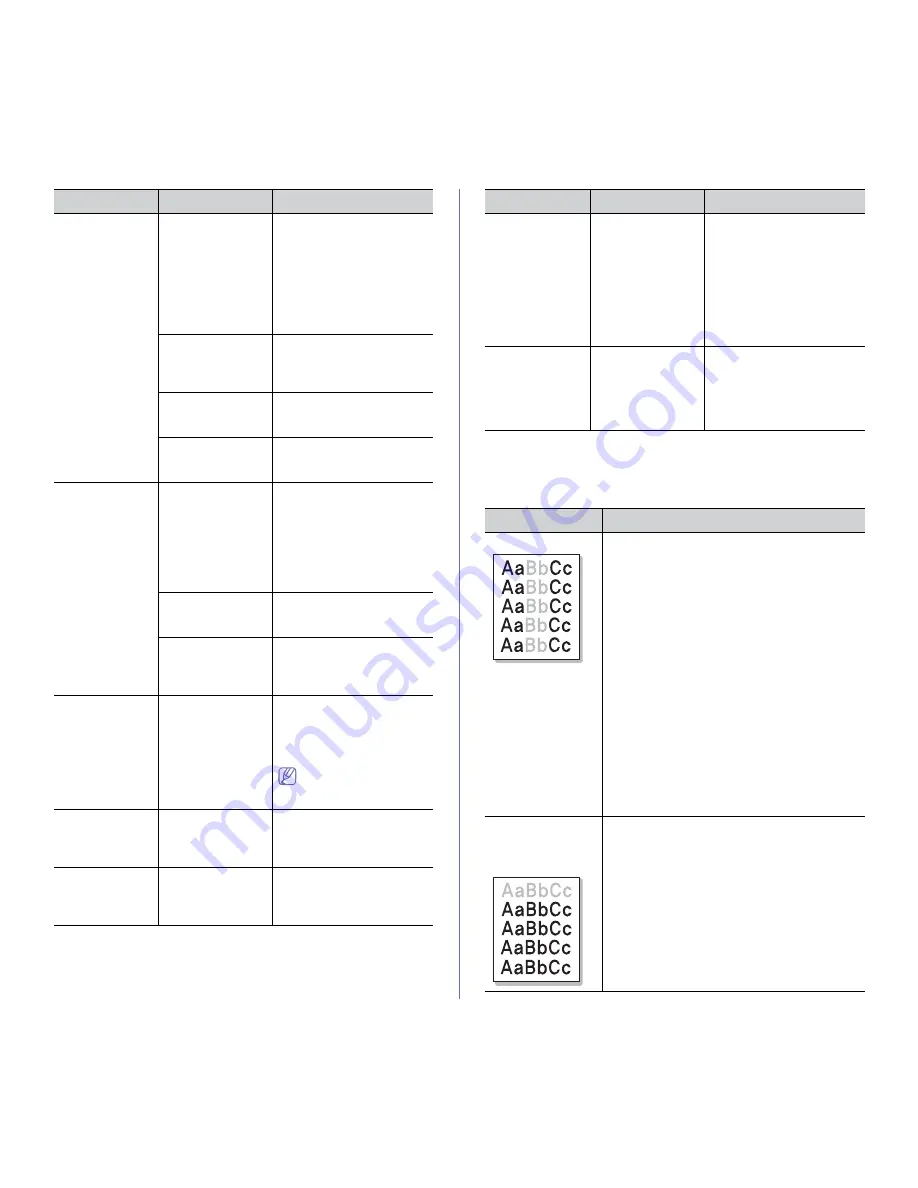
Troubleshooting
_ 11
Printing quality problems
If the inside of the machine is dirty or paper has been loaded improperly,
you may notice a reduction in print quality. See the table below to clear the
problem.
The machine
prints, but the
text is wrong,
garbled or
incomplete.
The machine cable
is loose or
defective.
Disconnect the machine
cable and reconnect. Try a
print job that you have
already printed successfully.
If possible, attach the cable
and the machine to another
computer and try a print job
that you know works. Finally,
try a new printer cable.
The wrong printer
driver was selected.
Check the application’s
printer selection menu to
ensure that your machine is
selected.
The software
application is
malfunctioning.
Try printing a job from
another application.
The operating
system is
malfunctioning.
Exit Windows and reboot the
computer. Turn the machine
off and back on again.
Pages print, but
they are blank.
The toner cartridge
is defective or out of
toner.
Redistribute the toner, if
necessary (See
"Redistributing toner" on
page 1).
If necessary, replace the
toner cartridge (See
"Replacing the toner
cartridge" on page 2).
The file may have
blank pages.
Check the file to ensure that it
does not contain blank
pages.
Some parts such as
the controller or the
board may be
defective.
Contact a service
representative.
The machine
does not print
PDF file
correctly. Some
graphics, text or
illustrations are
missing.
Incompatibility
between the PDF
file and the Acrobat
products
Printing the PDF file as an
image may solve this
problem. Turn on
Print As
Image
from the Acrobat
printing options.
It will take longer to
print when you print a
PDF file as an image.
The print quality
of photos is not
good. Images
are not clear.
The resolution of
the photo is very
low.
Reduce the photo size. If you
increase the photo size in the
software application, the
resolution will be reduced.
Before printing,
the machine
emits vapor near
the output tray.
Using damp paper
can cause vapor
during printing.
This is not a problem. Just
keep printing.
Condition
Possible cause
Suggested solutions
The printed
paper is curled.
Paper curl occurs
due to many
different factors
such as
temperature,
humidity, paper
type, high coverage
printing, etc.
Use the
Paper Curl
Reduction
option. Go to
Printing Preferences
(See
"Opening printing
preferences" on page 2), click
Advanced
tab, and click the
Paper Curl Reduction
check
box. This option will optimize
environmental factors to
reduce the paper curl level.
The printed
billing paper is
curled.
The paper type
setting does not
match.
Change the printer option and
try again. Go to
Printing
Preferences
, click
Paper
tab, and set type to
Thick
(See "Opening printing
preferences" on page 2).
Condition
Suggested Solutions
Light or faded print
If a vertical white streak or faded area appears on
the page:
•
The toner supply is low. You may be able to
temporarily extend the toner cartridge life (See
"Redistributing toner" on page 1). If this does
not improve the print quality, install a new
toner cartridge.
•
The paper may not meet paper specification;
for example, the paper may be too moist or
rough (See "Selecting print media" on page 2).
•
If the entire page is light, the print resolution
setting is too low or the toner save mode is on.
Adjust the print resolution and turn the toner
save mode off. See the help screen of the
printer driver.
•
A combination of faded or smeared defects
may indicate that the toner cartridge needs
cleaning.
•
The surface of the Laser Scanning Unit (LSU)
part inside the machine may be dirty. Clean
the LSU, contact a service representative.
The top half of the
paper is printed
lighter than the
rest of the paper
The toner might not adhere properly to this type of
paper.
•
Change the printer option and try again.
Go to the
Printing Preferences
, click the
Paper
tab, and set the paper type to
Recycled
.
Condition
Possible cause
Suggested solutions
















































