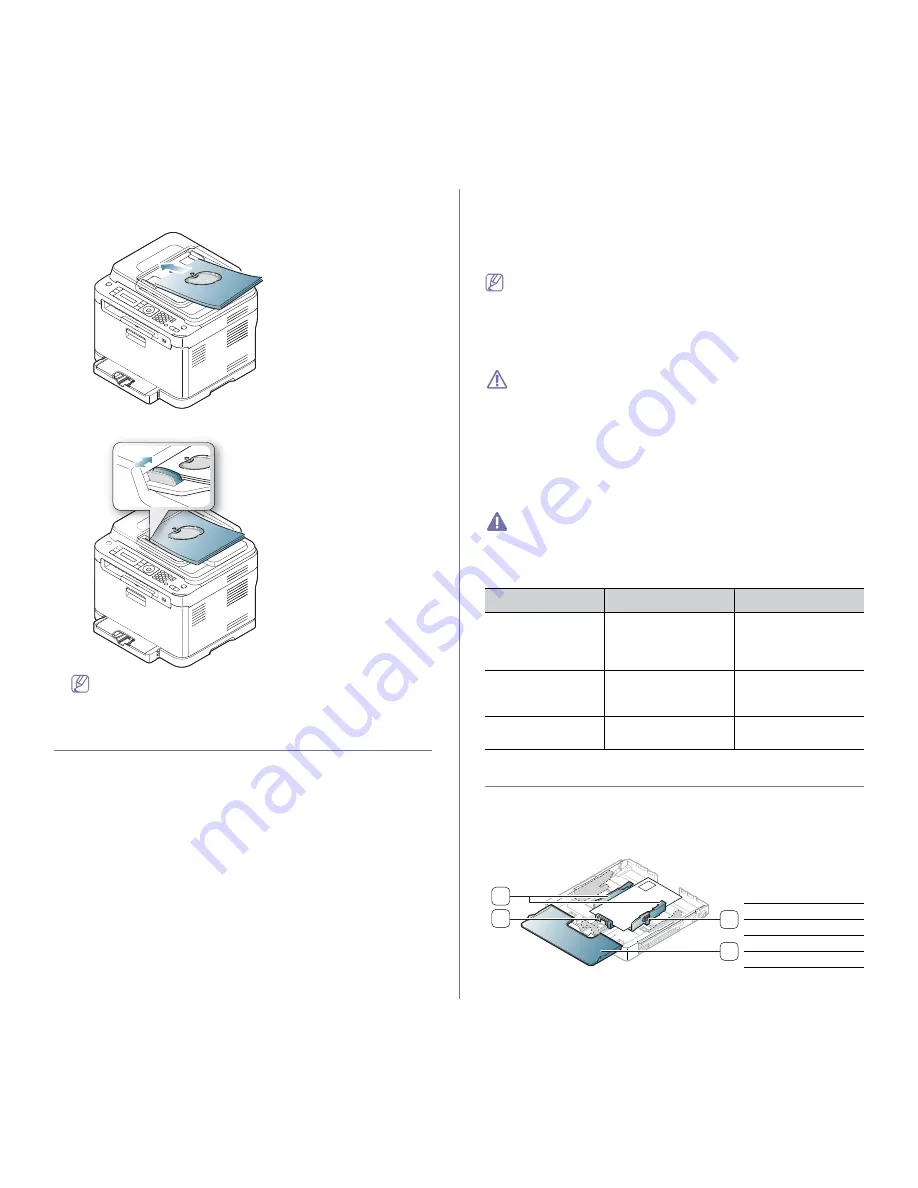
Media and tray
_ 2
2.
Load the original face up into the document feeder. Make sure that the
bottom of the original stack matches the paper size marked on the
document input tray.
3.
Adjust the document feeder width guides to the paper size.
Dust on the document feeder glass may cause black lines on the
printout. Always keep the glass clean (See "Cleaning the scan
unit" on page 3).
Selecting print media
You can print on a variety of print media such as plain paper, envelopes,
labels, and transparencies. Always use print media that meets the
guidelines for use with your machine and from the appropriate tray.
Guidelines for selecting the print media
Print media that does not meet the guidelines outlined in this User’s Guide
may cause the following problems.
•
Poor print quality
•
Increased paper jams
•
Premature wear on the machine
•
Permanent fuser damage, not covered under warranty.
Properties such as weight, composition, grain and moisture content are
important factors that affect the machine’s performance and the output
quality. When you choose print materials, consider the following factors.
•
The type, size and weight of the print media for your machine are
described in print media specifications (See "Print media specifications"
on page 3).
•
Desired outcome: The print media you choose should be appropriate for
your project.
•
Brightness: Some print media are whiter than others and produce
sharper and more vibrant images.
•
Surface smoothness: The smoothness of the print media affects how
crisp the printing looks on the paper.
•
Some print media may meet all of the guidelines in this section and
still not produce satisfactory results. This may be the result of the
sheets characteristics, improper handling, unacceptable
temperature and humidity levels, or other variables over which
cannot be controlled.
•
Before purchasing large quantities of print media, ensure that it
meets the requirements specified in this user’s guide.
•
Using print media that does not meet these specifications may cause
problems or require repairs. Such repairs are not covered by
Samsung’s warranty or service agreements.
The amount of paper put into the tray may differ according to
media type used (See "Print media specifications" on page 3).
•
Make sure not to use the inkjet photo paper with this machine. It
could cause damage to the machine.
•
Using inflammable print media can cause a fire.
•
Use designated print media
(See "Print media specifications" on
page 3).
The use of inflammable media or foreign materials left in the printer
may lead to overheating of the unit and
,
in rare cases may cause a
fire.
Media sizes supported in each mode
Changing the tray size for print media
To load longer sizes of paper such as Legal-sized paper, you need to adjust
the paper guides to extend the paper tray.
To change the tray size to other size, you must adjust the paper length
guide properly.
Mode
Size
Source
Copy mode
Letter, A4, Legal,
Oficio, US Folio,
Executive, JIS B5, A5,
A6
Tray 1
Print mode
All sizes supported by
the machine.
Tray 1
Manual feeding in the
tray
Fax mode
All sizes supported by
the machine.
Tray 1
1
Paper extend lever
2
Paper cover
3
Paper length guide
4
Paper width guide
3
2
1
4
















































