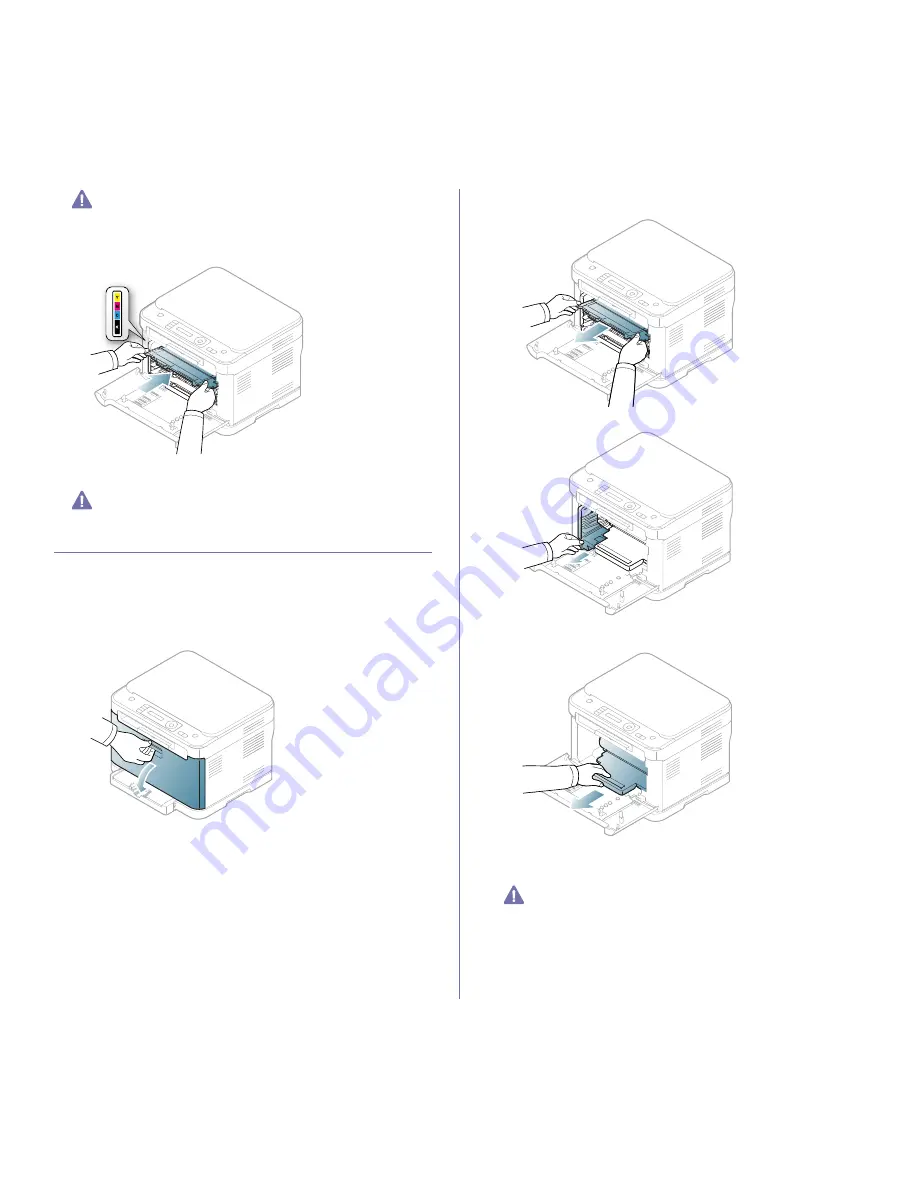
Supplies and accessories
_ 3
If toner gets on your clothing, wipe it off with a dry cloth and wash it
in cold water. Hot water sets toner into fabric.
8.
Make sure that the color of the toner cartridge matches the color slot and
then grasp the handles on the toner cartridge. Insert the cartridge until it
clicks into place.
9.
Close the front door. Make sure the door is securely latched and then
turn the machine on.
If the front door is not completely closed, the machine will not
operate.
Replacing the imaging unit
When the life span of the imaging unit has expired, the Smart Panel
program window appears on the computer, indicating the imaging unit
needs to be placed. Otherwise, your machine may stop printing.
1.
If the machine is printing from the computer or warming up, wait until the
job ends. Then, turn the machine off.
2.
Using the handle, completely open the front door.
3.
Grasp the handles on the front cartridge and pull to remove four
cartridges from the machine.
4.
Pull the waste toner container out of the machine using its handle.
5.
Pull the imaging unit out of the machine using the groove on the front of
the imaging unit.
6.
Take a new imaging unit out of its package. Remove the protective
devices on both sides of the imaging unit and the paper protecting the
surface of the imaging unit.
•
Don’t use sharp objects such as a knife or scissors to open the
imaging unit package.
•
Do not touch the drum located in the imaging unit. Use the handle
on the cartridge to avoid touching this area.
•
Be careful not to scratch the surface of imaging unit.
•
To prevent damage, do not expose the imaging unit to light for
more than a few minutes. Cover it with a piece of paper to
protect it if necessary.
















































