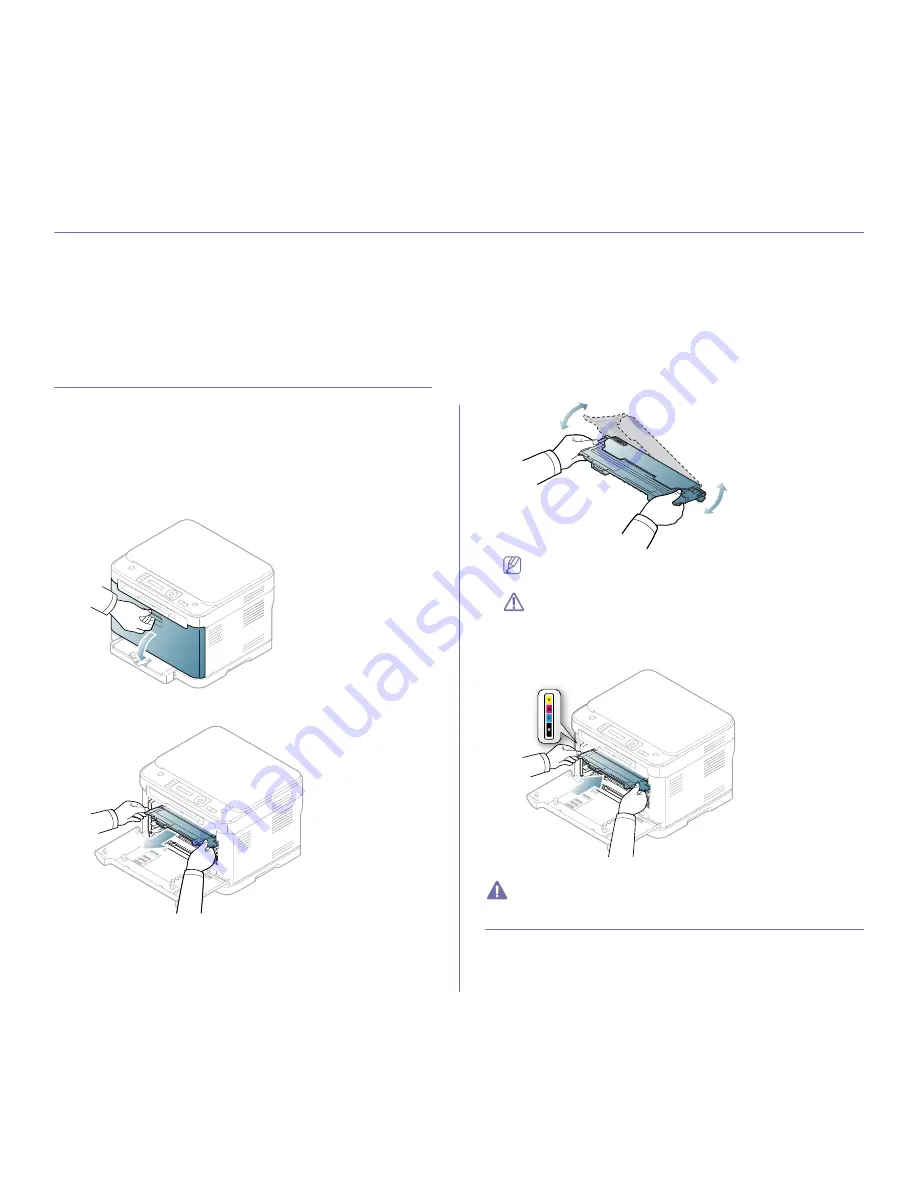
Troubleshooting
_ 1
1.
troubleshooting
This chapter gives helpful information for what to do if you encounter an error.
This chapter includes:
•
Redistributing toner
•
Tips for avoiding paper jams
•
Clearing original document jams (CLX-3185FN/CLX-3185FW only)
•
Clearing paper jams
•
Understanding display messages
•
Solving other problems
Redistributing toner
When the toner cartridge is near the end of its life,
•
White streaks or light printing occurs.
•
Prepare toner
appears on the display.
•
The
Status
LED blinks red.
If this happens, you can temporarily improve print quality by redistributing
the remaining toner in the cartridge. In some cases, white streaks or light
printing will still occur even after you have redistributed the toner.
1.
Using the handle, completely open the front door.
2.
Grasp the handles on the toner cartridge and pull to remove the
cartridge from the machine.
3.
Thoroughly roll the cartridge five or six times to distribute the toner
evenly inside the cartridge.
If toner gets on your clothing, wipe it off with a dry cloth and wash
clothing in cold water. Hot water sets toner into fabric.
Do not touch the green underside of the toner cartridge. Use the
handle on the cartridge to avoid touching this area.
4.
Make sure that the color of the toner cartridge matches the color slot and
then grasp the handles on the toner cartridge. Insert the cartridge until it
clicks into place.
5.
Close the front door. Make sure the door is securely latched.
If the front door is not completely closed, the machine will not operate.
Tips for avoiding paper jams
By selecting the correct media types, most paper jams can be avoided.
When a paper jam occurs, refer to the guidelines below: (See "Clearing
paper jams" on page 2).
•
Ensure that the adjustable guides are positioned correctly (See "Loading
















































