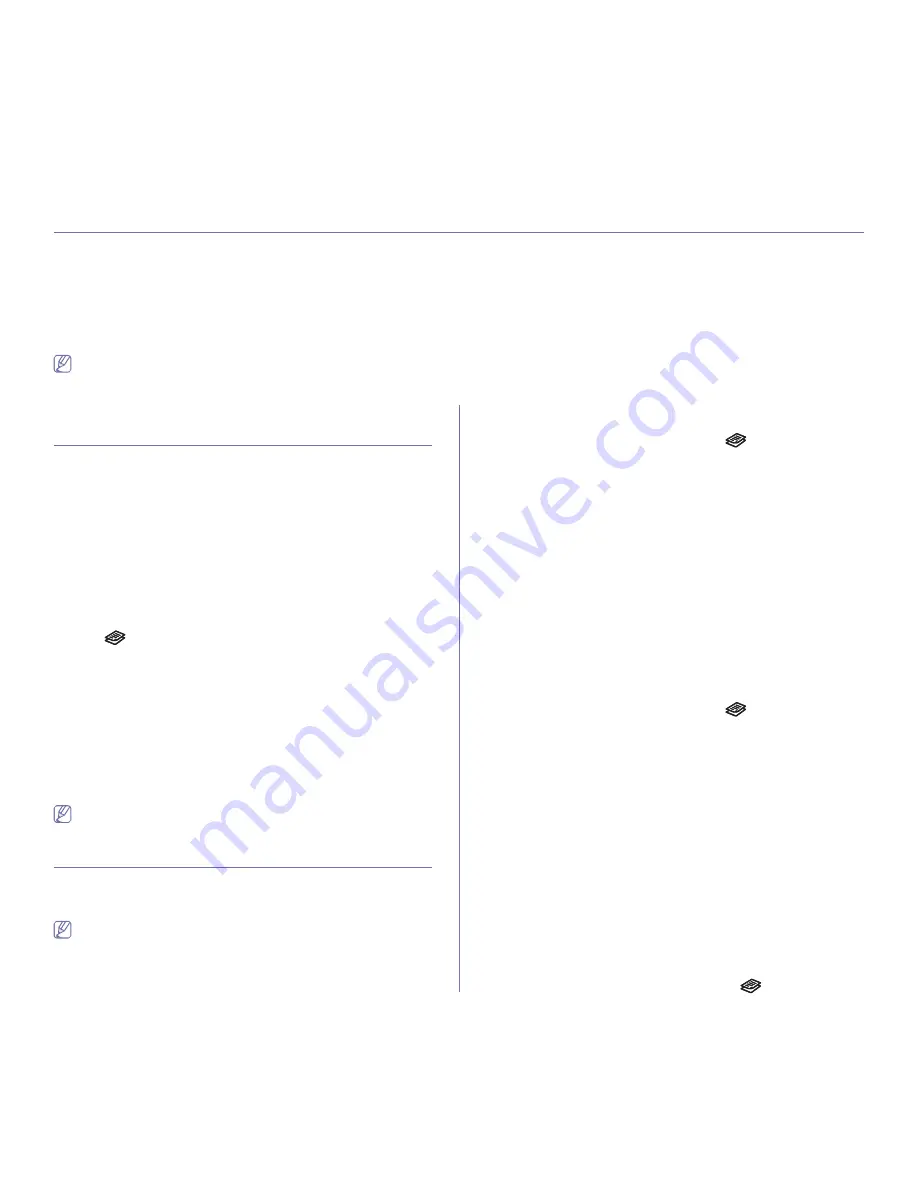
Copying
_ 1
1.
copying
This chapter gives you step-by-step instructions for copying documents.
This chapter includes:
•
Basic copying
•
Changing the settings for each copy
•
Changing the default copy settings
•
ID card copying
•
Using special copy features
•
Deciding the form of copy output
•
The supported setting options may differ according to your model.
Check your model name.
•
It could be printed different color with fluorescent color due to the
property of scanner.
Basic copying
The following is the normal copy procedure for a machine without an
Automatic Document Feeder(ADF) such as CLX-3185 and CLX-3185N.
1.
Place a single original face down on the scanner glass. For details about
loading an original, see "Loading originals" on page 1.
2.
Enter the number of copies using the left/right arrow if necessary.
3.
If you want to customize the copy settings including
Reduce/Enlarge
,
Darkness
,
Original Type
and more by using the control panel buttons
(See "Changing the settings for each copy" on page 1).
4.
Press
Color Start
to begin color copying.
Or press
Black Start
to begin black and white copying.
The following is the normal copy procedure for a machine with an ADF such
as CLX-3185FN and CLX-3185FW.
1.
Press
(Copy) on the control panel.
2.
Load originals face up into the document feeder, or place a single
original face down on the scanner glass.
(See "On the scanner glass" on page 1 or "In the document feeder
(CLX-3185FN/CLX-3185FW only)" on page 1).
3.
If you want to customize the copy settings including
Reduce/Enlarge
,
Darkness
,
Original Type
and more by using the control panel buttons
(See "Changing the settings for each copy" on page 1).
4.
Enter the number of copies using the arrow or number keypad, if
necessary.
5.
Press
Color Start
to begin color copying.
Or press
Black Start
to begin black and white copying.
If you need to cancel the copying job during the operation, press
Stop/Clear
and the copying will stop.
Changing the settings for each copy
Your machine provides default settings for copying so that you can quickly
and easily make a copy. However, if you want to change the options for
each copy, use the copy function buttons on the control panel.
If you press
Stop/Clear
while setting the copy options, all of the
options you have set for the current copy job will be canceled and
returned to their default status. Or, they will automatically return to
their default status after the machine completes the copy in progress
.
Darkness
If you have an original containing faint marking and dark images, you can
adjust the brightness to make a copy that is easier to read.
1.
Depending on the model, the operating procedure may differ.
•
For CLX-3185 and CLX-3185N, press
Menu
on the control panel.
•
For CLX-3185FN and CLX-3185FW, press
(Copy) and
Menu
in
order on the control panel.
2.
Press the left/right arrow until
Copy Feature
appears and press
OK
.
3.
Press the left/right arrow until
Darkness
appears and press
OK
.
4.
Press the left/right arrow until the contrast mode you want appears and
press
OK
.
•
Lightest
: Works well with lightest print.
•
Light
: Works well with light print.
•
Normal
: Works well with standard typed or printed originals.
•
Dark
: Works well with dark print.
•
Darkest
: Works well with darkest print.
5.
Press
Stop/Clear
to return to ready mode.
Original Type
The original type setting is used to improve the copy quality by selecting the
document type for the current copy job.
1.
Depending on the model, the operating procedure may differ.
•
For CLX-3185 and CLX-3185N, press
Menu
on the control panel.
•
For CLX-3185FN and CLX-3185FW, press
(Copy) and
Menu
in
order on the control panel.
2.
Press the left/right arrow until
Copy Feature
appears and press
OK
.
3.
Press the left/right arrow until
Original Type
appears and press
OK
.
4.
Press the left/right arrow until the image mode you want appears and
press
OK
.
•
Text/Photo
: Use for originals with mixed text and photographs.
•
Photo
: Use when the originals are photographs.
•
Magazine
: Use when the originals are the form of magazine.
•
Text
: Use for originals containing mostly text.
5.
Press
Stop/Clear
to return to ready mode.
Reduced or enlarged copy
You can reduce or enlarge the size of a copied image from 25% to 400%
when you copy original documents from the scanner glass.
To select from the predefined copy sizes
1.
Depending on the model, the operating procedure may differ.
•
For CLX-3185 and CLX-3185N, press
Menu
on the control panel.
•
For CLX-3185FN and CLX-3185FW, press
(Copy) and
Menu
in
















































