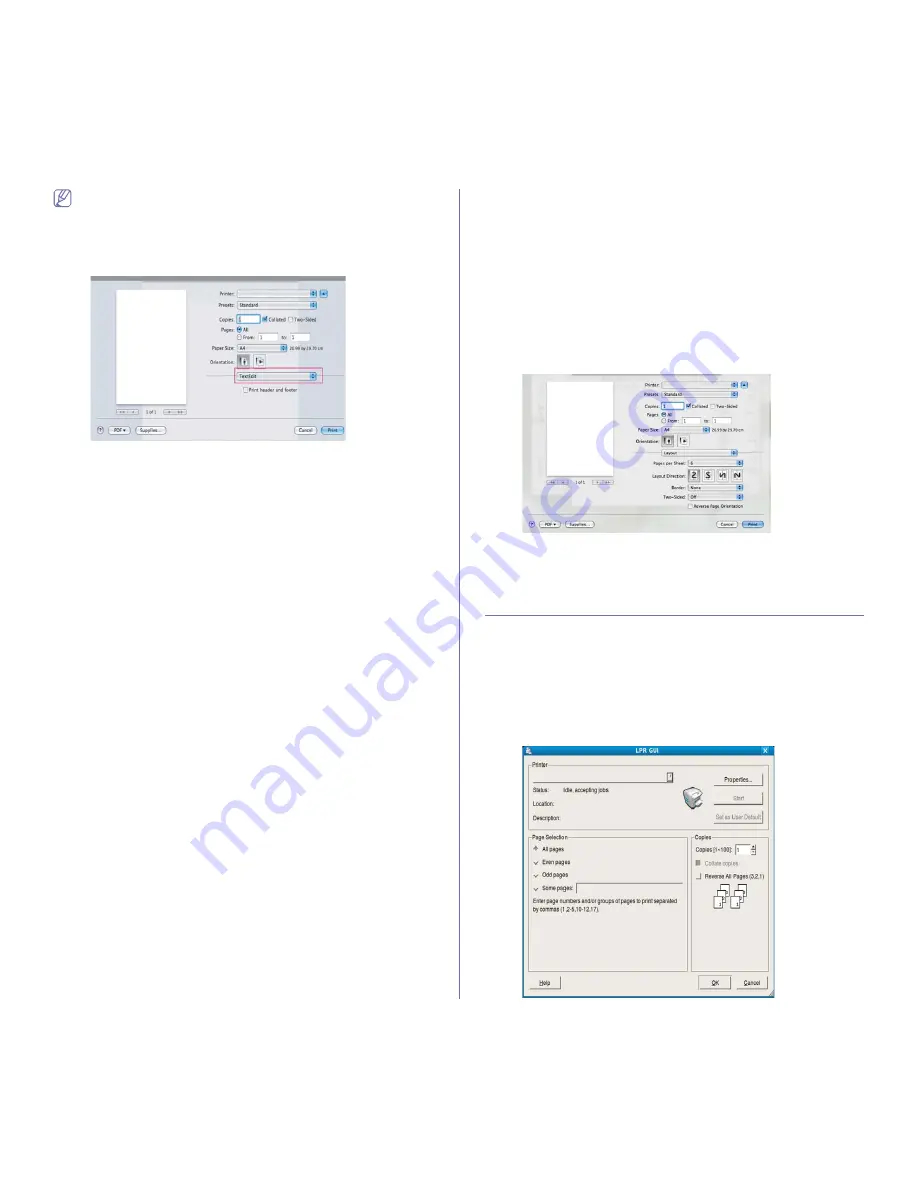
Printing
_ 7
•
The setting options may differ depending on models or Macintosh OS
versions.
•
The following pane may differ depending on your operating system or
the application you are using.
The following pane is the first pane you will see when you open the printer
properties pane. Select other advanced features from the drop-down list.
Layout
The
Layout
dialog provides options to adjust how the document
appears on the printed page. You can print multiple pages on one sheet
of paper. Select
Layout
from the drop-down list to access the following
features.
•
Pages per Sheet:
This option determines how many pages to be
printed on one page (See "Printing multiple pages on one sheet of
paper" on page 7).
•
Layout Direction:
This option allows you to select the printing
direction on a page similar to the examples on the screen.
•
Border:
This option allows you to print a border around each page on
the sheet.
•
Reverse Page Orientation:
This option allows you to rotate paper 180
degrees.
Graphics
The
Graphics
dialog provides options for selecting
Quality
and
Color
mode
. Select
Graphics
from the drop-down list to access the graphic
features.
•
Quality:
This option allows you to select the printing resolution. The
higher setting option you choose, the better sharpness and clarity of
printed characters or images are. A higher setting will also increase
the time it takes to print a document.
•
Color mode:
You can set the color options. Setting to
Color
typically
produces the best possible print quality for color documents. If you
want to print a color document in grayscale, select
Grayscale
.
Paper
Set
Paper Type
to correspond to the paper loaded in the tray from
which you want to print. This will let you get the best quality printout. If
you load a different type of print material, select the corresponding paper
type.
Printer Features
The
Printer Features
dialog provides
Advanced Options
and
Color
Adjust
options. Select
Printer Features
from the drop-down list to
access the following features.
•
Fine Edge:
It allows users to emphasize edges of texts and fine lines
for improving readability and align color channel registration in color
printing mode.
•
RGB Color:
You can adjust the appearance of images by changing the
settings in the
RGB Color
option.
•
Screen:
This option allows you to select options to convert
continuous-tone image into printable binary image.
•
Color Adjust:
You can adjust the image by changing the settings in
the
Color Adjust
option.
Printing multiple pages on one sheet of paper
You can print more than one page on a single sheet of paper. This feature
provides a cost-effective way to print draft pages.
1.
Open an application, and select
from the
File
menu.
2.
Select
Layout
from the drop-down list. In the
Pages per Sheet
drop-down list, select the number of pages you want to print on one
sheet of paper.
3.
Select the other options you want to use.
4.
Click
, then the machine prints the selected number of pages you
want to print on one sheet of paper.
Linux printing
Printing from applications
There are several Linux applications that allow you to print using the
Common UNIX Printing System (CUPS). You can print using any of these
applications.
1.
Open an application, and select
from the
File
menu.
2.
Select
directly using LPR.
3.
From the LPR GUI window, select the model name of your machine from
the printer list and click
Properties
.
















































