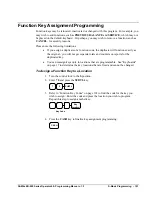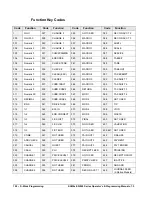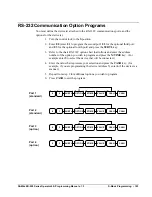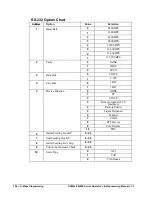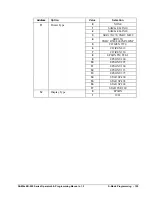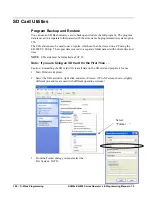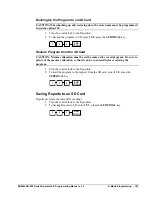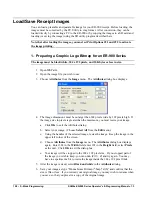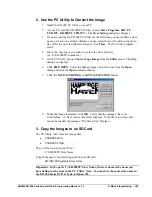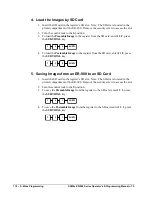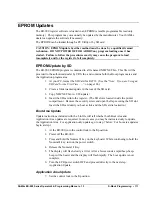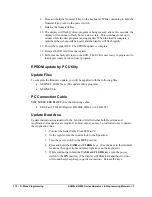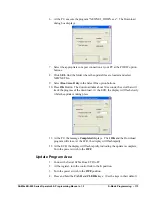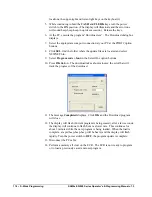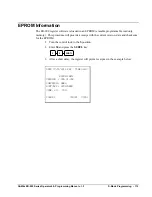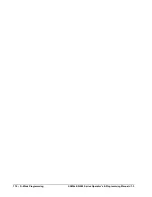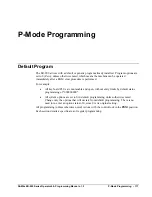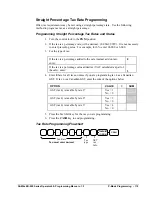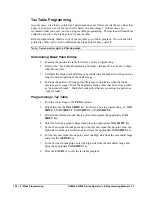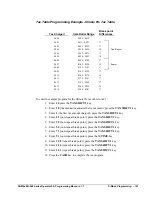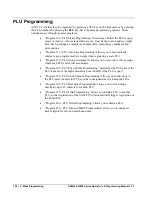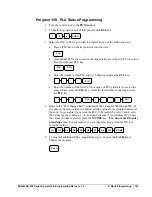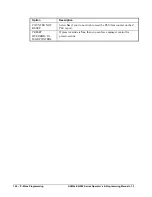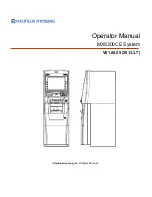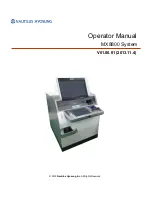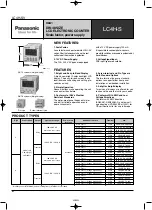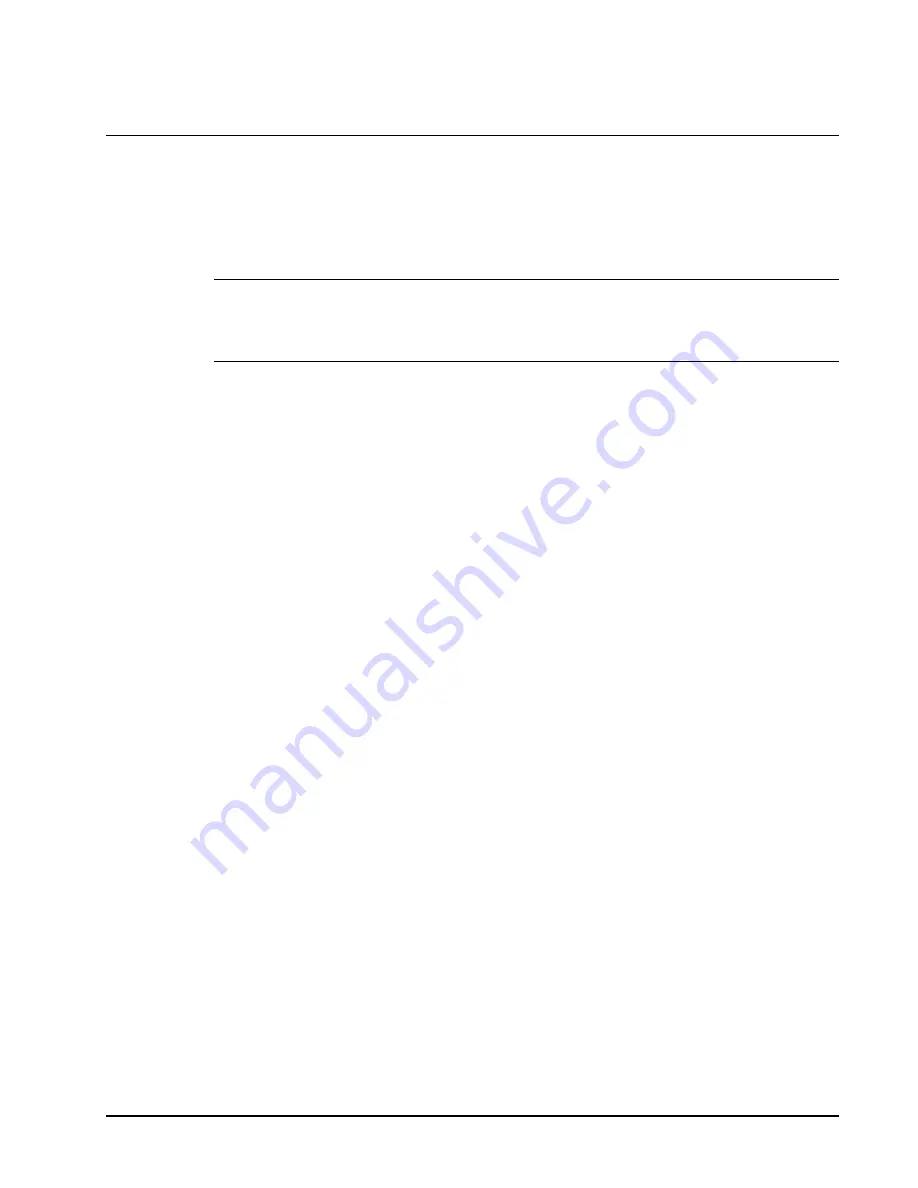
SAM4s ER-900 Series Operator's & Programming Manual v.1.3
S-Mode Programming • 111
EPROM Updates
The ER-900 register software is loaded in an EPROM (erasable programmable read only
memory). This program may occasionally be updated by the manufacturer. Your SAM4s
dealer can update the software if necessary.
The EPROM can be loaded through a PC Utility or by SD card.
CAUTION: EPROM update by either method must be done by a qualified, trained
technician. DO NOT POWER OFF OR ABORT any program loading once it has
started. Failure to follow the procedures exactly may cause the program to load
incompletely and for the register to fail completely.
EPROM Update by SD
The ER-900 EPROM program is contained in a file named NEWNET.bin. This file will be
provided to the authorized dealer by CRS, Inc. and contains both the Boot program area and
the Application program area.
1.
At your PC, format the SD Card for FAT32. (See the “
Note: If you are Using an
SD Card for the First Time . . .
"
on page 106.)
2.
Create a folder named update in the root of the SD card.
3.
Copy NEWNET.bin to: SD:/update/.
4.
Insert the SD card into the register. (The SD slot is located inside the printer
compartment. Remove the security screw and open the flap securing the SD slot.
Insert the SD card until you hear a click and the SD card is locked in.)
Boot Area Update
Update instructions included with the .bin file will tell whether both Boot Area and
Application Area updates are required. In most cases you may be instructed only to update
the Application Area. For application only updates go to step 7 below. For boot area updates
begin at step 1.
1.
At the ER-900, turn the control lock to the
S
position.
2.
Power off the ER-900.
3.
Press and hold the Numeral
1
key on the keyboard. While continuing to hold the
Numeral
1
key, turn on the power switch.
4.
Release the Numeral
1
Key.
5.
The display will flash, slowly at first. After a few seconds a rapid beep-beep-
beep will be heard, and the display will flash rapidly. The boot update is now
complete
6.
Turn the ECR power switch OFF and proceed directly to the next step:
Application Update.
Application Area Update
7.
Set the control lock to the
S
position.
Summary of Contents for ER-900 Series
Page 10: ...10 Introduction SAM4s ER 900 Operator s Programming Manual prelim ...
Page 20: ...20 Introduction SAM4s ER 900 Series Operator s Programming Manual v 1 3 ...
Page 34: ...34 Getting Started SAM4s ER 900 Series Operator s Programming Manual v 1 3 ...
Page 116: ...116 S Mode Programming SAM4s ER 900 Series Operator s Programming Manual v 1 3 ...