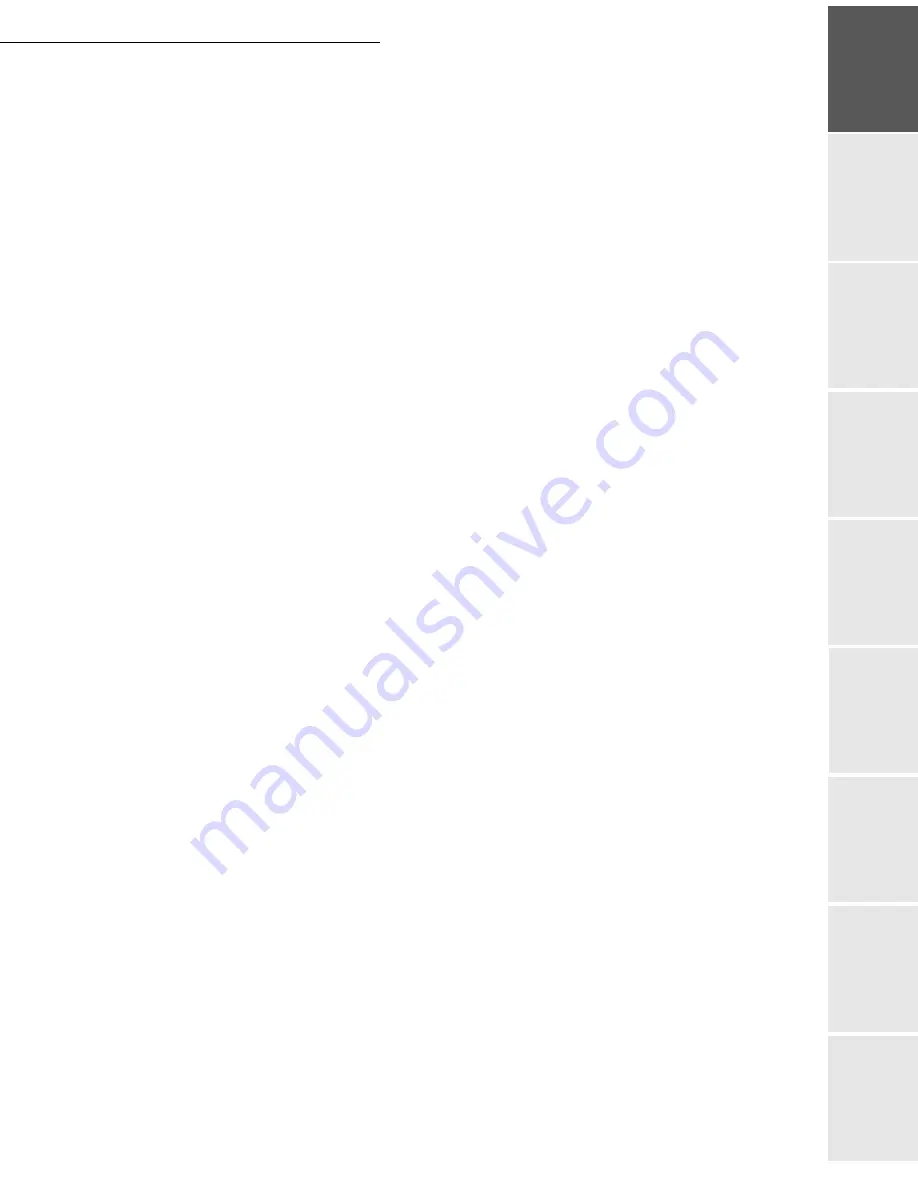
Contents
I
Date en cours : 29 juin 2004
D:\CLIENTS\sagem\Pour dossier MFK V2\MFK V2 LU 251597054A MF3760_3780 GB\LU MFK 24 Sagem GbTDM3.fm
Op
er
a
tio
n
Se
ttin
g y
o
u
r
mach
ine
Ge
tt
ing
sta
rte
d
Direc
to
ry
Mai
n
te
na
nce
Sa
fe
ty
Co
n
te
n
ts
Insta
lla
tio
n
Prin
t f
u
n
ction
1
I
NSTALLATION
1-1
Installing your terminal
1-1
Installation requirements
1-1
Operational precautions
1-2
Unpacking the components
1-4
Unpacking the additional paper tray
(depending on option)
1-4
Unpacking the front/back module
(depending on model or option)
1-5
Unpacking the scanner
1-6
Unpacking the printer
1-7
Description
1-8
Installing the terminal
1-9
Installing the additional paper tray
1-9
Installing the front/back module on top of the additional trays (depending on
model or option)
1-9
Installing the printer on top of the front/back module
1-11
Installing the feet on the scanner/printer interface
1-12
Installing the scanner on top of the scanner/printer interface
1-13
Fitting the scanner interface to the printer
1-14
Terminal connections
1-15
Installing the cable holders
1-18
Connecting the scanner's mains lead to the printer
1-19
Connecting the printer's LAN and USB leads
1-20
Connecting the scanner's parallel port to the printer
1-21
Taking the various leads out of the terminal
1-22
Fitting the front/back module cover
1-23
Installing the removable components
1-24
Installing the scanner document feeder
1-24
Adjusting the original document
output tray
1-25
Loading paper
1-25
Loading the multipurpose tray
1-28
Installation des consommables
1-30
Wall connections
1-33
Telephone and lan connections
1-33
Power line connection and switch on
1-33
Configuring the printer driver
1-33
2
G
ETTING
STARTED
2-1
Navigation methods
2-1
Presentation
2-1
The navigator
2-1
Moving within the menus
2-2
The display screen
2-3
Access to functions
2-3
Menu-driven access
2-3
Direct access by number
2-4
Summary of Contents for MF 3760
Page 1: ...S User Manual SAGEM MF 3760 MF 3780...
Page 44: ...1 34 Installation...
Page 82: ...3 26 Setting your machine...
Page 140: ...6 22 Contents...
Page 158: ...18 Contents Remove the jammed paper A without tearing it Then close the scanner cover A...
Page 168: ...28 Contents...






































