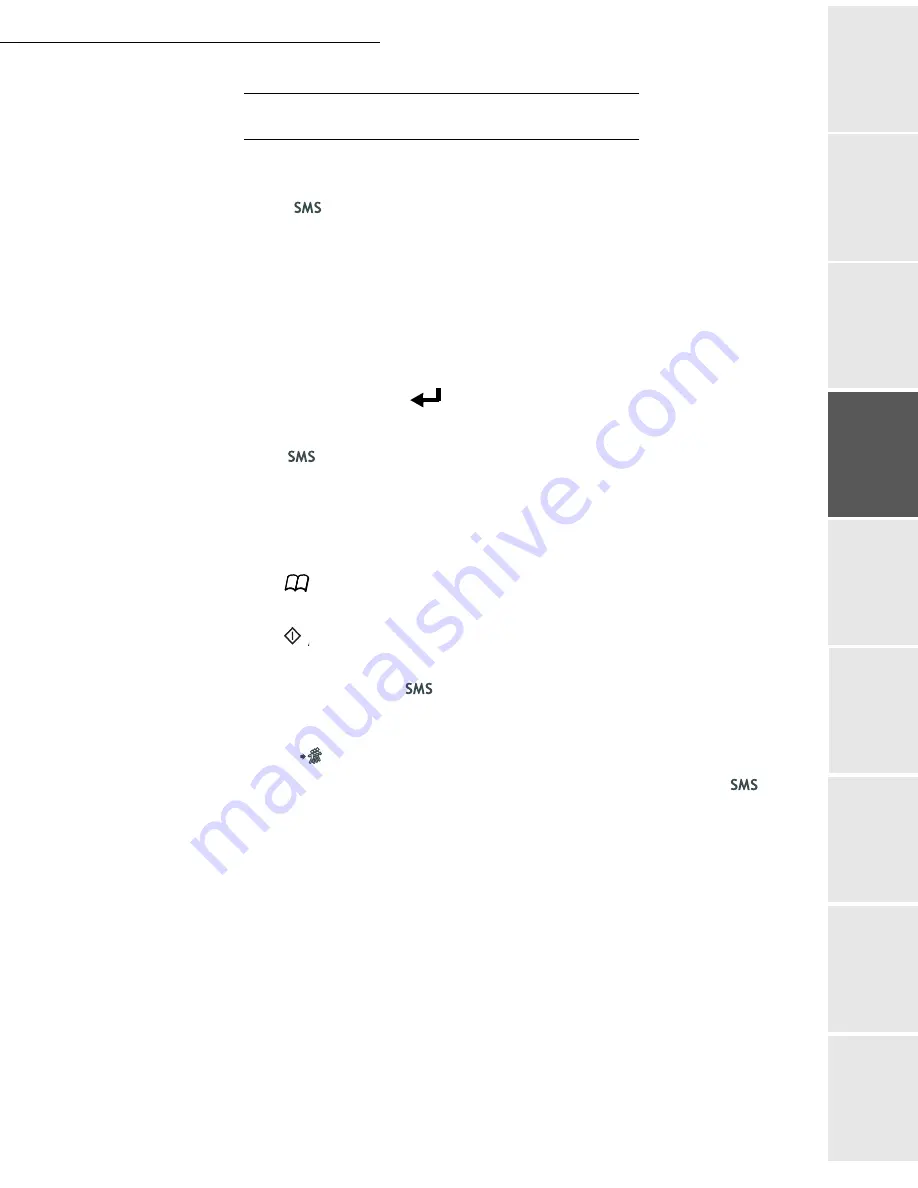
Setting your machine
3-23
Date en cours : 29 juin 2004
D:\CLIENTS\sagem\Pour dossier MFK V2\MFK V2 LU 251597054A MF3760_3780 GB\Configuration Gb.fm
So
mmaire
Insta
lla
tio
n
Op
er
a
tio
n
Se
ttin
g y
o
ur
ma
ch
in
e
Ge
tt
ing
sta
rte
d
Direc
to
ry
Mai
n
te
na
nce
Sa
fe
ty
C
ont
e
n
ts
Insta
lla
tio
n
Prin
t f
u
n
ction
S
ENDING
AN
SMS
To send an SMS to any SMS-compatible devices:
Press the
key
Write your SMS by means of the Qwerty keypad
To do so, you have a true editor at your disposal:
• for the
upper case letters
, use the
Ï
• to
move
inside the data entry field, use the
or
keys
• to
move
in the text from one word to another, press the
C
TRL
key and one of the navigator
keys
• to
go
to the next line, use the
key
• to
delete a character
(by moving the cursor to the left), use the
Í
or
C
key
Pres the
key to confirm your entry
Dial the number of the recipient (mobile phone or any other SMS-compatible device) in
one of the following ways:
• dial the number by means of the numerical keypad
• enter the first letters of the recipient name
• press the
key
until the required name appears (names are classified in alphabetical
order)
• Press the
. key to send the SMS.
Your SMS may be sent to only one person or to several people. To send an SMS:
• to only one person, press the
key to confirm
• to several people:
- press the
key and enter the next person's name,
- repeat the operations as many times as required (10 persons max.). Press the
key to
confirm.
SENDING SMS
is displayed as the SMS is being sent.
• If SMS appears, then the SMS has been put on hold and a further attempt will take place a
couple of minutes later. To immediately execute or cancel transmission, reportez-vous au
paragraphe
Transmission waiting queue
, page 5-11.
• To check the SMS has been sent properly, you may print the transmission/reception log
(
52 OK
-
/
LOGS,
p. 2-7).
Summary of Contents for MF 3760
Page 1: ...S User Manual SAGEM MF 3760 MF 3780...
Page 44: ...1 34 Installation...
Page 82: ...3 26 Setting your machine...
Page 140: ...6 22 Contents...
Page 158: ...18 Contents Remove the jammed paper A without tearing it Then close the scanner cover A...
Page 168: ...28 Contents...






























