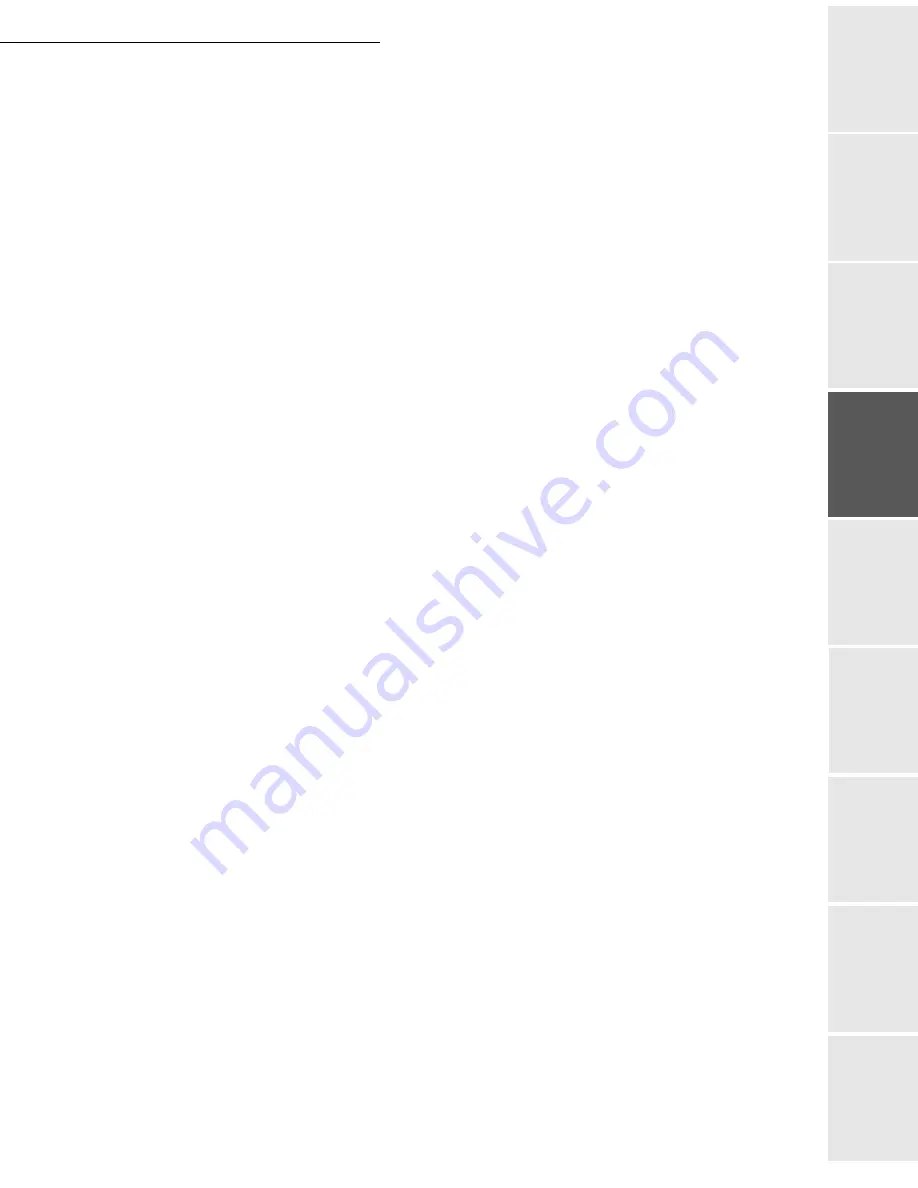
Setting your machine
3-19
Date en cours : 29 juin 2004
D:\CLIENTS\sagem\Pour dossier MFK V2\MFK V2 LU 251597054A MF3760_3780 GB\Configuration Gb.fm
So
mmaire
Insta
lla
tio
n
Op
er
a
tio
n
Se
ttin
g y
o
ur
ma
ch
in
e
Ge
tt
ing
sta
rte
d
Direc
to
ry
Mai
n
te
na
nce
Sa
fe
ty
C
ont
e
n
ts
Insta
lla
tio
n
Prin
t f
u
n
ction
Selecting the transmission type
942 OK
-
INTERNET
/
SETTINGS
/
SEND TYPE
Select one of the send options
IMMEDIATE
or
DURING CNX
then press
OK
to validate.
Changing the connection period (
PERIODIC
type)
943 OK
-
INTERNET
/
SETTINGS
/
PERIOD
With the
PERIODIC
mode, enter the new connection period by means of the numerical
keypad (between 00:01 am and 11:59 pm) and press
OK
to confirm.
An Internet connection will be established every three hours (default value).
Selecting the print mode for the deposit notice
944 OK
-
INTERNET
/
SETTINGS
/
DEPOSIT NOTI
Select one of the deposit notice options
WITH, WITHOUT, ALWAYS
or
ON ERROR
and
press
OK
to confirm.
Choosing the address to which an e-mail will be sent
945 OK
-
INTERNET
/
SETTINGS
/
RETURN ADDR
Enter the e-mail address then confirm using the
OK
key.
Printing the Internet settings
946 OK
-
INTERNET
/
SETTINGS
/
The Internet settings are printed.
These settings may also be printed together with all the other settings of your machine
(reportez-vous au paragraphe
Printing the machine settings
, page 5-19).
Mail sorting
This function lets you choose the mode for all Internet documents stored in your mail box.
You have three choices:
•
F@X ONLY
, lets you poll and print E-Mails in your machine.
•
PC ONLY
, lets you keep your E-Mails in you mailbox for later use with a computer (no
E-Mail poll),
•
SHARE PC
lets you:
- if your PC and fax have two different addresses, transfer all mails or only those with atta-
chments to a PC,
- if your PC and fax share the same address, use the fax as a printer for E-Mails for the PC.
96 OK
-
INTERNET
/
TRI MAILS
F@X Only mode
Select option
F@X ONLY
and press
OK
to confirm.
All E-Mails are polled and printed.
Summary of Contents for MF 3760
Page 1: ...S User Manual SAGEM MF 3760 MF 3780...
Page 44: ...1 34 Installation...
Page 82: ...3 26 Setting your machine...
Page 140: ...6 22 Contents...
Page 158: ...18 Contents Remove the jammed paper A without tearing it Then close the scanner cover A...
Page 168: ...28 Contents...
















































