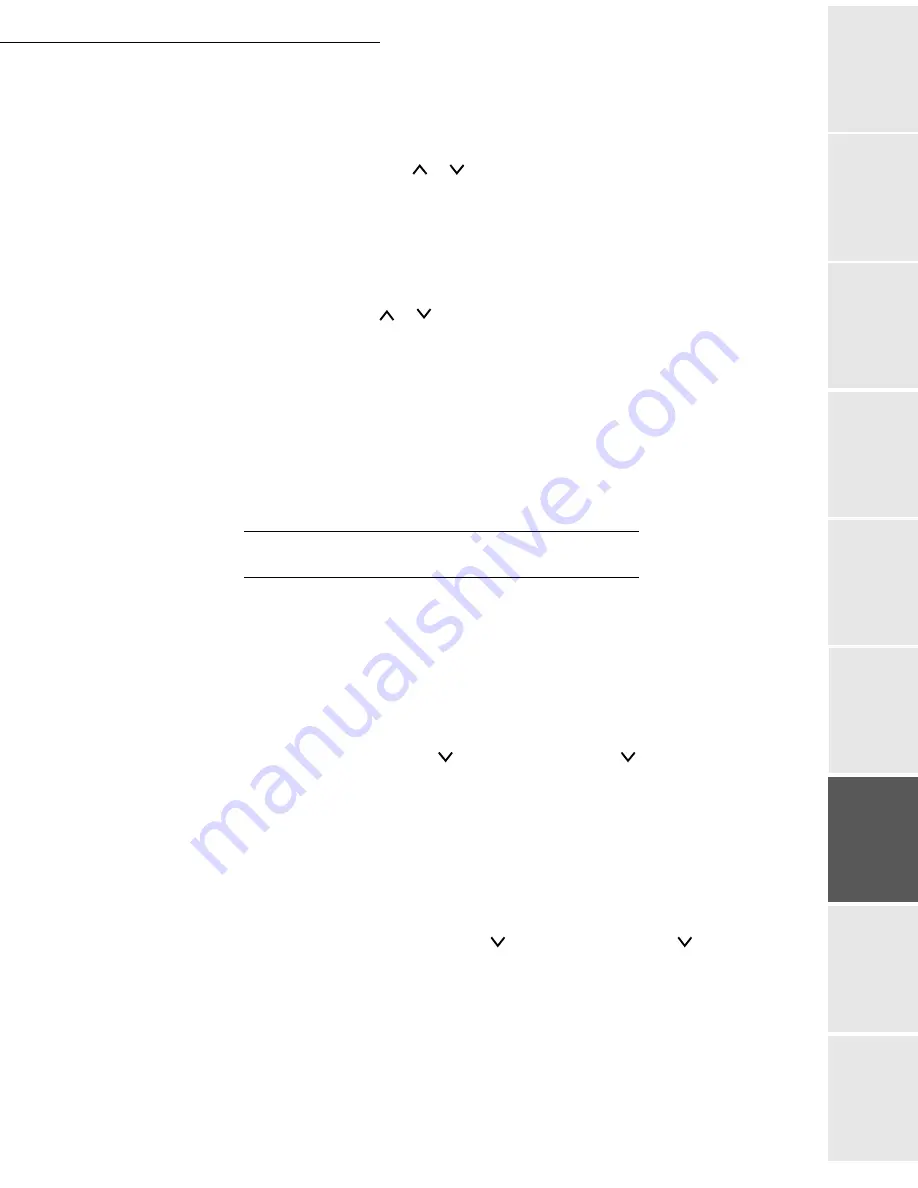
Print function
6-17
Date en cours : 29 juin 2004
D:\CLIENTS\sagem\Pour dossier MFK V2\MFK V2 LU 251597054A MF3760_3780 GB\Fonction impression Gb.fm
Op
er
a
tio
n
Se
ttin
g y
o
u
r
mach
ine
Ge
tt
ing
sta
rte
d
Direc
to
ry
Mai
n
te
na
nce
Sa
fe
ty
C
ont
e
n
ts
Insta
lla
tio
n
Print fun
c
ti
on
USB Interface mode
Press the
MENU
key.
Select Interface > using the
or
keys.
The name of an interface appears underneath: this is the current interface.
Parallel (default)
USB
Optional (when a network card is installed)
Press the E
NTER
key. A blinking question mark (?) appears.
Select
USB
using the
or
keys.
Press the E
NTER
key.
Press the
M
ENU
key. The message
Ready
appears on the screen again.
Network interface settings
For further details, please see the paragraph on
Updating network settings
, on page 3-12..
CONFIGURING THE PRINTER
Page protection mode
The Page protection menu does not normally appear. However, if there is a printing error due to
a lack of memory on the printer, the Page protection menu will be forced to On. When this occurs,
reset the Page protection menu to Auto (default) to maintain the best possible use of the printer's
memory.
MENU
-
- PAGE CONFIG. -
> -
- PAGE PROTECTION
Press E
NTER
, a blinking "?" appears on the left of the current status (on or off).
Select the option (On, Off or Auto) using the [image] and [image] keys. Press E
NTER
.
Line break
This setting allows you to define what action the printer should take when it receives a line break.
MENU
-
- PAGE CONFIG. -
> -
- LINE BREAK
Press E
NTER
, a blinking "?" appears on the left of the current status.
Choose one of the available options:
- O
NLY
: a line break will be added,
- CR + LF: a carriage return and a line break will added,
- N
O
EFFECT
: the line break will be ignored
Press E
NTER
.
Summary of Contents for MF 3760
Page 1: ...S User Manual SAGEM MF 3760 MF 3780...
Page 44: ...1 34 Installation...
Page 82: ...3 26 Setting your machine...
Page 140: ...6 22 Contents...
Page 158: ...18 Contents Remove the jammed paper A without tearing it Then close the scanner cover A...
Page 168: ...28 Contents...
















































