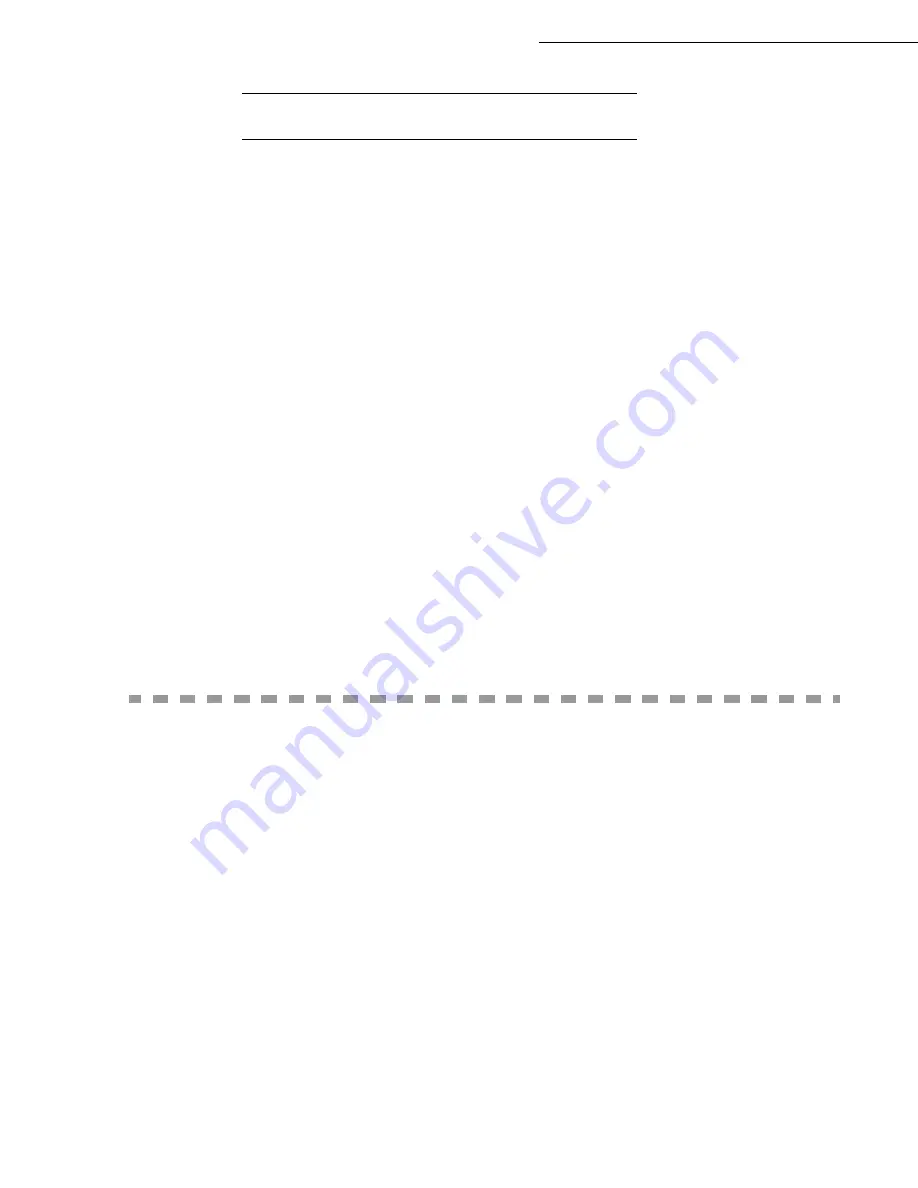
4-8
Directory
Date en cours : 29 juin 2004
D:\CLIENTS\sagem\Pour dossier MFK V2\MFK V2 LU 251597054A MF3760_3780 GB\Répertoire Gb.fm
P
ROCEDURE
To import a directory:
17 OK - DIRECTORY / IMPORTATION
Select
WITH
to authorise the importation of a directory.
Create your directory on a PC in a file whose structure corresponds to that set out above. In order
to be recognised as a directory, the file name must include the word
directory
and must have a
.csv
extension. For example:
smithdirectory01.csv
,
jonesdirectory.csv
, or simply
directory.csv
.
Create an e-mail addressed to your fax E-mail address, attach the file to it, and send your
message via your mail server.
Your fax will receive the e-mail containing the directory when it connects to the mail server, and
will automatically import the attached file into its directory.
Repeat the procedure as many times as required, for instance to update all the LAN faxes on your
network with the same directory.
Caution -
Importing a new directory completely overwrites any existing directory entries on the fax
machine. Once your fax machine has a complete directory, we advise you to disable importing in order
to protect the data already on the fax.
To disable importing:
17 OK - DIRECTORY / IMPORTATION
Select
WITHOUT
to prevent users from importing a directory.
E
XPORTING
A
DIRECTORY
You may also export a directory from a fax machine as a text file, and send it to any mail client (be it
PC or fax based), in the form of an e-mail attachment entitled
directoryxxx.csv.
To export the directory:
18 OK - DIRECTORY / EXPORTATION
Key in the e-mail address of the PC or other fax machine to which you want to export the
directory. You may export a directory to several fax machines simultaneously (reportez-vous au
paragraphe
Dialling
, page 5-3).
Confirm by pressing
OK
.
Repeat the procedure as many times as required, for instance to update all your fax machines or
send the same file to several PC users on your local network.
Summary of Contents for MF 3760
Page 1: ...S User Manual SAGEM MF 3760 MF 3780...
Page 44: ...1 34 Installation...
Page 82: ...3 26 Setting your machine...
Page 140: ...6 22 Contents...
Page 158: ...18 Contents Remove the jammed paper A without tearing it Then close the scanner cover A...
Page 168: ...28 Contents...






























