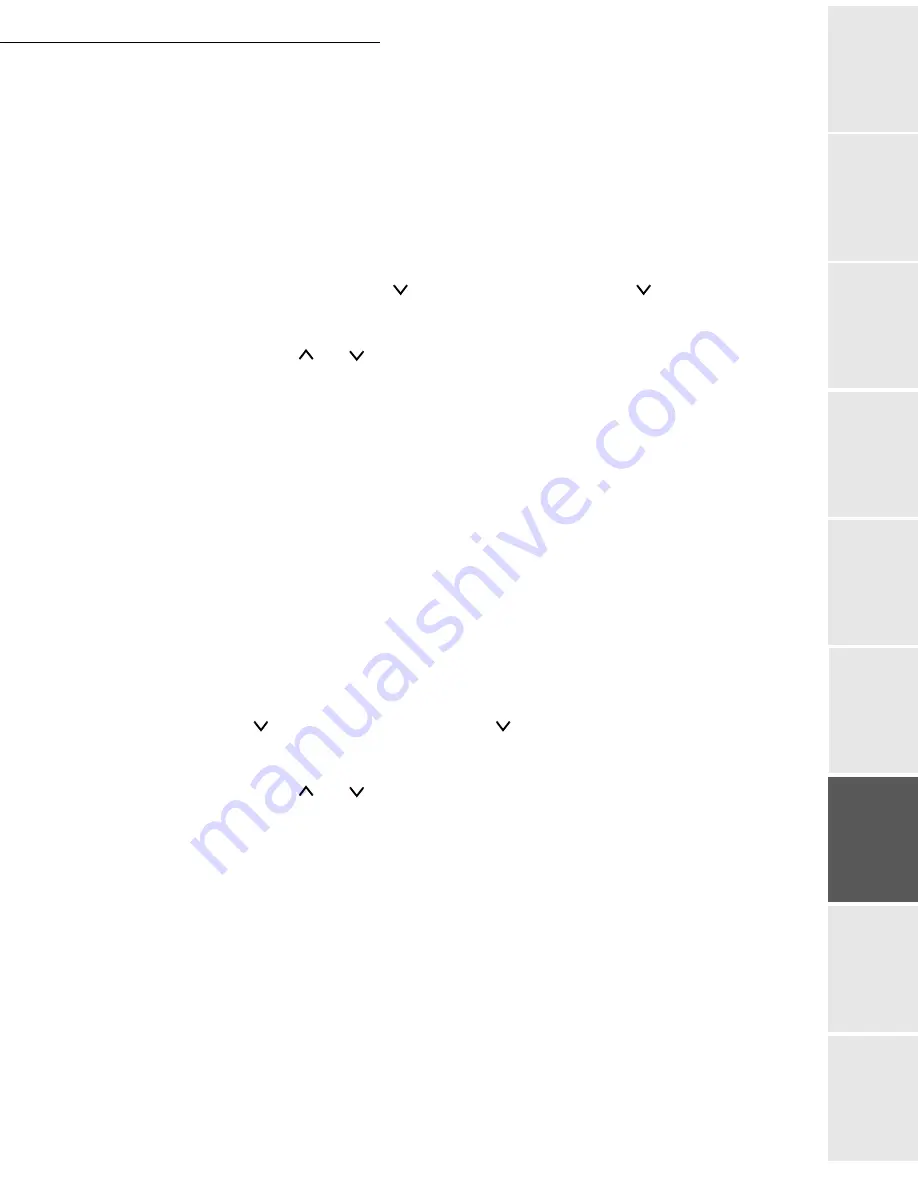
Print function
6-9
Date en cours : 29 juin 2004
D:\CLIENTS\sagem\Pour dossier MFK V2\MFK V2 LU 251597054A MF3760_3780 GB\Fonction impression Gb.fm
Op
er
a
tio
n
Se
ttin
g y
o
u
r
mach
ine
Ge
tt
ing
sta
rte
d
Direc
to
ry
Mai
n
te
na
nce
Sa
fe
ty
C
ont
e
n
ts
Insta
lla
tio
n
Print fun
c
ti
on
Creating a custom paper type
Use the procedure shown below to customise the printer's paper type. You can save up to eight
different custom types. Once they have been configured, each of these custom types can be called
up when you configure the paper type.After you have selected the paper type (see procedure
below), you can configure the paper weight and front/back mode (please see the paragraph on
Selecting the paper weight
, on page 6-9, and see also the
paragraph on Switching the "Duplex
path" on and off
, on page 6-10). To reinitialise the customising process, please see the paragraph
on
Reinitialising the custom paper type
, on page 6-10.
MENU -
- PAPER MANAGEMENT - > -
-
PAPER SETTINGS
Press E
NTER
, a blinking "?" appears.
Press the
and
keys to choose the desired type. The following types are available:
Press E
NTER
.
Press > to set the paper weight, please see the paragraph on
Selecting the paper weight
,
on page 6-9.
Selecting the paper weight
You can configure the paper weight to customise your paper type.
MENU -
- PAPER MANAGEMENT - > -
-
PAPER SETTINGS > PAPER WEIGHT
Press E
NTER
, a blinking "?" appears.
Press the
and
keys to choose the desired type. The following types are available::
Press E
NTER
.
Note:
If the paper type is
specific
and the front/back module is installed, you must choose whether or not to
allow front/back printing. Please see the paragraph on
Switching the "Duplex path" on and off
, on page
6-10.
• Normal
• Transparent
• Pre-printed
• Labels
• Bound
• Recycled
• Vellum
• Rough
• Header
• Colour
• Perforated
• Envelope
• Card
• Thick
• High quality
• Specific (1 to 8)
• Light
• Normal 1
• Normal 2
• Normal 3
• Heavy 1
• Heavy 2
• Heavy 3
• Very heavy
Summary of Contents for MF 3760
Page 1: ...S User Manual SAGEM MF 3760 MF 3780...
Page 44: ...1 34 Installation...
Page 82: ...3 26 Setting your machine...
Page 140: ...6 22 Contents...
Page 158: ...18 Contents Remove the jammed paper A without tearing it Then close the scanner cover A...
Page 168: ...28 Contents...
















































