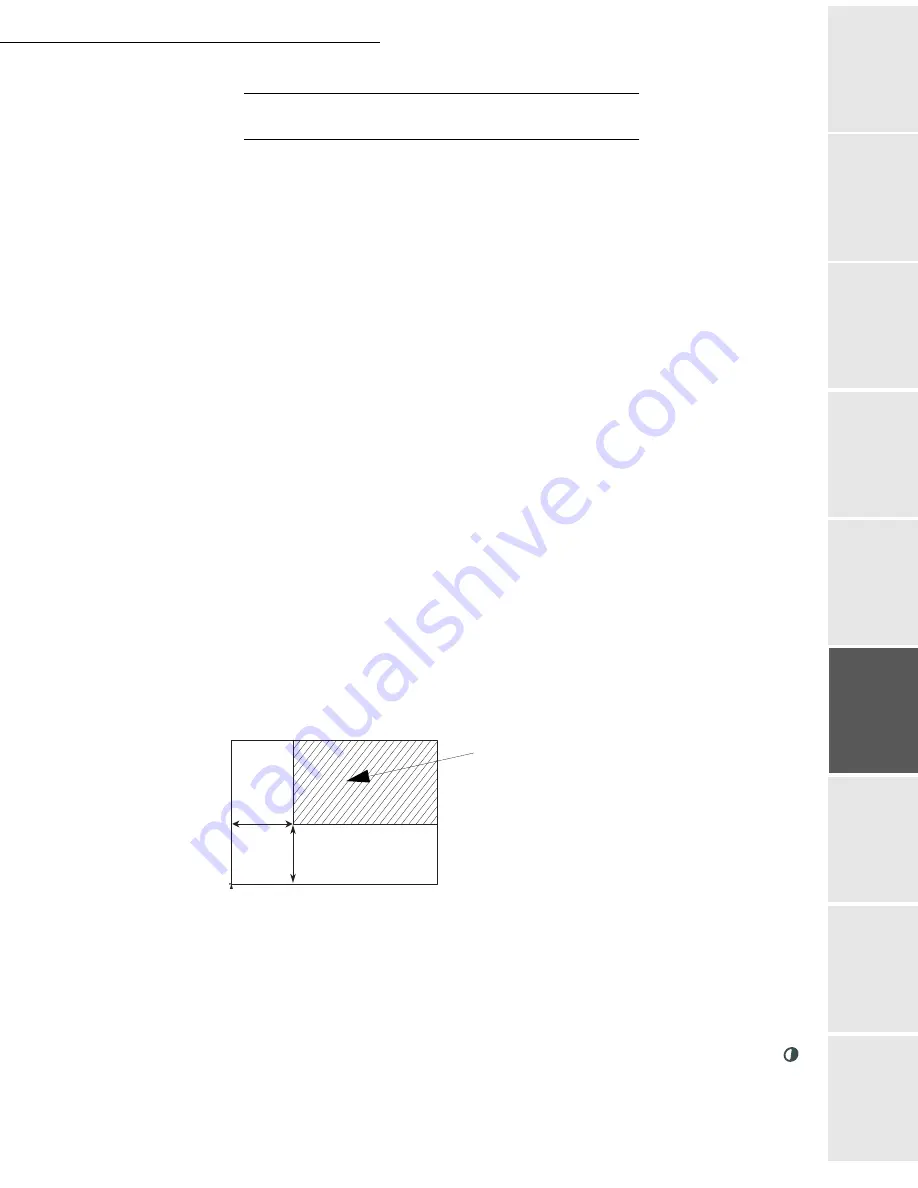
Operation
5-17
Date en cours : 29 juin 2004
D:\CLIENTS\sagem\Pour dossier MFK V2\MFK V2 LU 251597054A MF3760_3780 GB\Utilisation Gb.fm
O
p
er
atio
n
Se
ttin
g y
o
u
r
mach
ine
Ge
tt
ing
sta
rte
d
Direc
to
ry
Mai
n
te
na
nce
Sa
fe
ty
C
ont
e
n
ts
Insta
lla
tio
n
Prin
t f
u
n
ction
S
PECIFIC
COPY
SETTINGS
When the copy quality is no longer satisfactory, you can perform a calibration. To do so,
reportez-vous au paragraphe
Scanner calibration
, page 6-17.
Moreover, a high number of controls let you improve the copy quality.
Scanner settings
841 OK - ADVANCED FCT / COPY / RESOLUTION
The Resolution parameter adjusts the photocopying resolution. Select High Speed, Quality
or Photo resolution using keys
or
, then validate the choice with the
OK
key.
842 OK - ADVANCED FCT / COPY / ZOOMING
The zoom setting is used to reduce or enlarge part of the document by choosing the original
and the zoom value to apply to the document, 25 to 400 %. Enter the zoom value required
using the keys of the digital key pad. Validate the choice with the
OK
key.
843 OK - ADVANCED FCT / COPY / ASSEMBLED
The
ASSEMBLED
parameter is used to define the choice of your printer outputs; either
assembled or not assembled. Validate the choice with the
OK
key.
844 OK - ADVANCED FCT / COPY / ORIGIN
If you wish, you can change the origin of the scanner.
By entering new values of X and Y given in mm (X < 210 and Y < 286), you will move the
scanning zone as shown on the figure below.
Select the X and Y coordinates with keys
or
.
Set the required coordinates with the numeric keypad or
or
.
Confirm your setting by pressing key
OK
.
845 OK - ADVANCED FCT / COPY / CONTRAST
The
CONTRAST
parameter is used to select the photocopy contrast. Adjust the contrast using
keys
and
, then validate the choice with the
OK
key.
You can also directly adjust the desired contrast using the key, press this key several times until
the required adjustment is obtained without using
845
.
scanned area
Top view: scanned side down
y
x
T
O
P O
F
SH
E
E
T
EN
D
O
F
S
H
EE
T
Summary of Contents for MF 3760
Page 1: ...S User Manual SAGEM MF 3760 MF 3780...
Page 44: ...1 34 Installation...
Page 82: ...3 26 Setting your machine...
Page 140: ...6 22 Contents...
Page 158: ...18 Contents Remove the jammed paper A without tearing it Then close the scanner cover A...
Page 168: ...28 Contents...






























