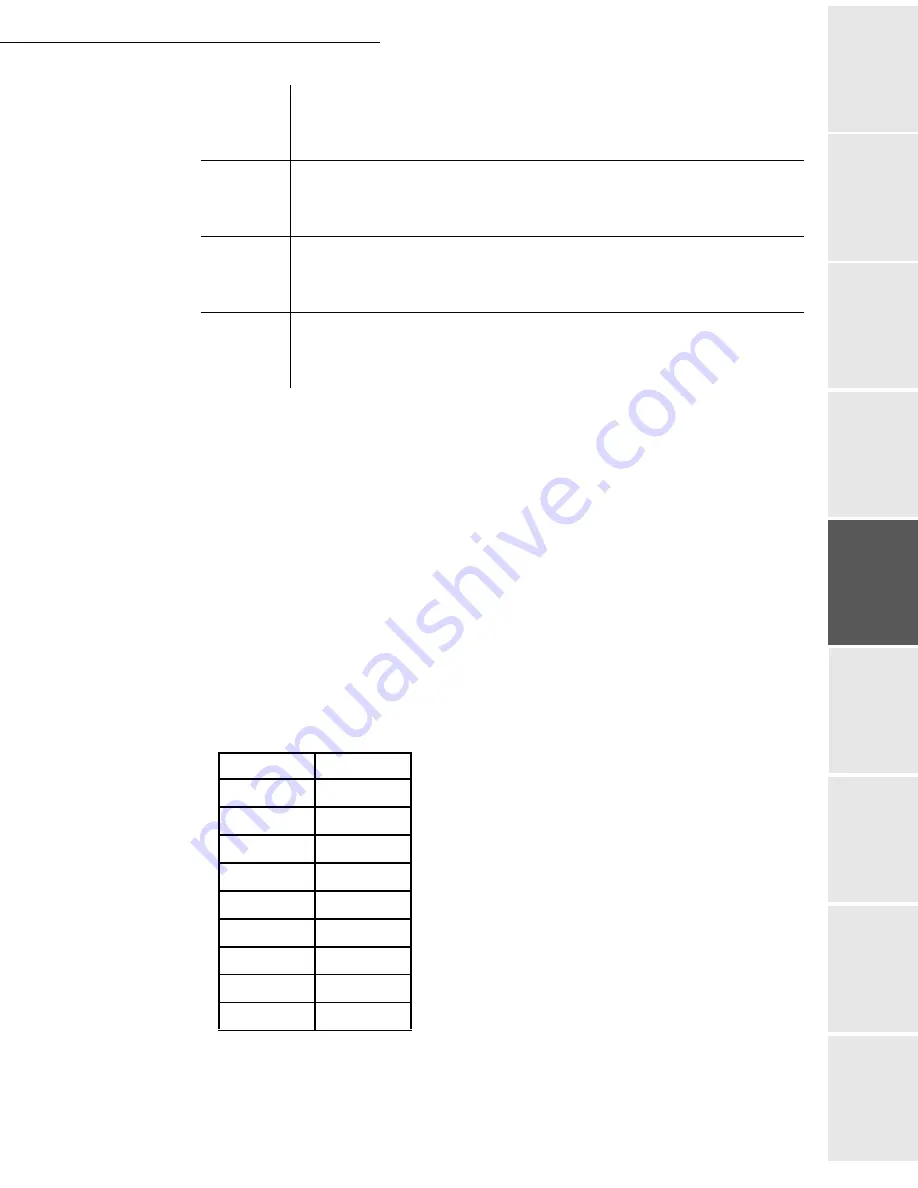
Directory
4-7
Date en cours : 29 juin 2004
D:\CLIENTS\sagem\Pour dossier MFK V2\MFK V2 LU 251597054A MF3760_3780 GB\Répertoire Gb.fm
Op
er
a
tio
n
Se
ttin
g y
o
u
r
mach
ine
Ge
tt
ing
sta
rte
d
Direc
to
ry
Mai
n
te
na
nce
Sa
fe
ty
C
ont
e
n
ts
Insta
lla
tio
n
Prin
t f
u
n
ction
Caution -
You must enter a value for at least one of the
Fax number
or
E-mail address
fields.
To enter a blank line, key in four field separator characters in a row.
For example:
Smith;0123456789;[email protected];J;8
Jones;01987654321;;@;8
O'Connor;0123469874;[email protected];U;8
Remark
:
@ alone is the indication that no associated key is assigned to the entry.
The rate is coded on a number, see the following board:
Caution -
You must always enter the field separator character, even if one or more of the fields
are left blank. In the example above, which uses a semi-colon as a separator, the entry for
« Jones » lacks both E-mail address and shortcut key.
Fax number
Your contacts’ fax number, without spaces or dots, can be up to 30 characters
long (including any * and # characters). This field may be left empty, for
instance, in the case of contacts to whom you only send e-mails.
E-mail
address
Your contacts’ e-mail address. Can be up to 80 characters long, but must not
comprise the field separator character. Any other characters may be used in this
field, which can also be left blank.
Shortcut
key
A capital letter (A to Z), unique to the directory, which is associated with a
specific contact and enables quick selection. As with the two previous fields,
this field can be left blank.
Speed
The fax transmit speed over the PSTN. If you do not specify a value, the default
speed is the maximum speed. This field may be left blank if all your fax
transmissions are handled by a fax server.
Rate
code number
600
7
1200
6
2400
5
4800
4
7200
3
9600
2
12000
1
14400
0
33600
8
Summary of Contents for MF 3760
Page 1: ...S User Manual SAGEM MF 3760 MF 3780...
Page 44: ...1 34 Installation...
Page 82: ...3 26 Setting your machine...
Page 140: ...6 22 Contents...
Page 158: ...18 Contents Remove the jammed paper A without tearing it Then close the scanner cover A...
Page 168: ...28 Contents...
















































