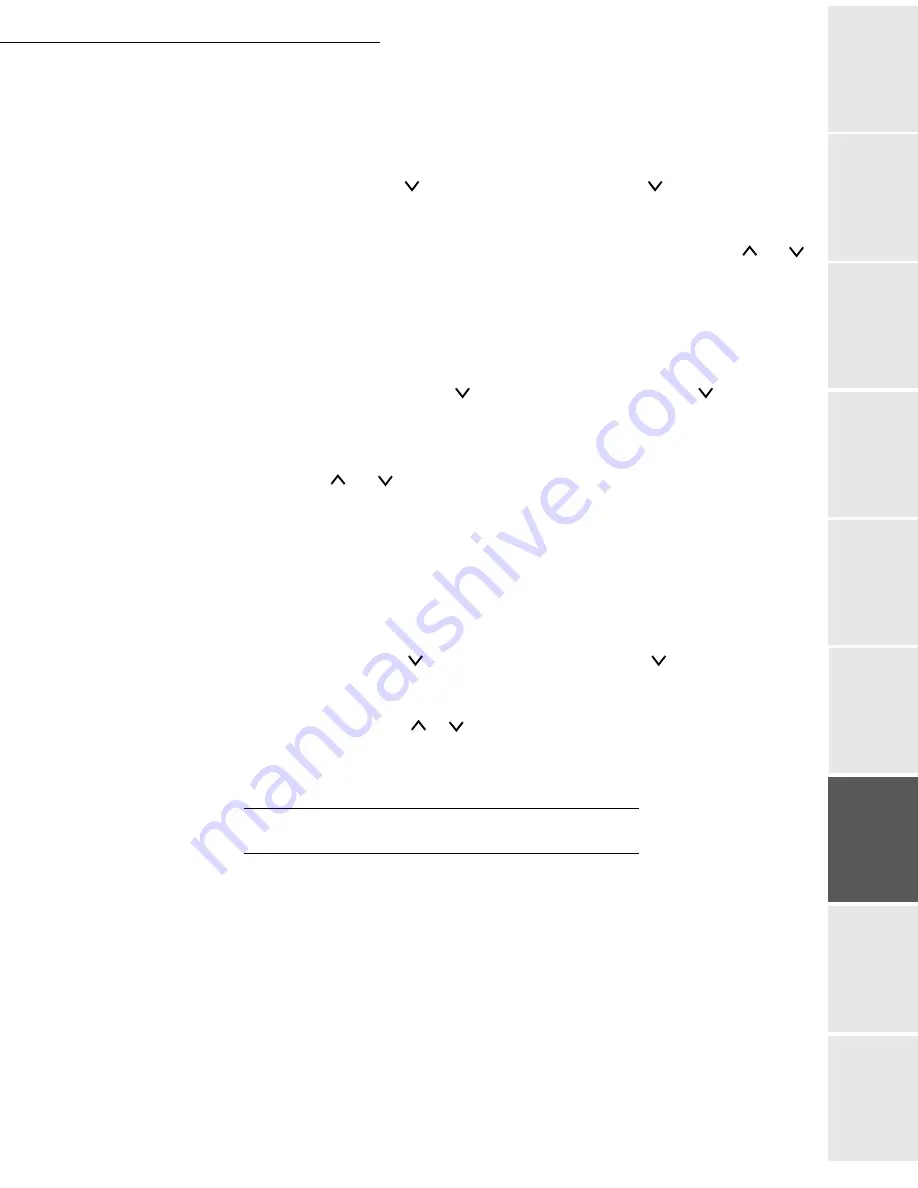
Print function
6-11
Date en cours : 29 juin 2004
D:\CLIENTS\sagem\Pour dossier MFK V2\MFK V2 LU 251597054A MF3760_3780 GB\Fonction impression Gb.fm
Op
er
a
tio
n
Se
ttin
g y
o
u
r
mach
ine
Ge
tt
ing
sta
rte
d
Direc
to
ry
Mai
n
te
na
nce
Sa
fe
ty
C
ont
e
n
ts
Insta
lla
tio
n
Print fun
c
ti
on
Selecting the source tray
This menu allows you to select the source tray to be used for a print job. If no options are installed,
only tray 1 and the M
ULTI
tray are available. If additional trays are installed, they will appear on
the list.
MENU -
- PAPER MANAGEMENT - > -
-
PAPER SOURCE
Press E
NTER
, a blinking "?" appears.
Select T
RAY
1 (or T
RAY
2, etc., depending on option) or M
ULTI
T
RAY
using the
and
keys. Press E
NTER
. Selecting the paper output tray
Selecting the paper output tray
This menu allows you to choose the paper output tray when printing.
MENU -
- PAPER MANAGEMENT - > -
-
STACKER
Press E
NTER
, a blinking "?" appears.
Select B
C
SP
F
-
TO
BOTTON
(output at the top) or TRAY ABOVE FABOVE (output at the
rear) using the
and
keys. Press E
NTER
.
Printing Letter documents in A4 format
This menu allows you to turn the difference between A4 format and Letter format on and off.
When set to Off this prevents printing if the size of the paper in the paper source does not match
the paper size used for the print jobs. If this size is different, an error message is displayed on the
screen. The default setting of On forces printing even if the size of the paper in the paper source
does not match the paper size used for the print jobs.
MENU -
- PAPER MANAGEMENT - > -
-
A4/LT PRIORITY
Press E
NTER
, a blinking "?" appears.
Select O
N
or O
FF
using the
or
keys. Press E
NTER
.
P
AGINATION
The following settings can be made:
• emulation,
• font,
• code set,
• number of copies,
• page orientation,
• KIR (image antialiasing),
• draft mode,
• resolution.
Summary of Contents for MF 3760
Page 1: ...S User Manual SAGEM MF 3760 MF 3780...
Page 44: ...1 34 Installation...
Page 82: ...3 26 Setting your machine...
Page 140: ...6 22 Contents...
Page 158: ...18 Contents Remove the jammed paper A without tearing it Then close the scanner cover A...
Page 168: ...28 Contents...






























