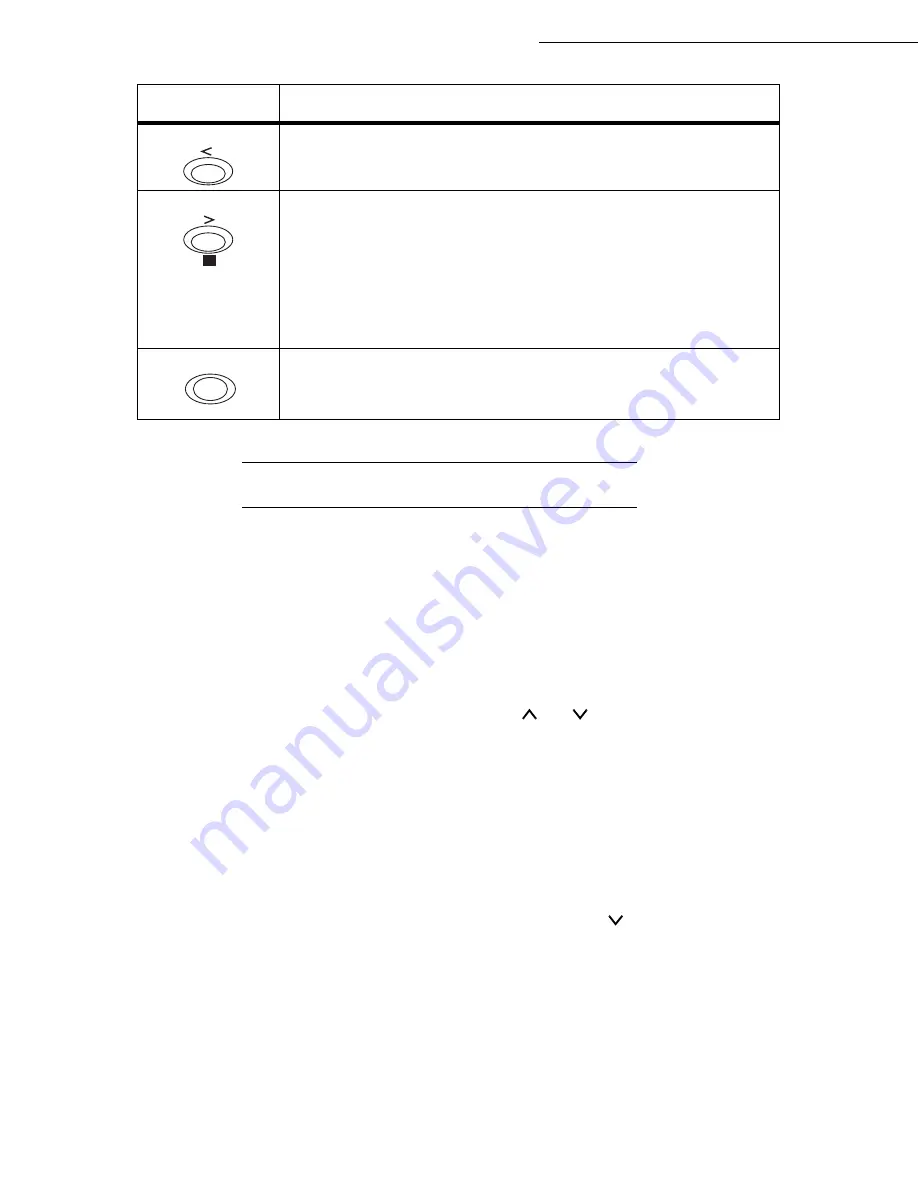
2-10
Getting started
Date en cours : 29 juin 2004
D:\CLIENTS\sagem\Pour dossier MFK V2\MFK V2 LU 251597054A MF3760_3780 GB\PriseEnMains Gb.fm
ACCESS TO FUNCTIONS
This section explains how to use the menu selection system. The
MENU
key on the operator console
allows you to use the menu to configure or adapt the printer environment, making settings such as the
number of copies to be made, the emulation, etc. depending on your own specific needs. You can make
these settings when the printer screen shows
Ready
.
Note:
The printer applies the most recent settings sent from the application software or from the printer driver, and
these always take priority over any settings made from the operator console.
To navigate vertically within the functions, use the
and
keys (access the menu shown by
repeatedly pressing one of the keys).
To navigate horizontally within the functions, use the > and
<
keys. To change or confirm the
configuration of a component, press the
ENTER
key.
Printing out the menu guide
The list of menus may vary according to which options you have installed.
You can print out the print menu guide by moving within the menus as shown below.
MENU -
- PRINT MENU STRUCTURE
Press E
NTER
, a blinking "?" appears.
Press E
NTER
again to start printing.
Used in the same way as the < key in the mode selection function.
• Used in the same way as the > key in the mode selection function.
• Displays on-line help messages on the screen when there is a paper
jam:
If you press this key when the printer is
Ready
: it displays explana-
tions about the on-line help messages.
If you press this key when the on-line help is displayed:
the on-line help is cancelled.
Confirms the numerical values and other selections.
Key
Function
?
ENTER
Summary of Contents for MF 3760
Page 1: ...S User Manual SAGEM MF 3760 MF 3780...
Page 44: ...1 34 Installation...
Page 82: ...3 26 Setting your machine...
Page 140: ...6 22 Contents...
Page 158: ...18 Contents Remove the jammed paper A without tearing it Then close the scanner cover A...
Page 168: ...28 Contents...
















































