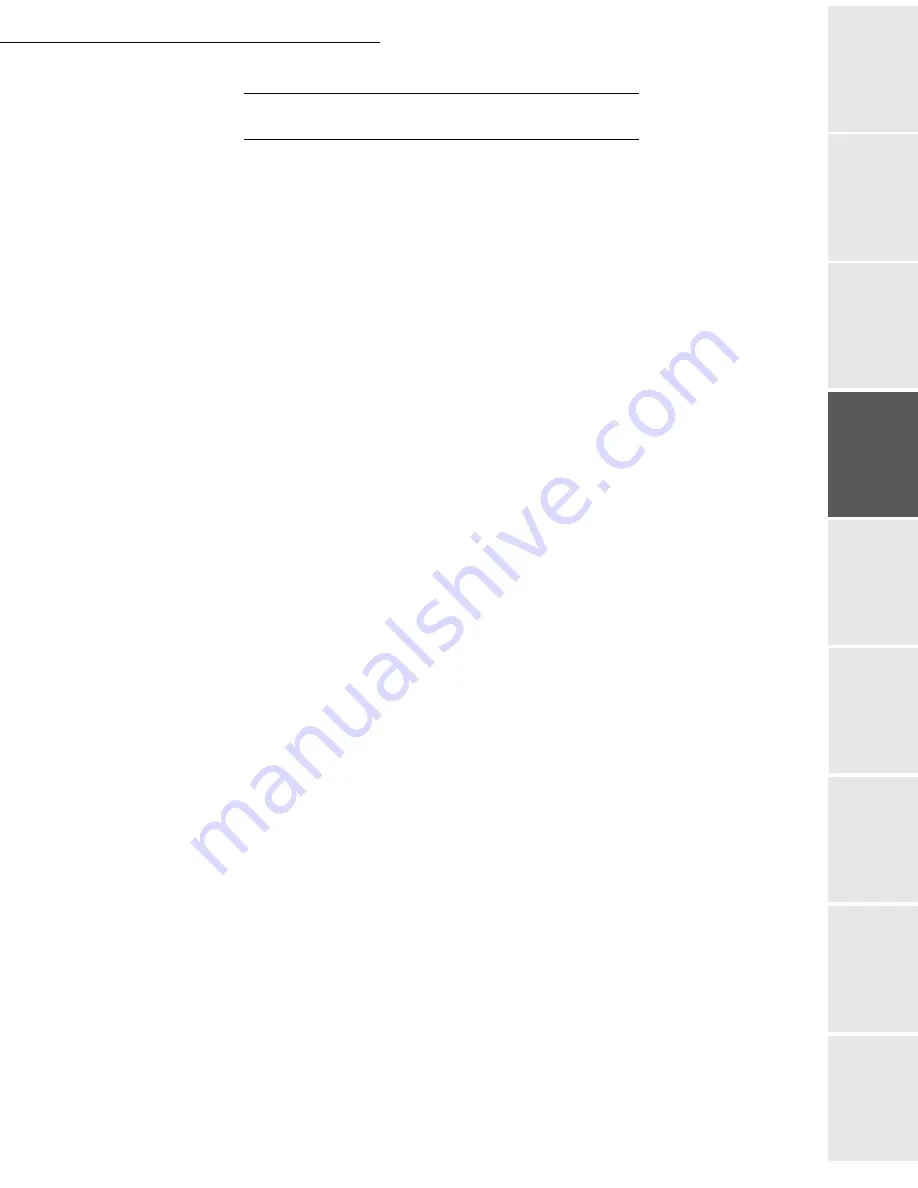
Setting your machine
3-5
Date en cours : 29 juin 2004
D:\CLIENTS\sagem\Pour dossier MFK V2\MFK V2 LU 251597054A MF3760_3780 GB\Configuration Gb.fm
So
mmaire
Insta
lla
tio
n
Op
er
a
tio
n
Se
ttin
g y
o
ur
ma
ch
in
e
Ge
tt
ing
sta
rte
d
Direc
to
ry
Mai
n
te
na
nce
Sa
fe
ty
C
ont
e
n
ts
Insta
lla
tio
n
Prin
t f
u
n
ction
B
EFORE
RECEPTION
Fax answering machine
The Fax answering machine allows you to keep confidential documents in storage and to avoid
printing them as you receive them.
The "Fax Messages" indicator light lets you know the state of your Fax answering machine:
• Light on: the answering machine is on.
• Blinking: your fax has documents in storage or is in the process of receiving faxes.
• Light off: memory full, the terminal cannot receive any more documents.
You can assure document confidentiality by using the 4 digit
access code
. Once saved, you will
require this access code for:
•
printing
fax messages in memory,
•
activate or deactivate
the fax answering machine.
Saving an access code
383 OK
-
FAX
/
FAX ANSW.
/
ANSWER CODE
Enter the code (4 digits) and confirm with
OK
.
Activating or deactivating the answering machine
382 OK
-
FAX
/
FAX ANSW.
/
ACTIVATION
If you saved an access code for your fax answering machine, enter it and validate with
OK
.
Select the required option
WITH
or
WITHOUT
answering machine and confirm you choice
with
OK
.
Print fax messages stored in the memory
381 OK
-
FAX
/
FAX ANSW.
/
If you have defined an access code for your fax answering machine, enter it and press
OK
.
Documents received and stored in the memory are printed.
Reception without paper
Your fax offers you the possibility to either accept or refuse document reception if your printer is
unavailable (no paper...).
If your fax printer is unavailable
, you may choose between two modes of reception:
• reception mode
WITHOUT PAPER
, your fax saves the incoming messages in the memory,
• reception mode
WITH PAPER
, your fax refuses all incoming subscribers.
Summary of Contents for MF 3760
Page 1: ...S User Manual SAGEM MF 3760 MF 3780...
Page 44: ...1 34 Installation...
Page 82: ...3 26 Setting your machine...
Page 140: ...6 22 Contents...
Page 158: ...18 Contents Remove the jammed paper A without tearing it Then close the scanner cover A...
Page 168: ...28 Contents...






























